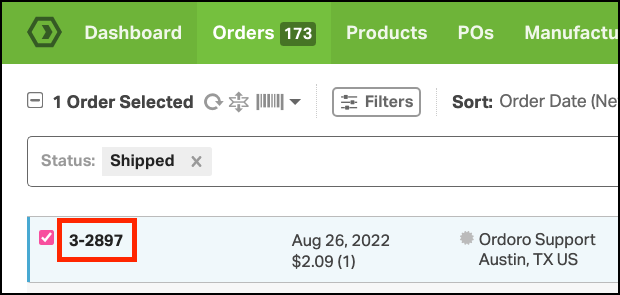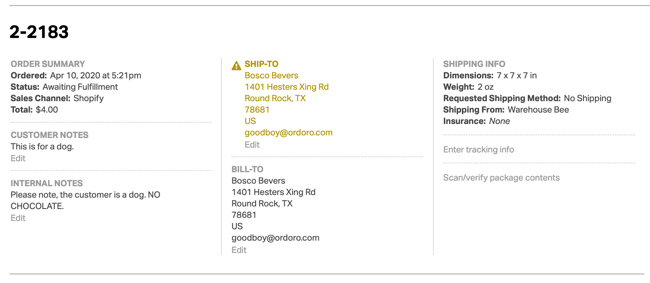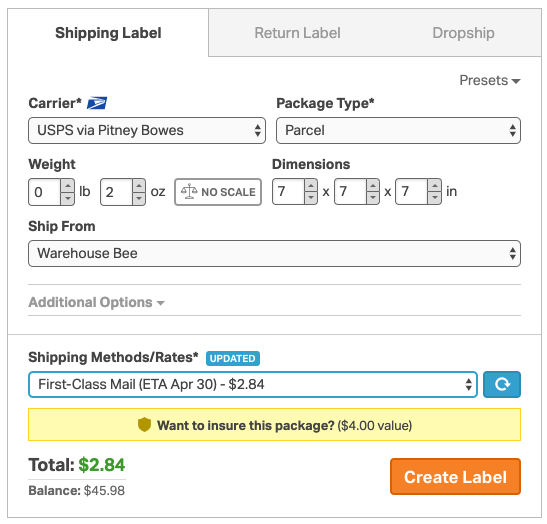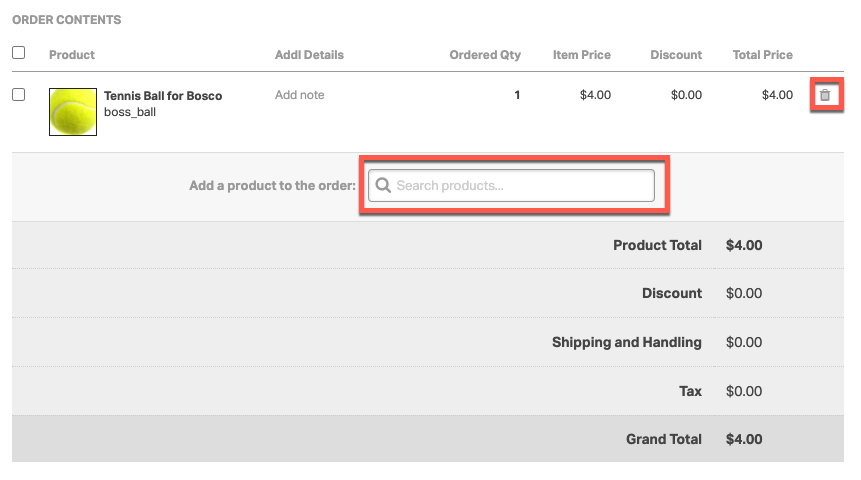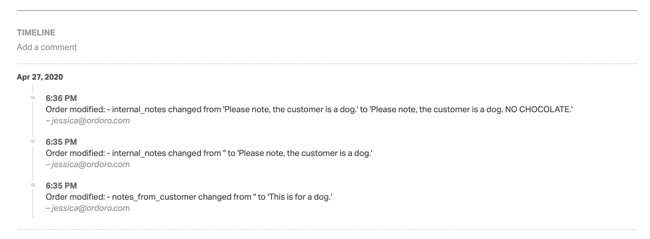The Order Detail page is a great way to view more information and take actions on a single order level.
To access the Order Detail page, click on an Order ID
Here are all the different elements of the Order Detail page:
- The top section allows you to take specific actions on the order. Please see the actions below:
- <— Orders Clicking on this will take you back on the Order List page
- Print will allow you to generate or InstaPrint a PDF of the Picking or Packing List.
- Apply Tags gives you the ability to apply a tag to the order.
- Mark as Shipped is the action that moves the order to the Shipped filter without having to create a label.
- Split Order allows you to split part of the order into another order for the same customer.
- Clone Order allows you to quickly make a copy of any existing order.
- Process Payment gives you the ability to to capture payments in Ordoro.
- Send Invoice is the option to email an order invoice to your customer.
- Initiate a Return (RMA) allows you to start the returns process in Ordoro.
- Lastly, the Cancel Order option is moving the order to the Cancelled filter.
- In the image below, this first column is the Order Summary section. Here is where you can find the date the order was placed, the status, the total price, and the sales channel it originated from.
- You can also view and edit the Customer Notes and Internal Notes in this column.
- The next section to the left is where you can view and edit the Ship To and Bill To information of the customer.
- The Shipping Info section shows the requested ship method as well as any shipping details applied to the order.
- This is also where you can enter tracking info manually or scan/verify package contents.
- This Shipping Label modal allows you to create labels, return labels, or dropshipments for the order from the detail page.
- You also have the option to create Presets from this modal.
- Clicking on Additonal Options will give you the option to:
- The Order Contents sections shows more details about what products are in the order, what was the tax, any discount etc.
- You can also add or remove line items from the order.
- The final section shows you the Timeline of all the activities that have taken place on this order.
- See below for an example for the order audit trail.