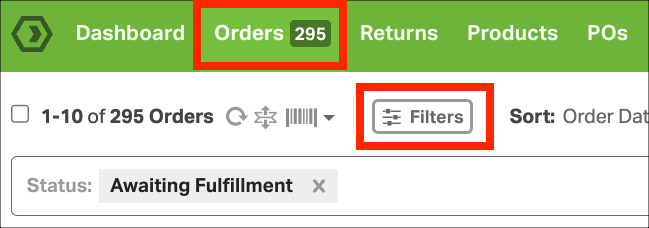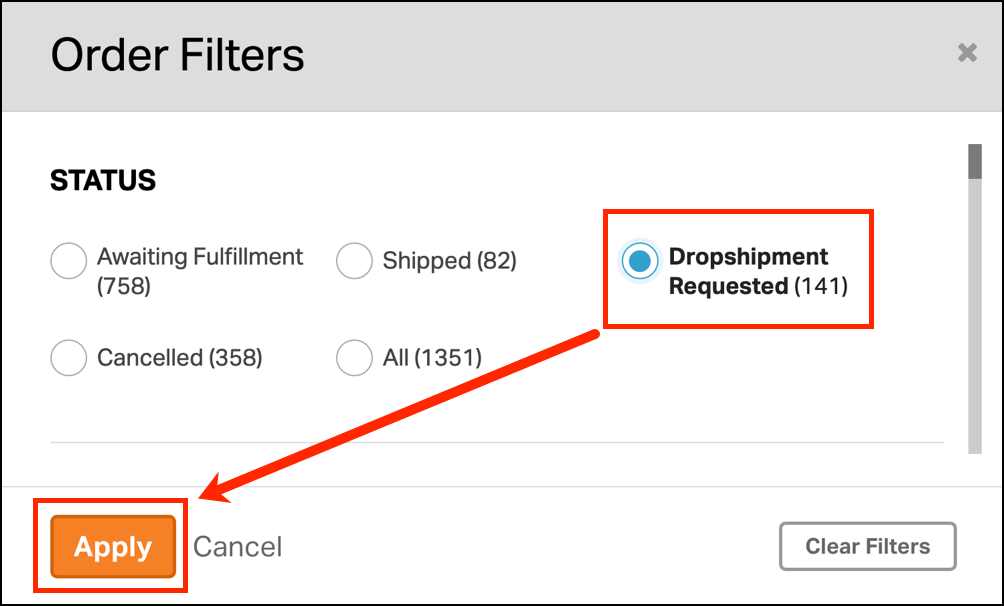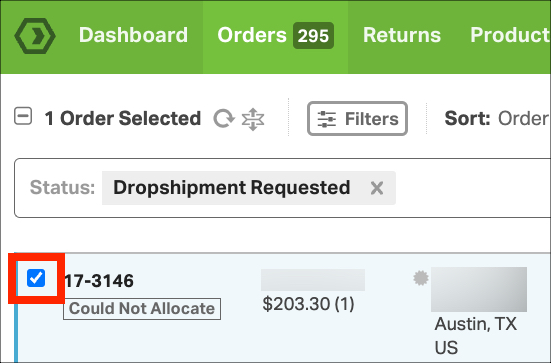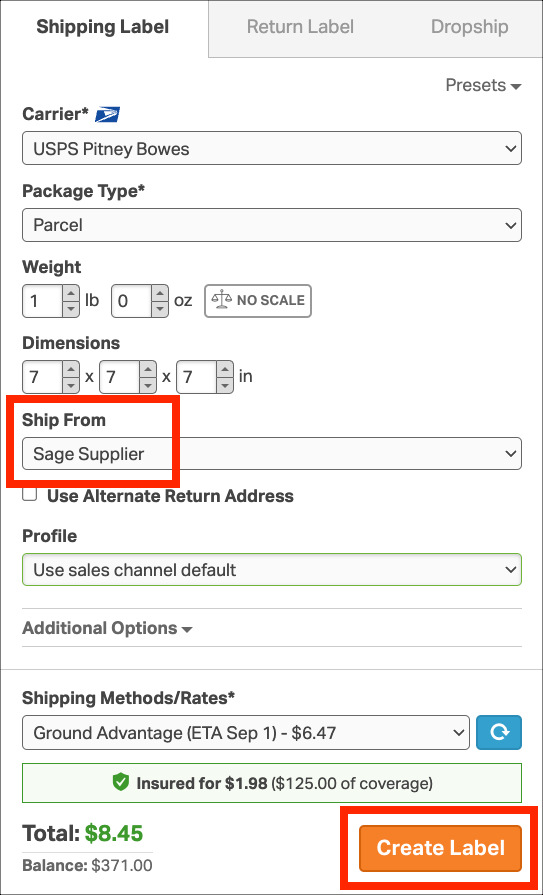In the realm of dropshipping, creating labels for your dropshipped orders is a common practice. Whether at the request of your dropship supplier or to leverage reduced shipping costs, generating these labels can be pivotal.
This guide outlines the steps, assuming the order has already been moved to the Dropshipment Requested filter. To explore further, refer to our guides on automated dropshipping or manual processing.
How to create a shipping label for a dropshipment
1. Click on the Filters button on the Orders tab.
2. In the Status section, select Dropshipment Requested. Then, click Apply.
3. Choose the order that you would like to create a label for.
4. Confirm which warehouse or supplier to use as the address of origin on the label. Then, Create Label.
6. Once the label is generated, download the PDF and email it to your supplier.