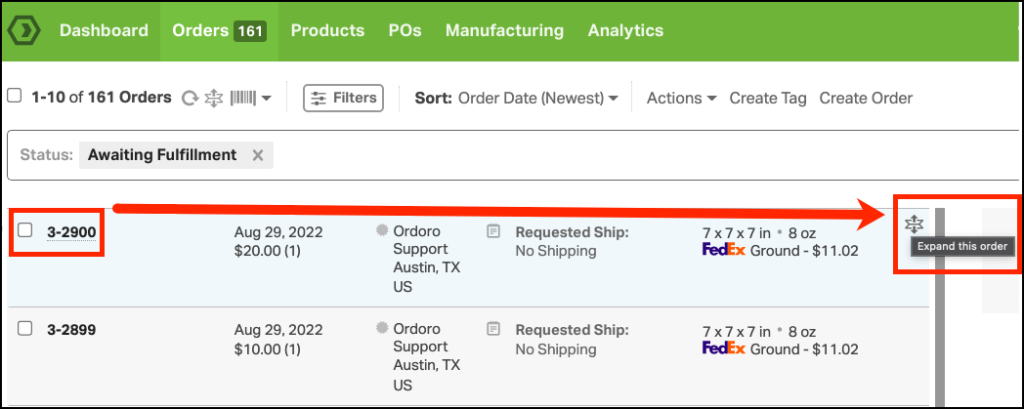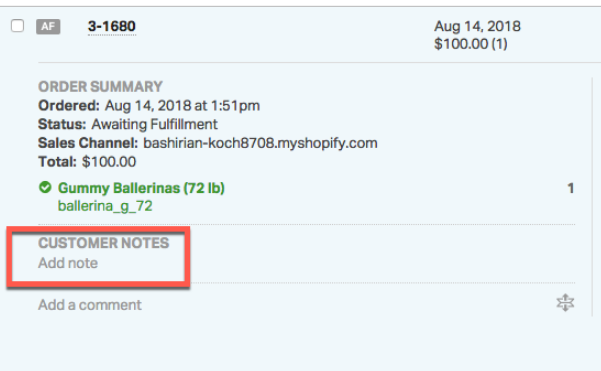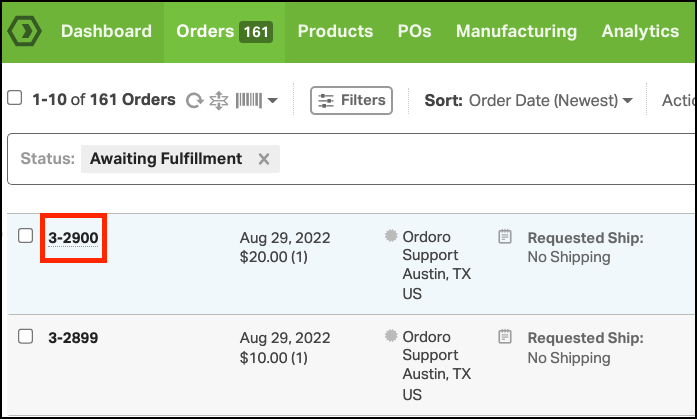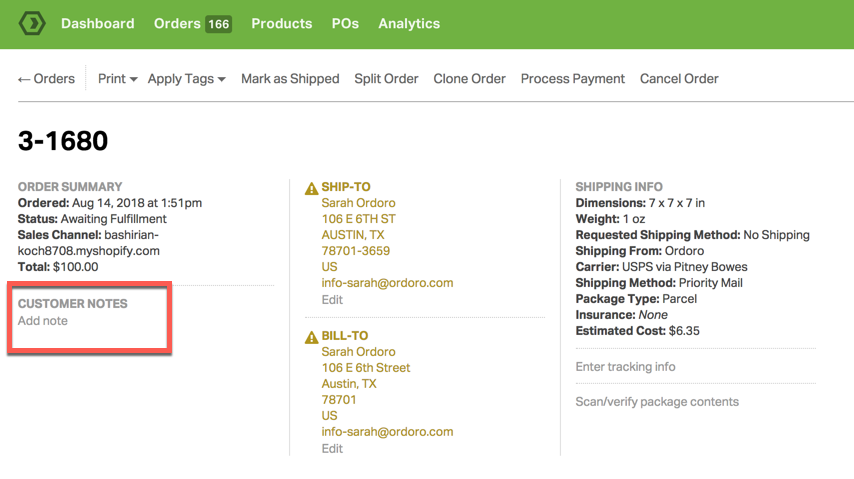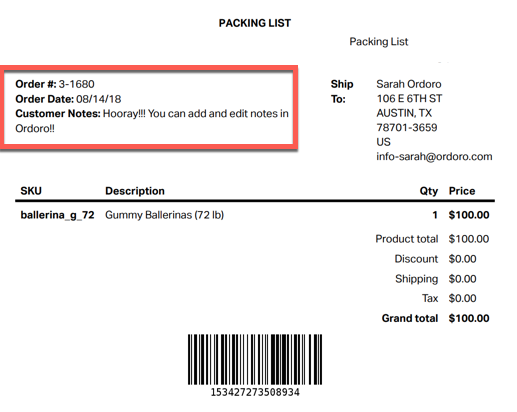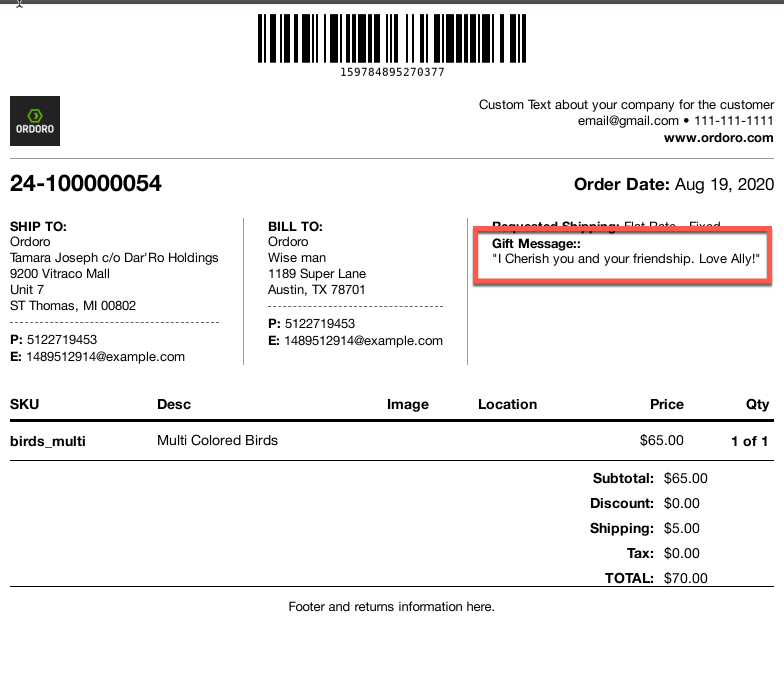It’s easy to add or edit customer notes for your customers’ orders in Ordoro. Things like gift messages, special instructions, and gift wrapping preferences are available with the Customer Notes field from within Ordoro. You will be able to edit your customers’ notes in two easy ways, by using our Orders List page and our Order Details page.
Please follow the instructions below on how to edit/add customer notes in Ordoro.
Edit Customer Notes on the Order List page
1. Select the Orders tab, and find the order you want to add notes to.
2. Select the expand icon located to the left of the barcode or you can also find this button to the far right of the order line as seen below.
3. Once the order line has been expanded, you can add or edit a note under Customer Notes by selecting add note.
4. A module will pop up, please enter your text into this box. When adding text to this field, you can press the Enter key to add a line break.
5. Select the Save button once complete.
Edit Customer Notes on the Order Detail page
1. Select the Orders tab and search for your order.
2. Click on the Order Id you would like to edit or add notes to. You will be directed to the Order Detail page. Under Order Summary, you can see the Customer Notes section.
3. Select Add notes and a module will pop up. When adding text to this field, you can press the Enter key to add a line break.
4. Select the Save button once complete.
FAQ
Where do my customer notes display?
Your notes will be saved into your packing list and will be visible to your customers.
You can also update the name that shows up on the Packing List, changing it from Customer Notes to any message of your choosing. See step 5 in this article for details on how to update the Customer Notes header.
How can I delete my customer notes?
If you accidentally include the wrong text in this field and save it. No worries, the text can be deleted by simply removing the text and pressing ‘Save’. Your text field will be clear and ready for new text.