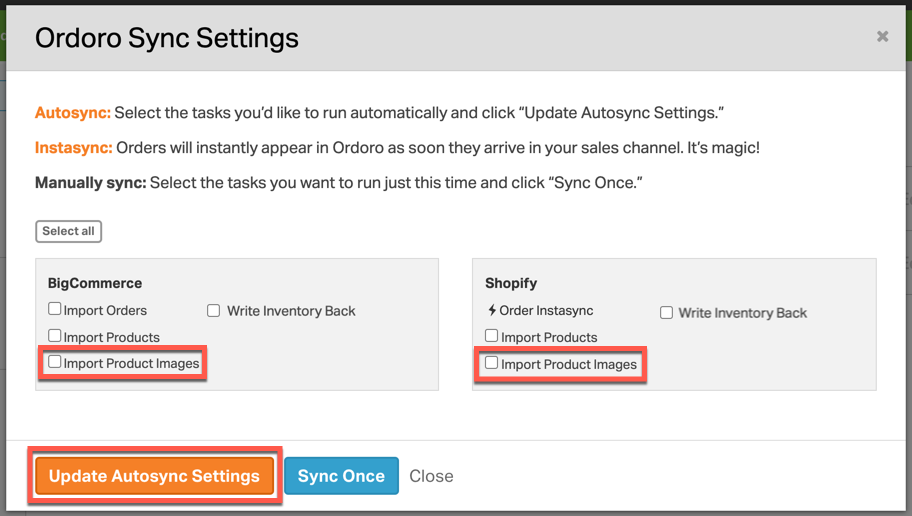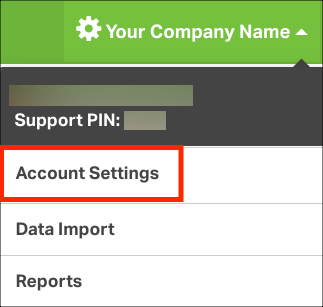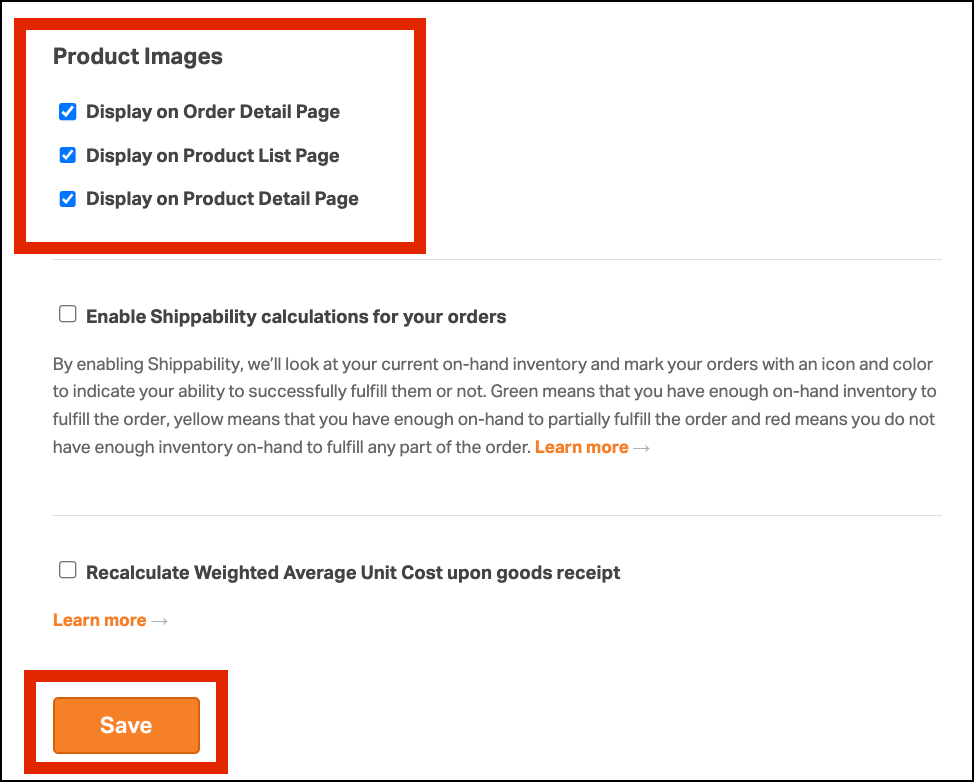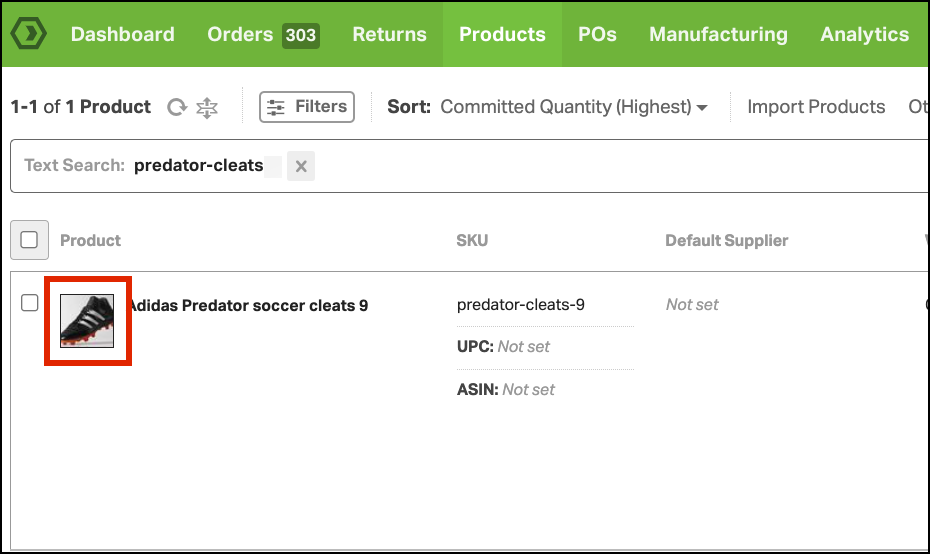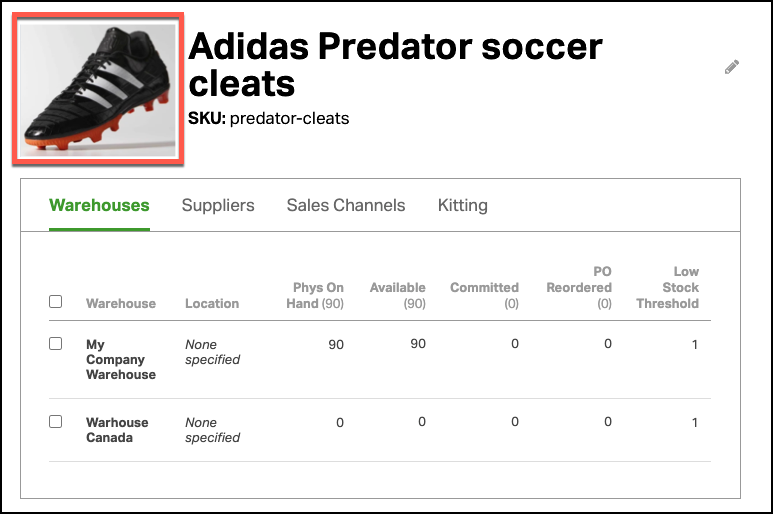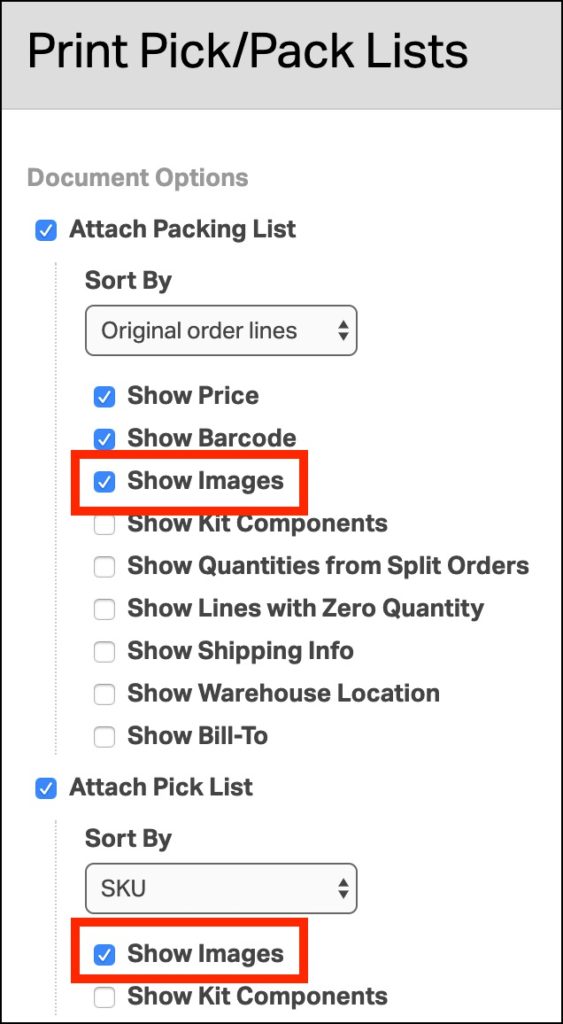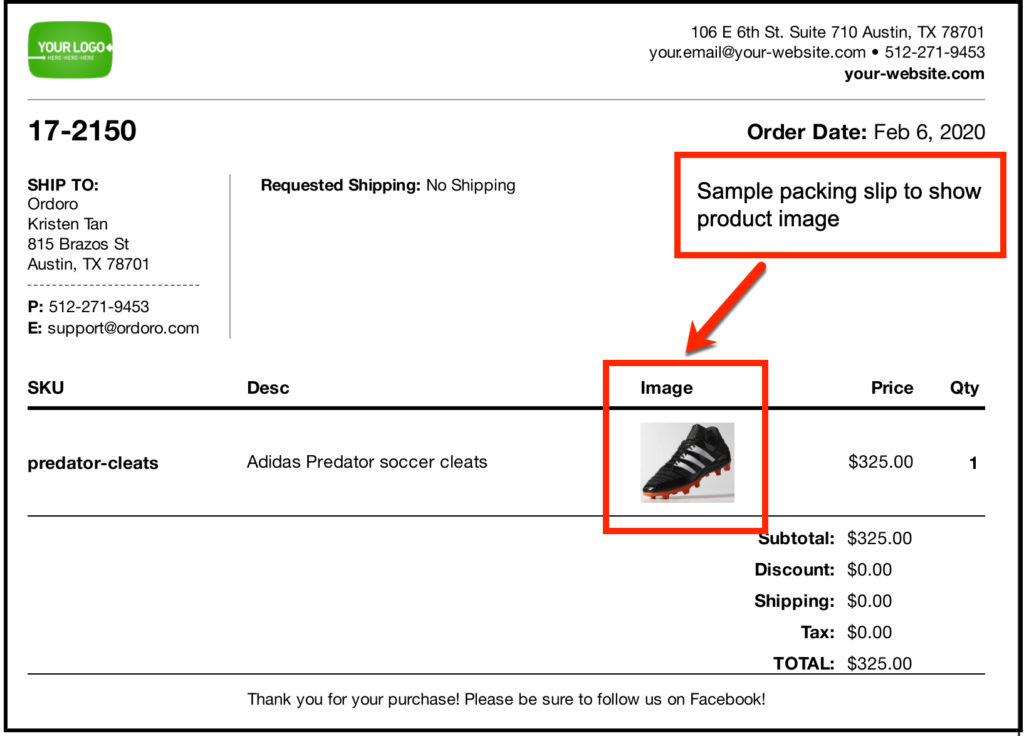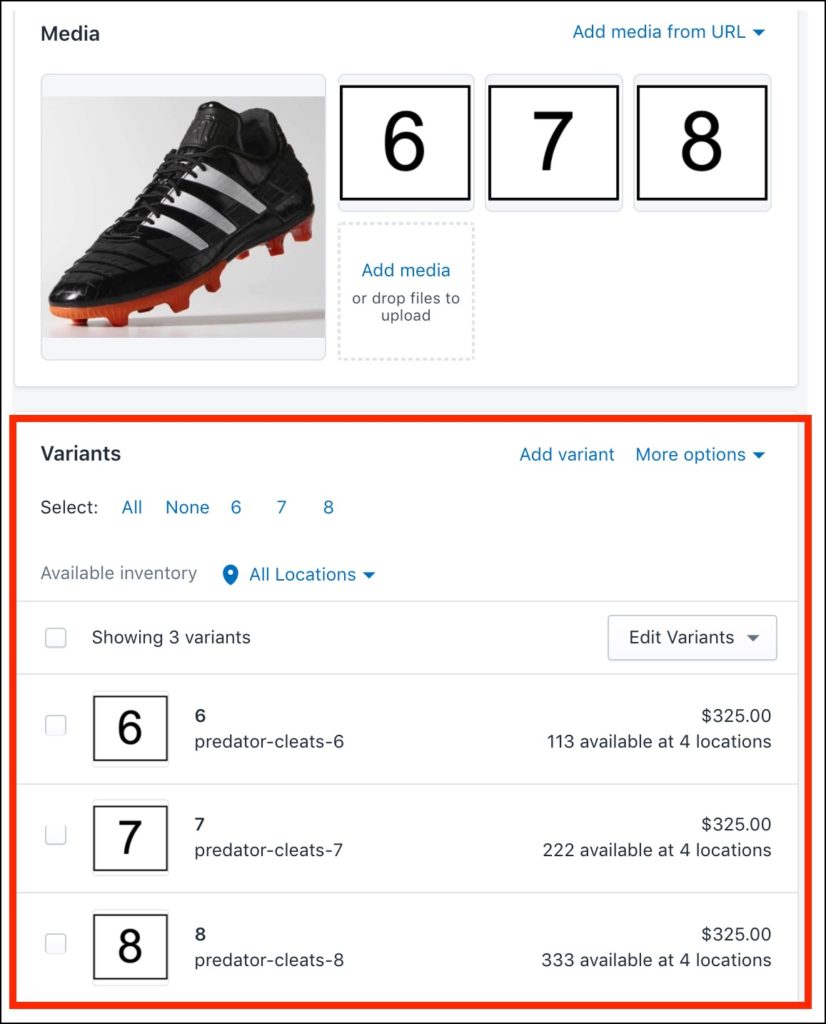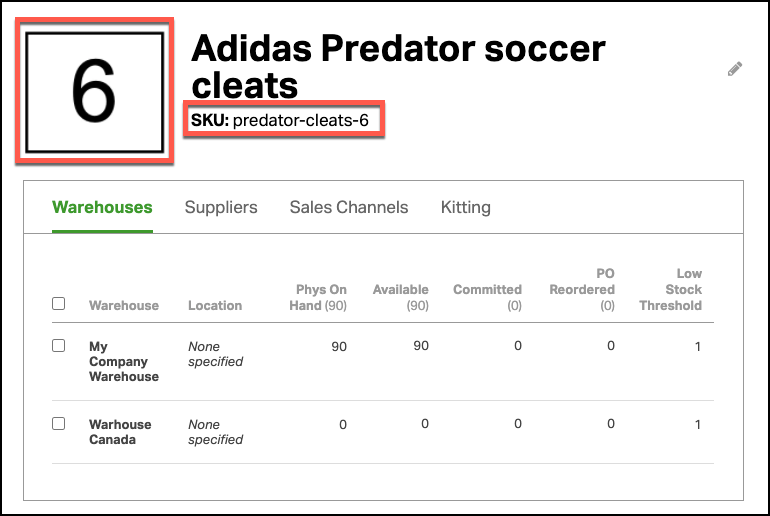Absolutely! Ordoro can import images in various file types such as PNG, JPEG, TIFF, and GIF. You can easily import these from Shopify, BigCommerce, and Squarespace. Other carts will be supported in the future.
Topics
- How to import product images
- How to enable display of product images in Ordoro
- How images appear in Ordoro
- How images appear for Shopify variations
How to import product images
To import product images, go to your Sync settings and select Import Product Images.
If set to autosync, we will import your product images every six hours. You can trigger a manual sync at any time by selecting Sync Once.
How to enable display of product images in Ordoro
You’ll need to enable the display of product images in your Ordoro account settings to see your imported images.
- Click your company name -> Account Settings.
- You will land on the General settings page.
- Scroll down to Product Images. Select the pages on which you would like to see your product images. Click Save.
How images appear in Ordoro
You can see the image associated with each product on three different pages:
- The Product List page.
- The Product Detail page.
- The Order Detail page.
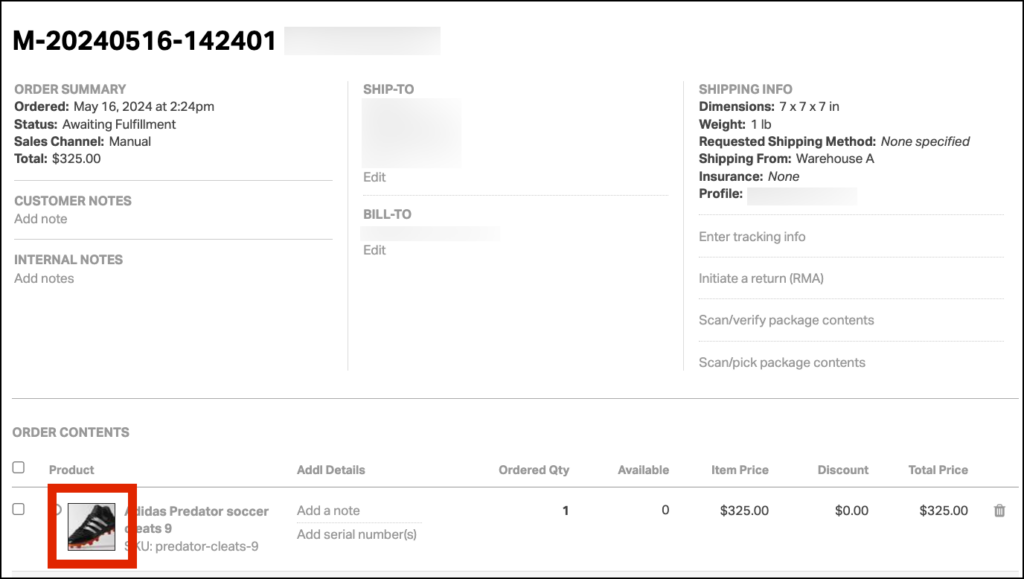
Product images can be included on packing slips and pick lists as well. When generating, select Show Images to include the pictures. See the examples below.
Here’s a sample packing slip showing how the product image will appear.
How images appear for Shopify variations
If you have images tied to variations in Shopify AND the variations have unique SKU numbers, then they’ll import into Ordoro.
See below where we’ve set up variation images in Shopify. Note, the main image is the shoe.
The different sizes have the number as their picture. Each variation has a unique SKU number (such as predator-cleats-6, predator-cleats-7, etc.)
For each variant SKU, the corresponding image is found on the Product Detail page.