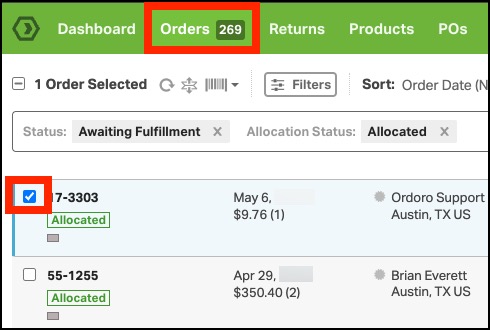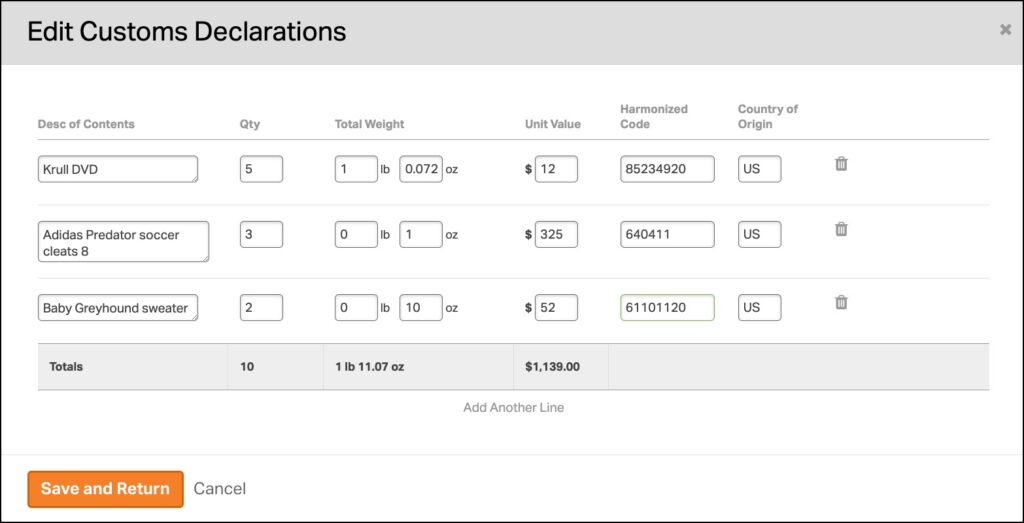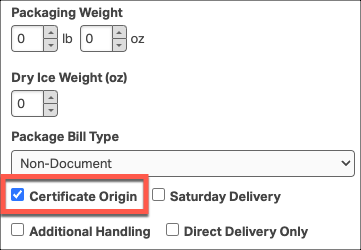Shipping internationally can sometimes be challenging, especially if you encounter error codes such as “Customs information is invalid” or “Internal Error Occurred PB-APIM-ERR-1000” in Ordoro. These errors indicate that your customs declaration form might not be fully completed.
This guide will walk you through the steps to update your customs form in Ordoro, ensuring smooth international shipping.
Topics
Important Notes About the Customs Form
- If you have over 30 line items, refer to the support article on consolidating the customs form.
- You may need to print customs continuation forms if you have more than five products. Some shipping methods, like CP72, will automatically include the continuation form.
Updating Customs Information
- Go to the Orders tab in Ordoro.
- Select the checkbox next to the international order you are trying to ship. The shipping panel will appear on the right side of the screen.
- In the shipping panel, click on Additional Options.
- Ensure that the box next to Attach Customs Info is selected.
- Click Edit. A pop-up window will appear, allowing you to edit the customs information for the package.
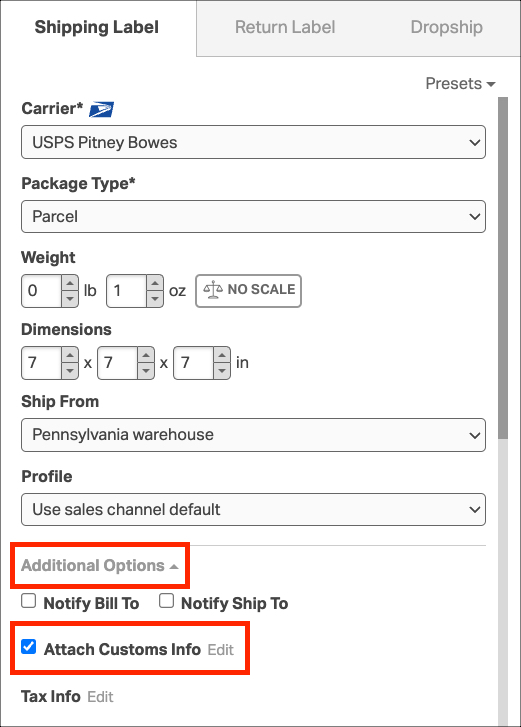
- Ordoro pre-fills the customs items based on either the product’s customs declarations saved in Ordoro or the order’s line information imported from the cart. If needed, update the following details:
- Description: Provide a clear and accurate description of the item.
- Quantity: Enter the number of items.
- Total Weight: Specify the weight of each item.
- Ensure that the total product weight in the declarations is less than or equal to the package weight.
- Unit Value: State the value of each item.
- Harmonized Code: List the harmonized code per product.
- Country of Origin: Indicate where the item was manufactured.
- Click Save and Return after making the necessary updates.
- Finally, select the Reason for Export. By default, USPS packages will have a reason for export of “Merchandise.” For more detailed definitions of the reason for export for FedEx and UPS, visit this support article.

- For UPS shipments, ensure you select the Certificate of Origin checkbox.
By following these steps, you can resolve common customs form errors and ensure your international shipments go smoothly.