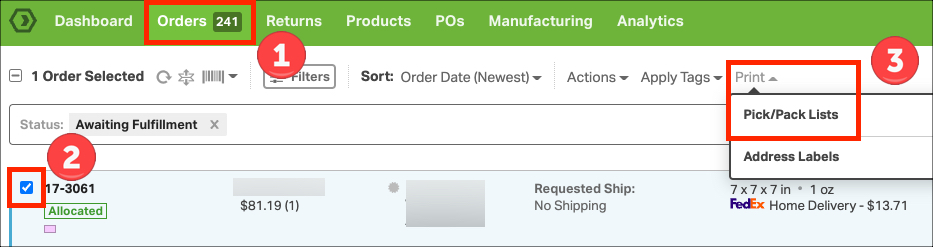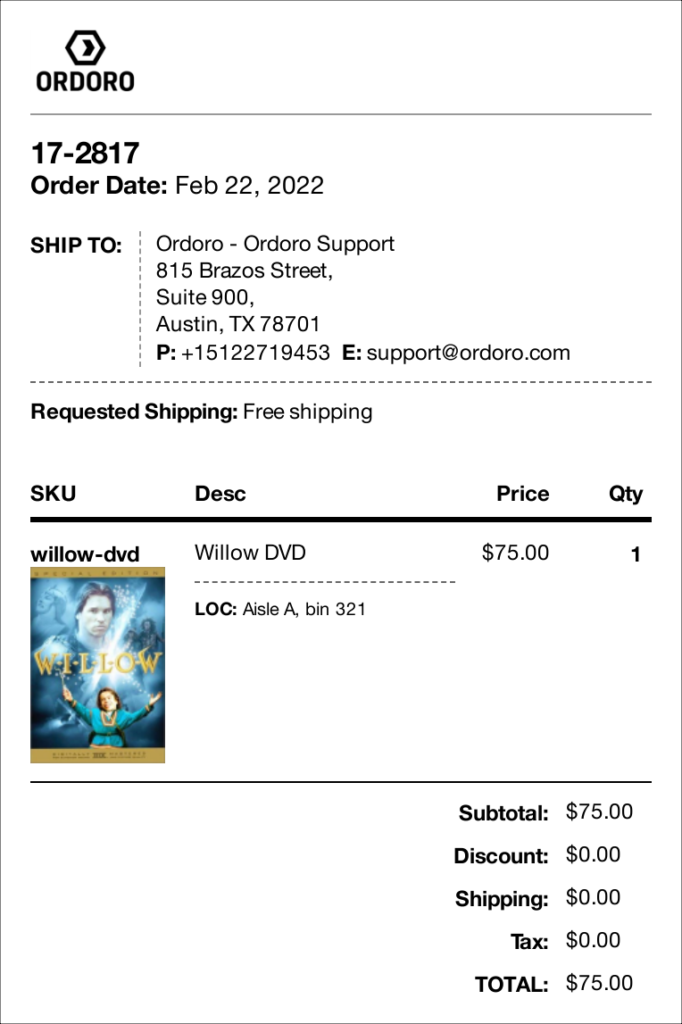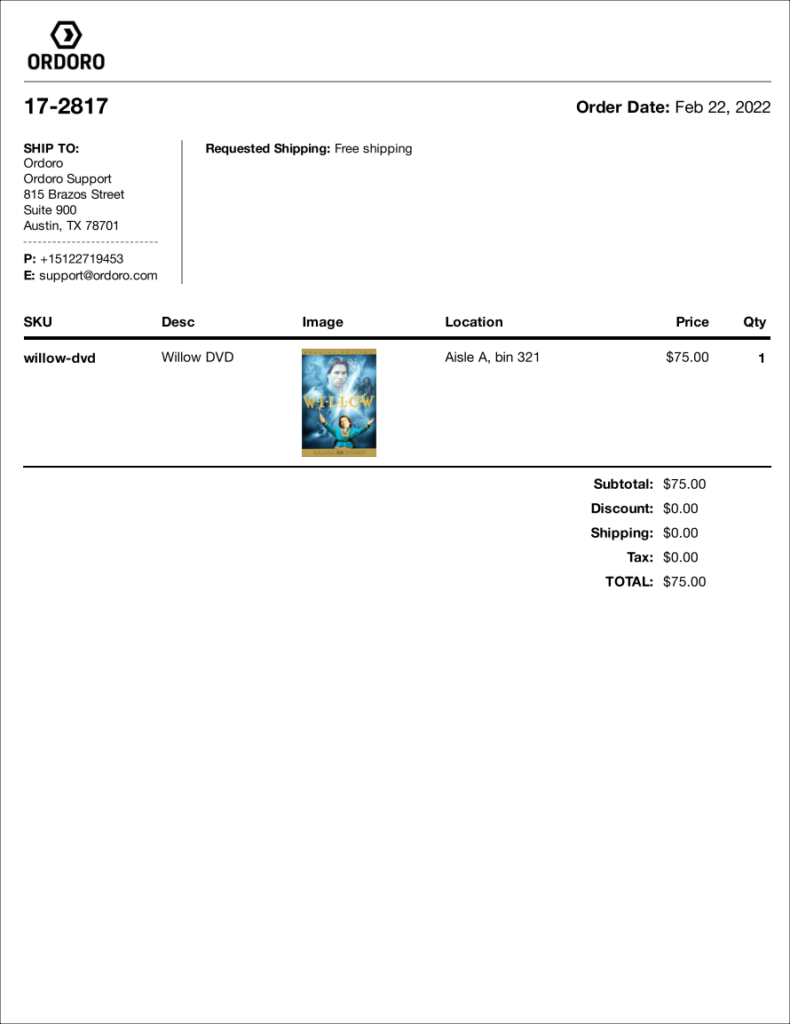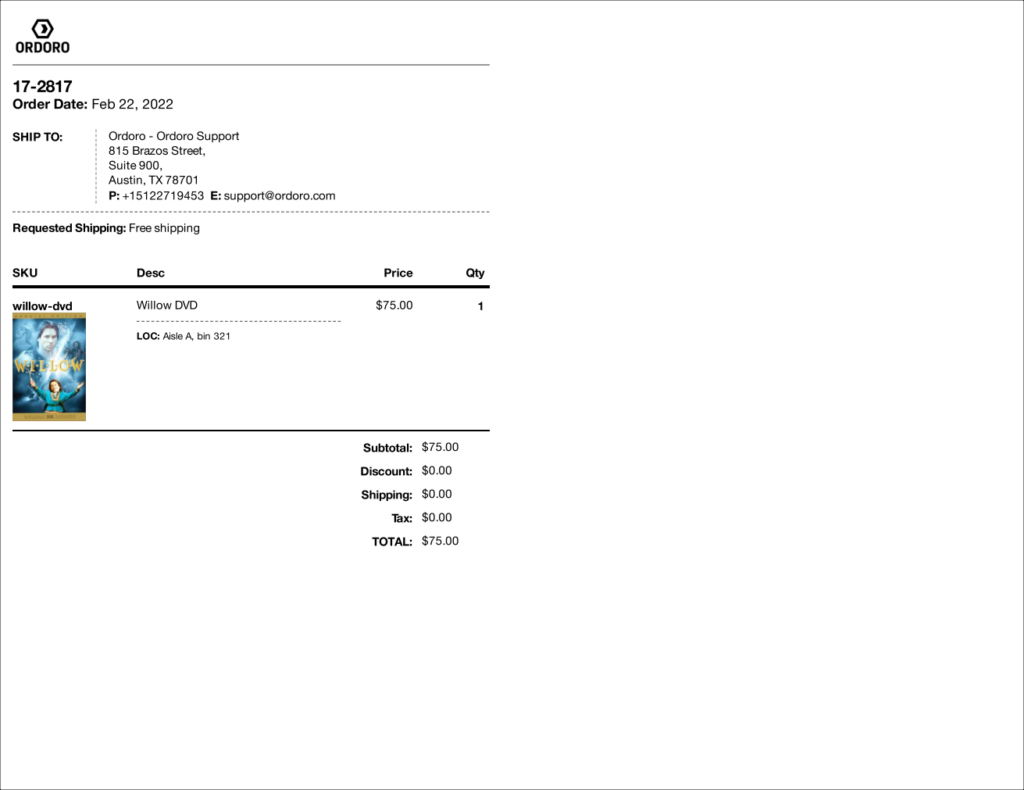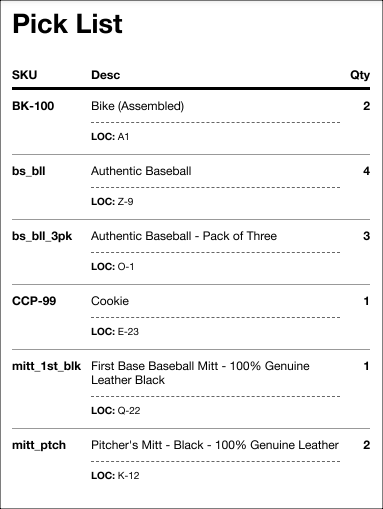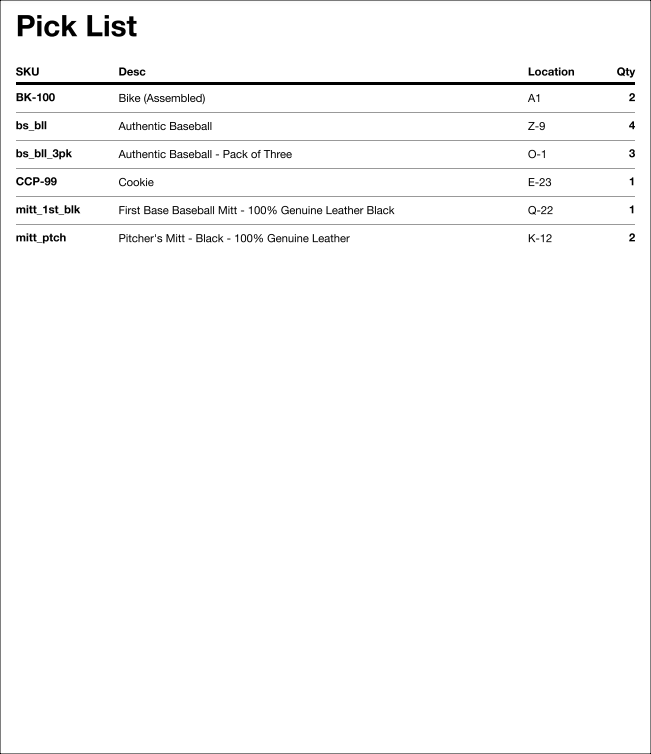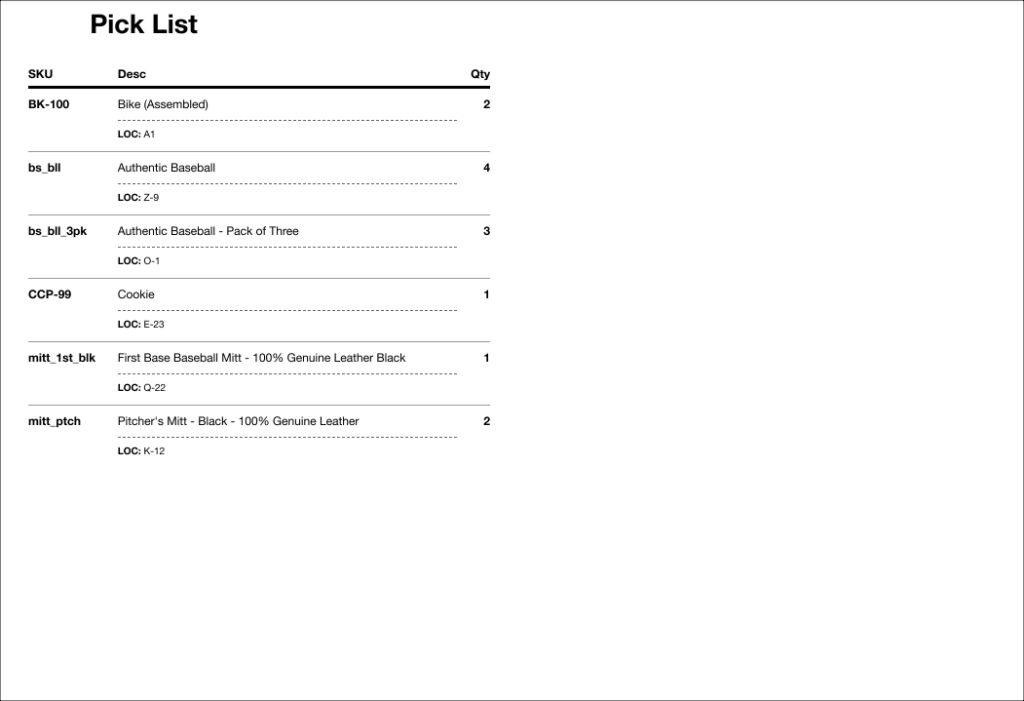Packing and Pick Lists are vital warehouse tools when shipping. Ordoro makes it easy to create one or 100 at a time.
Topics
- What is a Packing List?
- What is a Pick List?
- How can I print a Pick / Packing List?
- Sample Packing Lists
- Sample Pick List
What is a Packing List?
A Packing List is a document to verify the item(s) on an individual order that needs to ship. This is also used as a receipt for which you can ship along with the products.
See this support article for details on setting up your Packing List Profile.
What is a Pick List?
A Pick List summarizes all products needed to ship out a set of orders. Ordoro’s Pick List will display the product’s name saved in Ordoro vs. the name from the sales channel. This allows your warehouse staff to pick items more efficiently.
Additional articles about Pick Lists:
- How do I show order totals on the pick list?
- How do I use order tray numbers on pick and pack lists?
How can I print a Pick / Packing List?
There will be an individual Packing List for each order selected and one Pick List. For example, if you chose 10 orders, Ordoro will generate:
- 10 Packing Lists
- One Pick List
Steps to print
1. Go to the Orders tab.
2. Select which orders to print Packing / Pick Lists.
3. Click Print ->Pick/Pack List.
4. In the modal, choose the printer, template, and details you may want to print.
- Tip: These settings will save for your future prints, and these settings are saved independently from the label print settings.
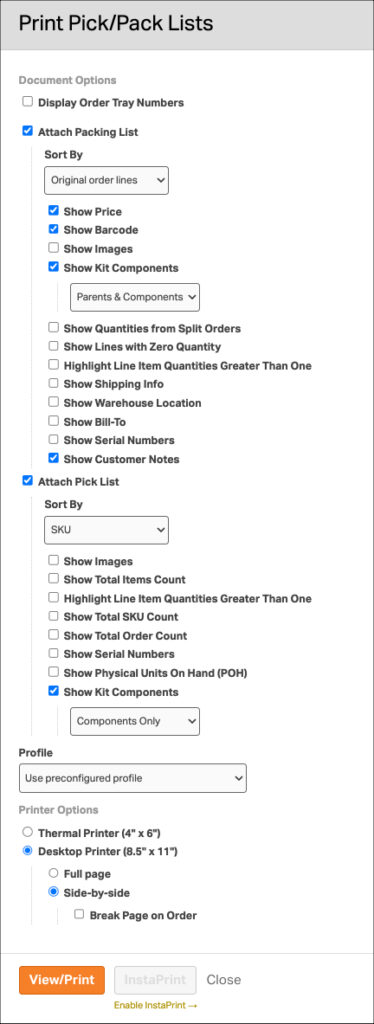
5. Click View/Print, and a new browser tab appears with the generated PDF(s).
- The Packing List(s) will be first.
- If you choose to print a Pick List, it will be on the last page.
Sample Packing Lists
Thermal printer layout
Desktop full-page layout
Desktop side-by-side layout
Sample Pick Lists
Thermal printer layout
Desktop full-page layout
Desktop side-by-side layout