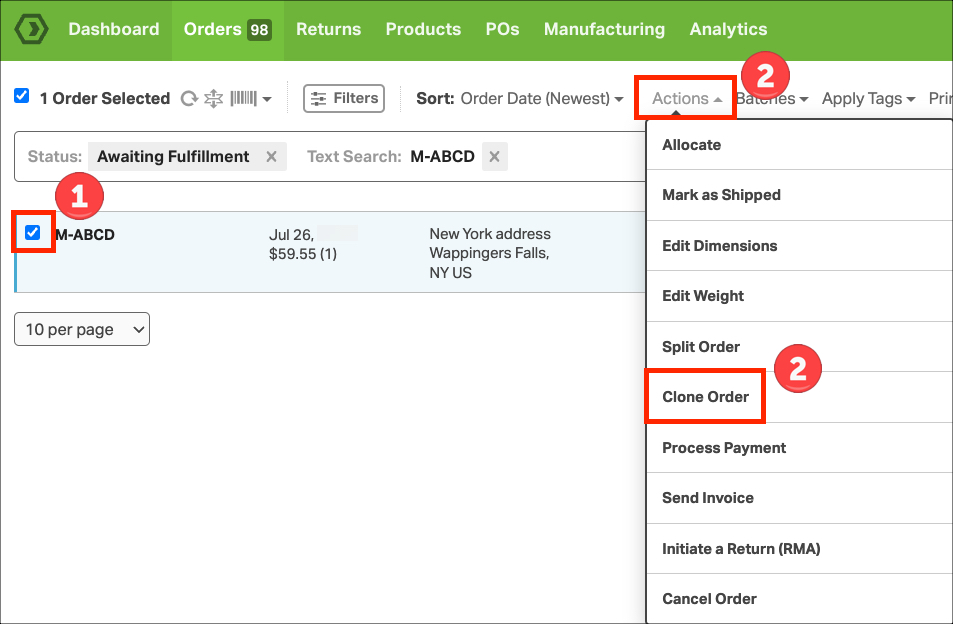Discover the time-saving power of Ordoro’s Order Cloning feature! Easily duplicate any existing order without the hassle of starting from scratch.
Why clone an order? It’s perfect for reshipping lost or damaged items, handling exchanges, quickly creating orders and labels for the same customer or address, and efficiently generating multiple orders with identical products.
How do I clone an order?
1. To clone an order, go to the Orders tab -> select the desired order.
2. Select Actions -> Clone Order.
3. The new Order ID will start with M since this is a Manual order. Also a new suffix will be added (usually -1).
- For instance, cloning order ABCD will generate a new order named M-ABCD-1.
4. All other information will be copied over, including customer address, order tags, customer and internal notes, product lines, etc.
- Cloning an order doesn’t require including products, but if they are present in the original order, they will be copied over.
5. When you’re ready to create the order, simply click the Create Order button.
6. The cloned order will appear in Orders -> Awaiting Fulfillment.