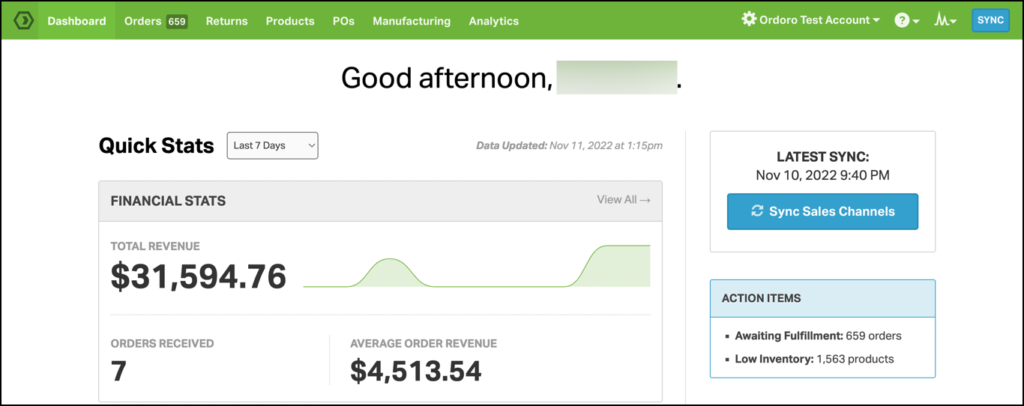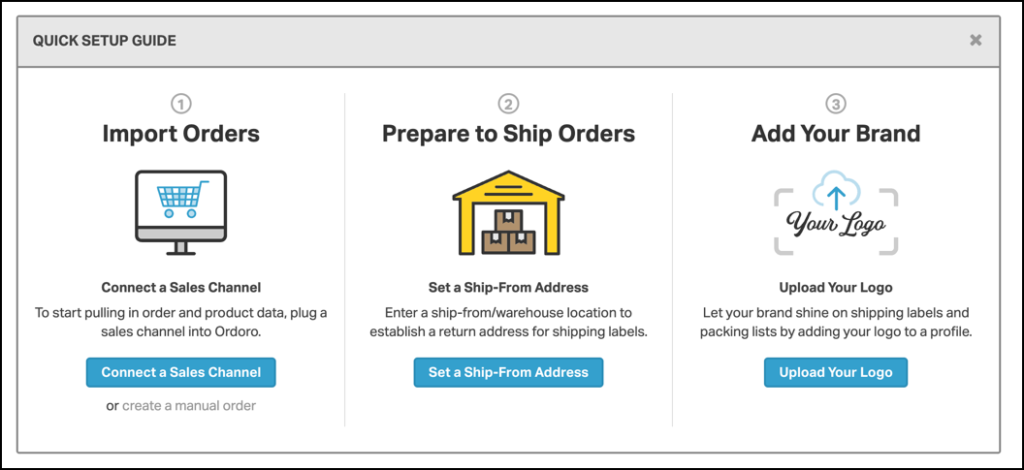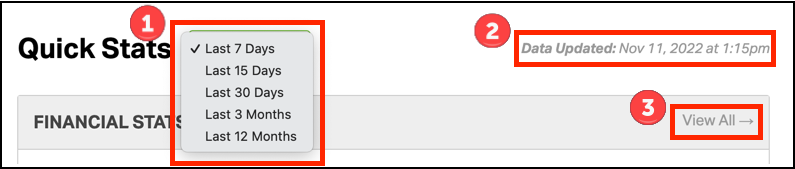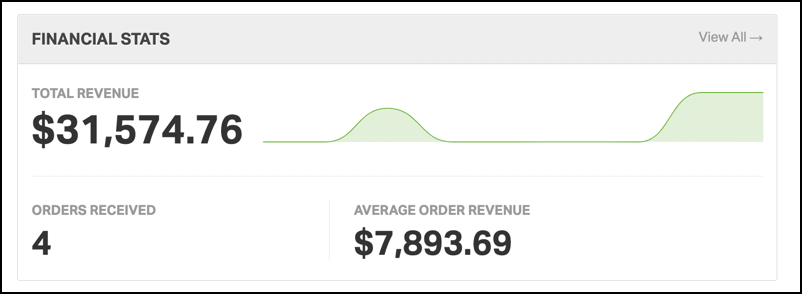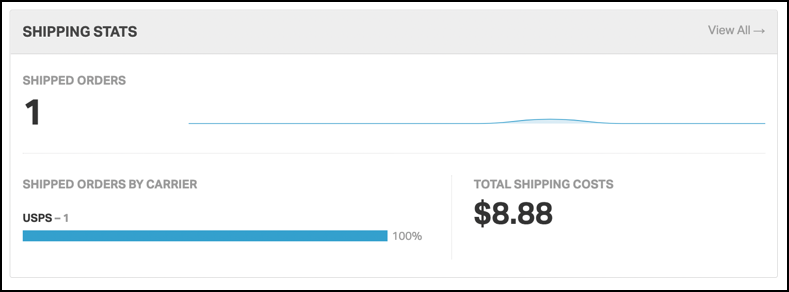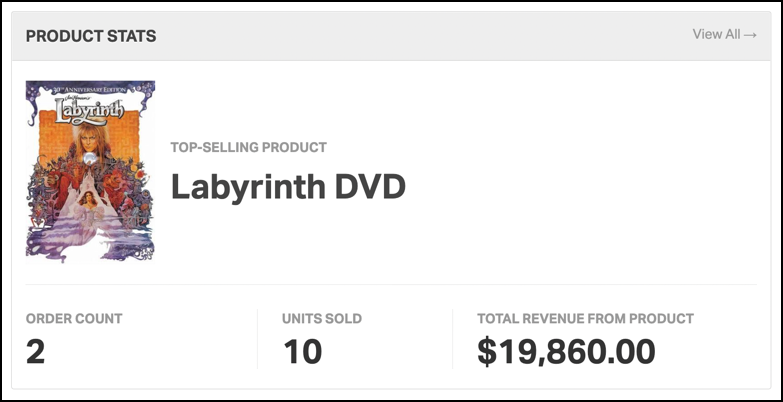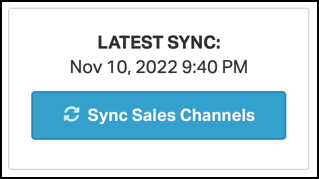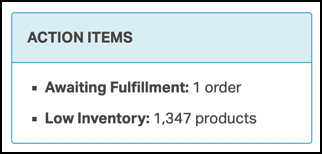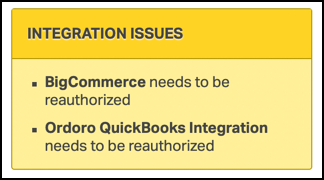When you log into your Ordoro account, you’ll see several widgets with information to help you fulfill your orders and understand your sales.
Topics
Setup Guide
- If you’re new to using Ordoro, use our Quick Setup Guide to get your account up and running.
Quick Stats
- Using the Quick Stats, you’ll get a brief glance at your company’s shipping and sales analytics.
1. You can change the date range by selecting the date range from the dropdown.
2. The Date Updated is when the analytics information was last updated on the Dashboard and under Analytics.
3. For each section, if you select View All, you’ll be taken to that part of the Analytics.
Note: You can adjust user permissions for seeing analytics on the Dashboard. See this support article for more details.
Financial Stats
- You’ll see the Total Revenue, orders received, and the average order revenue over the given time period.
- See this support article to learn more about the Financial Stats part of Analytics.
Shipping Stats
- You’ll see the shipped orders, the number of shipped orders per carrier, and the total shipping costs for the given time period.
- See this support article to learn more about the Shipping Stats part of Analytics.
Product Stats
- You’ll see the top-selling SKU, the number of orders and units sold with that SKU, and the total revenue generated from that SKU over the given time period.
- See this support article to learn more about the Product Stats part of Analytics.
Latest Sync
- You will see the last time we synced with a sales channel.
- If you select Sync Sales Channels, the Ordoro Sync Settings will display. You can import orders or products from this modal. See this support article about enabling autosync settings.
Action Items
- You can see your open orders in the Awaiting Fulfillment status. If you want to be taken to your Awaiting Fulfillment orders, click on Awaiting Fulfillment: X orders. See this support article about using order filters.
- You can see the number of active products in the Low Inventory filter. If you want to be taken to your products with low inventory, click on Low Inventory: X products. See this support article about how to use product filters.
Integration Issues
- This is where you can view sales channels that need to be reauthorized.