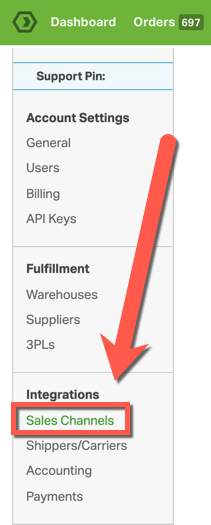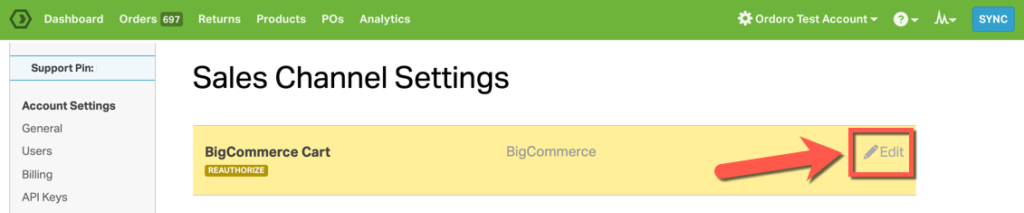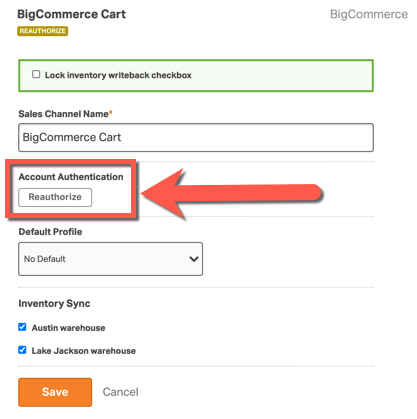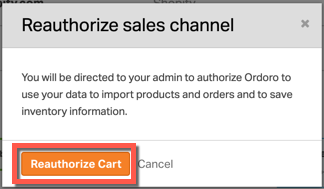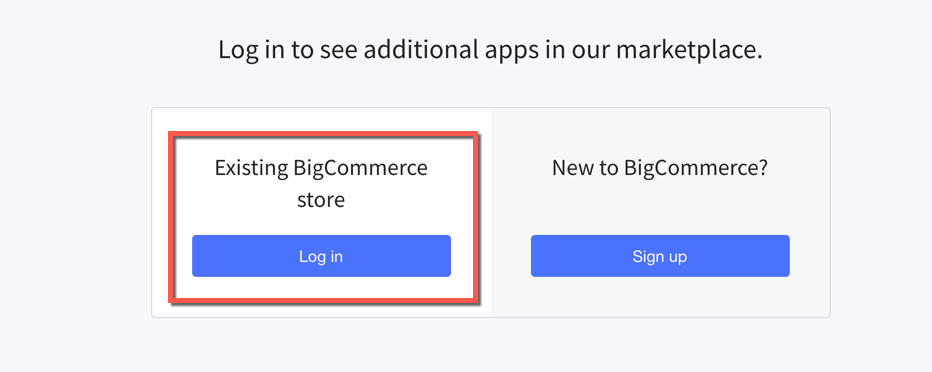To update your BigCommerce sales channel to the latest version, you will need to reauthorize your BigCommerce sales channel in Ordoro.
To learn how to set up a BigCommerce sales channel in Ordoro, please visit this support article.
NOTE: If you notice another BigCommerce cart added to your account after you finish reauthorizing, please contact Ordoro Support immediately at support@ordoro.com and do not try to reauthorize again or touch the orders associated with this cart.
NOTE: Before reauthorizing any BigCommerce carts in Ordoro, please log out of all BigCommerce accounts.
1. Go to Account Settings under your company name in the top right corner of Ordoro.
2. Go to Sales Channels under Integrations.
3. Click Edit by your BigCommerce cart.
4. Click Reauthorize under Account Authentication.
4. Click Reauthorize Cart in the pop-up modal.
5. You will be directed to your BigCommerce admin page to complete the reauthorization. Click on Log in under Existing BigCommerce store. If you have multiple BigCommerce sales channels listed, please select the correct BigCommerce cart to reauthorize.
And that’s it! Once you have reauthorized your BigCommerce sales channel, orders will continue to import into Ordoro as expected.
NOTE: If you still see the yellow Reauthorize badge on your BigCommerce cart in Ordoro after following these steps, please contact Ordoro Support immediately at support@ordoro.com.