See the quick and easy steps below on how to connect BigCommerce and Ordoro!
Before proceeding, log out of all BigCommerce stores to ensure you’re adding the correct one.
How to add BigCommerce to Ordoro
1. Click on your Company Name -> Account Settings.
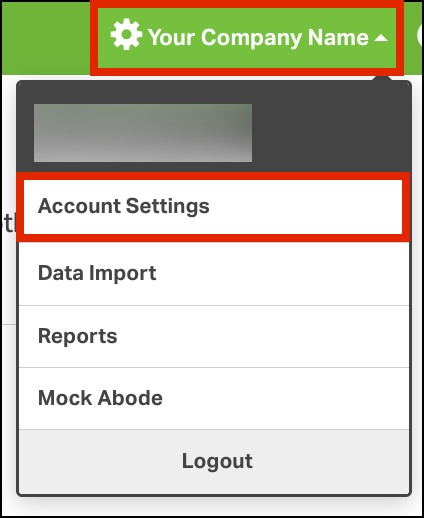
2. Navigate to the Sales Channels Settings on the left side of the page.
- Select Add a sales channel
- Choose BigCommerce from the dropdown options.
- Click Add Sales Channel.
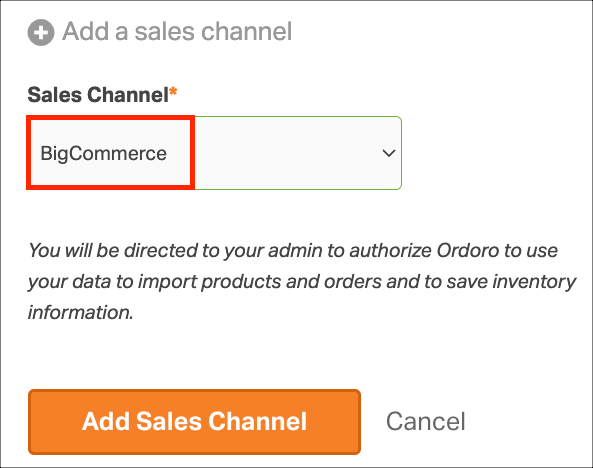
3. On the next page, select Existing BigCommerce store.
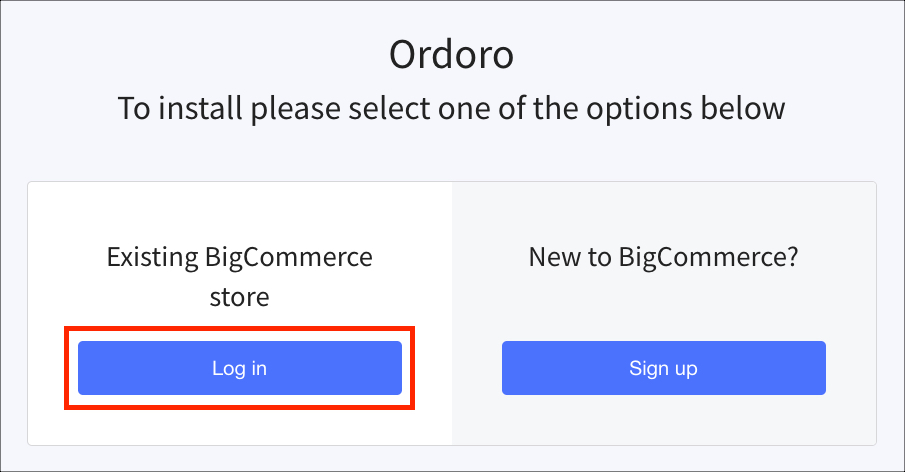
4. Log in to your store. Select Confirm so Ordoro can access your BigCommerce store.
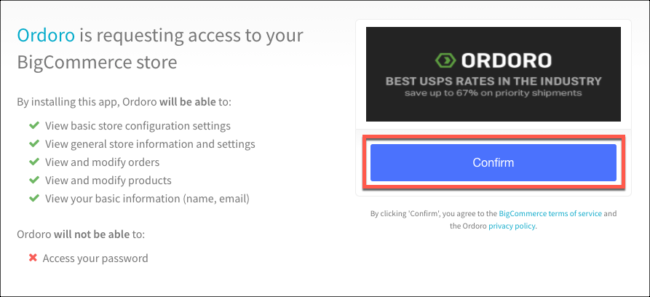
5. You will be redirected to the Dashboard tab in Ordoro.
- Orders and products will automatically start importing to Ordoro.
- Note: Upon initial connection, Ordoro will sync all active products. Ordoro will sync orders from the last 30 days in the Awaiting Pick Up, Awaiting Shipment, or Awaiting Fulfillment statuses. If you need orders older than 30 days to import, please contact Ordoro Support at support@ordoro.com.
- To view the cart, return to the Sales Channel Settings page.
