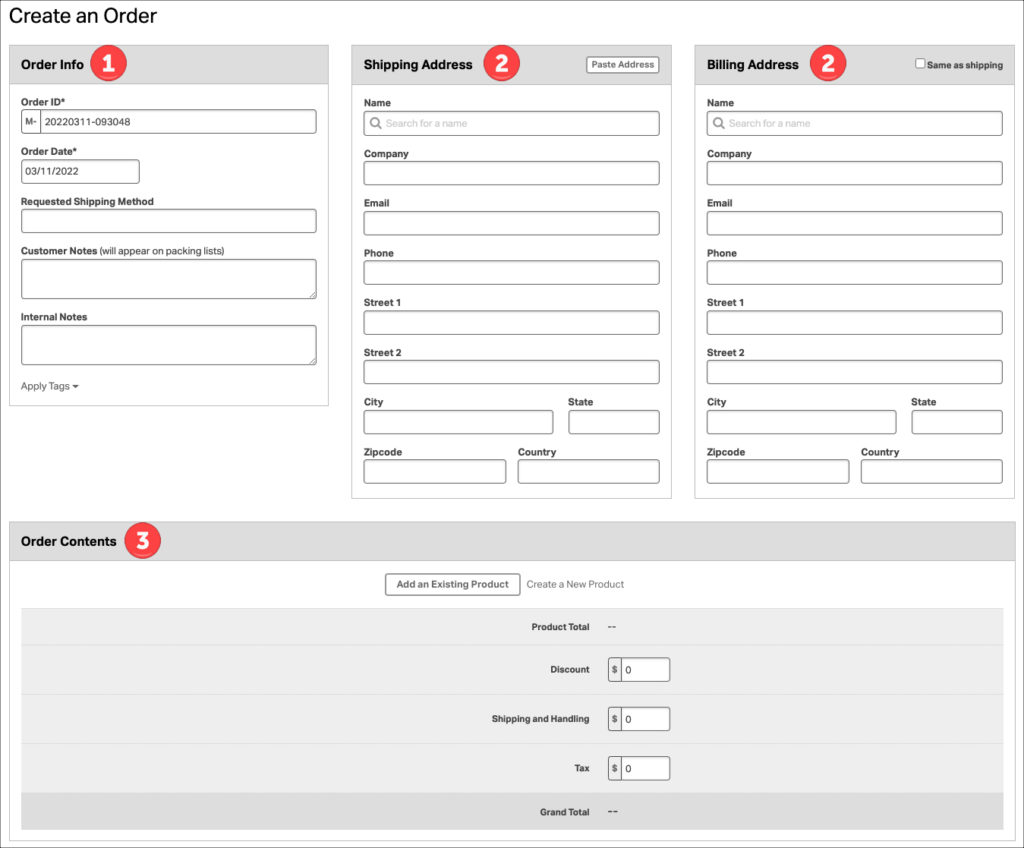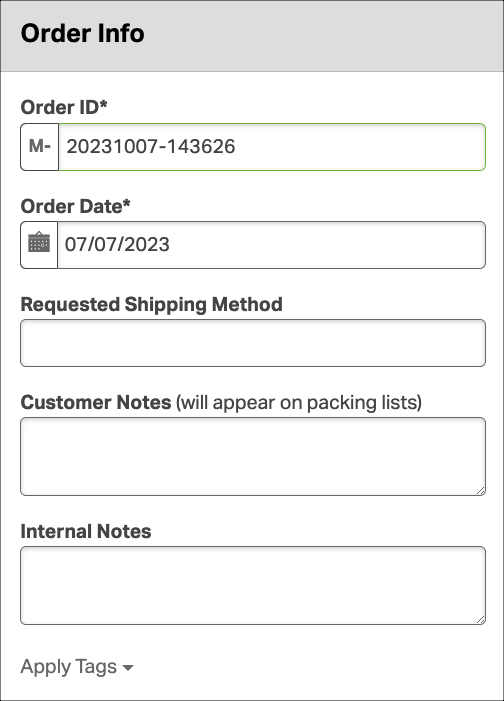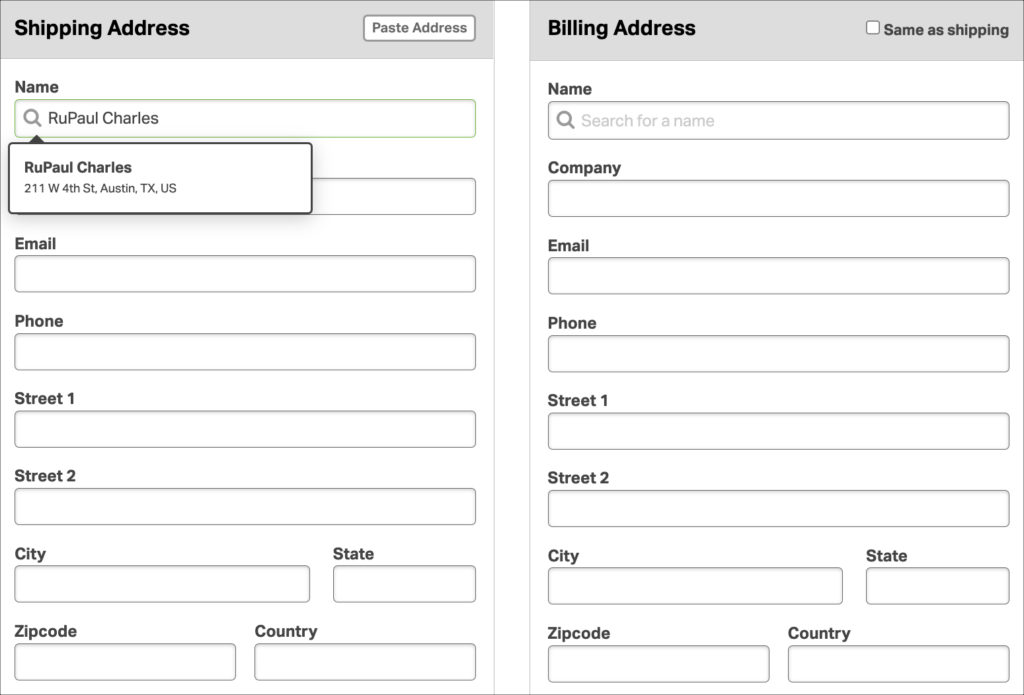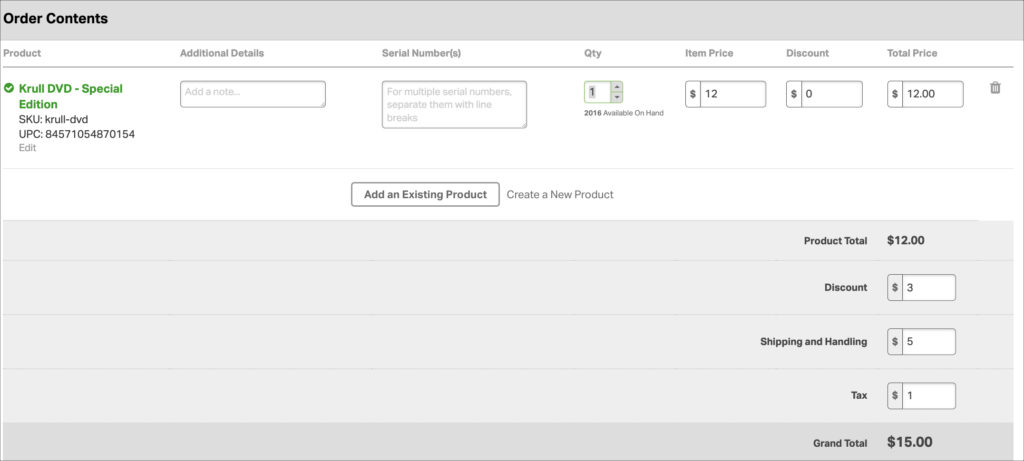Ordoro offers automatic order imports from various sales channels and marketplaces. However, there are instances where you might need to create an order exclusively within Ordoro, such as for phone orders or in-person sales.
Refer to the instructions below on how to create a manual order.
Topics
Helpful tips
- If you’d like to copy an existing order, you can use our Clone Order feature.
- If you need to create many orders manually, we suggest using Data Import to upload a CSV file.
Start creating the order
1. Go to the Orders tab.
2. Select Create Order. This will open a new page to create the order.
Sections to create an order
The Create Order page has different sections. We’ll explore each below.
1. Order Info
1. Order ID
- This is pre-populated as today’s date, but you can change this before the order is saved.
- Once the order is saved, this ID will not be editable.
- All manual orders will be prepended with “M” at the beginning to indicate that they are manual orders.
2. Order Date
- This will be today’s date by default, but it is editable.
3. Requested Shipping Method
- This is the shipping method the customer has chosen.
- Examples: Free Shipping, USPS Priority Mail.
- If you have rules + presets referencing the Requested Shipping Method, enter this to match the rule.
4. Customer Notes (will appear on packing lists)
- This is most often used as the Gift Message field.
5. Internal Notes
- These notes will only appear to staff logged into Ordoro. It will not appear on packing lists.
6. Apply Tags
- You can apply an Order tag here.
- The tag can already exist, or you can create one on the fly.
2. Shipping and Billing Addresses
- For returning customers, select their address after entering their name to skip typing it in.
- You can also use our Paste Address feature to copy and paste addresses.
- Select the Same as shipping checkbox to copy the Billing Address from the Shipping Address.
3. Order Contents
- Choose existing Ordoro items or create new ones to include in your order.
- Ordoro will display existing products to choose from when entering the product’s SKU or name.
- The Product Name will be saved in Ordoro, but you can edit it by clicking on the item.
- The financial information provided is used to calculate the Grand Total automatically.
Finalize order
- Click the Create Order button to save the order.
- It may take a few seconds to save depending on the tasks running behind the scenes, such as address validation, automation rules, inventory recalculations, etc.
- You can use our Stripe payment processing feature if you need to collect a payment.