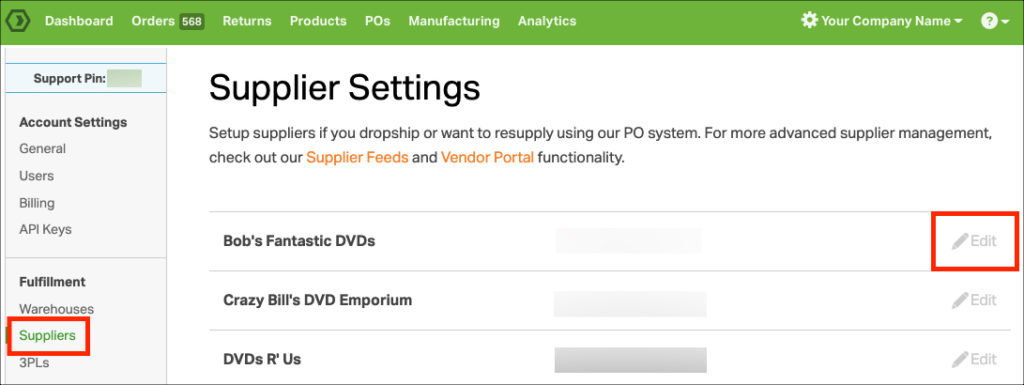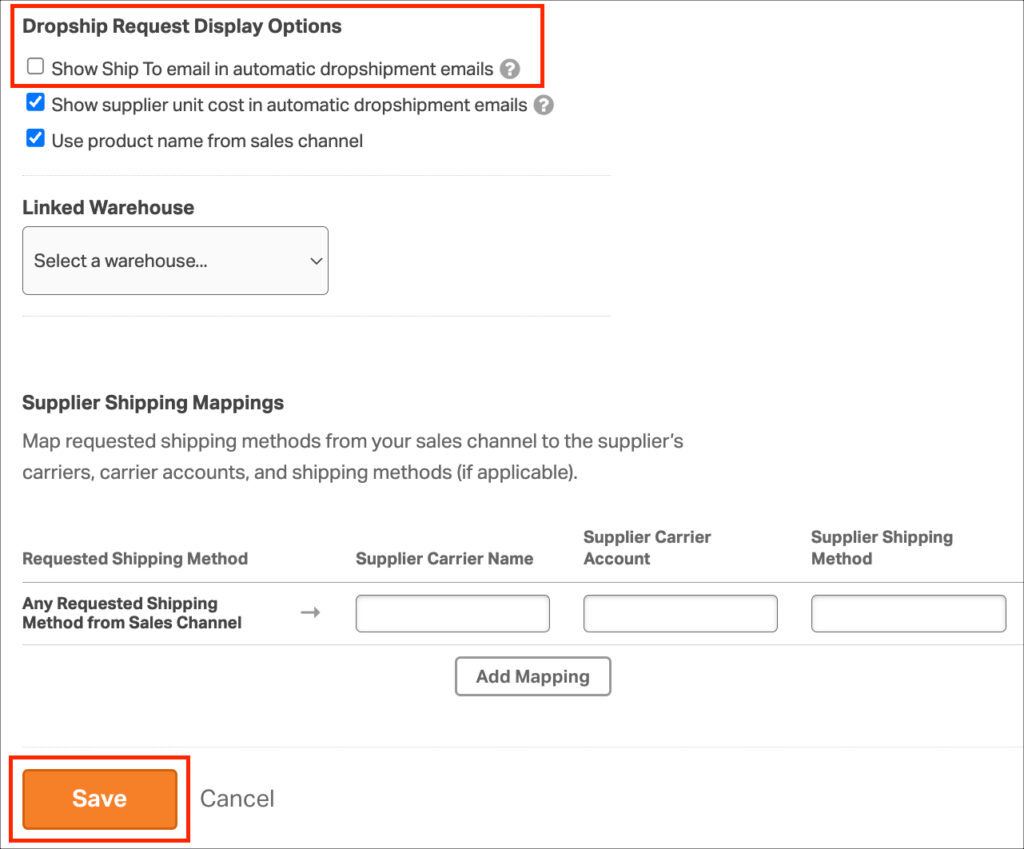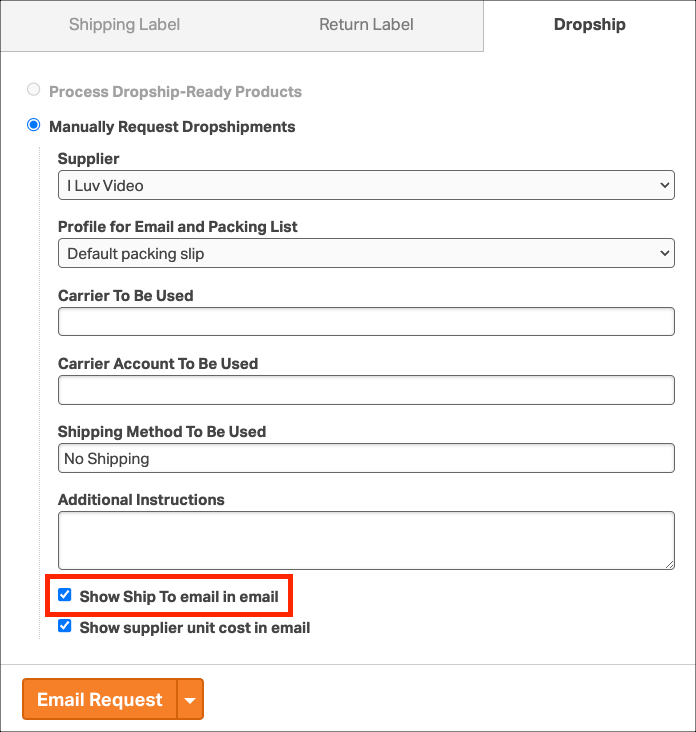When sending orders to your dropship supplier, you may want to display or hide your customer’s email for different reasons. For example, you could hide it to ensure your supplier doesn’t contact your customers to sell to them directly. Or you may want to display the email so your supplier can get clarification if addresses are invalid.
The customer’s email can appear in both automatic and process dropship emails. This support article shows the email your Supplier will receive.
Notes:
- For more information on Supplier setup, check out this support article.
- Once you have Suppliers, see how to assign them to products for automated emailing.
Topics:
- How to update the Settings for customers’ emails
- How to send the customer email in manual dropshipments
How to enable the Settings for customers’ emails
1. Click on your Company Name -> Account Settings.
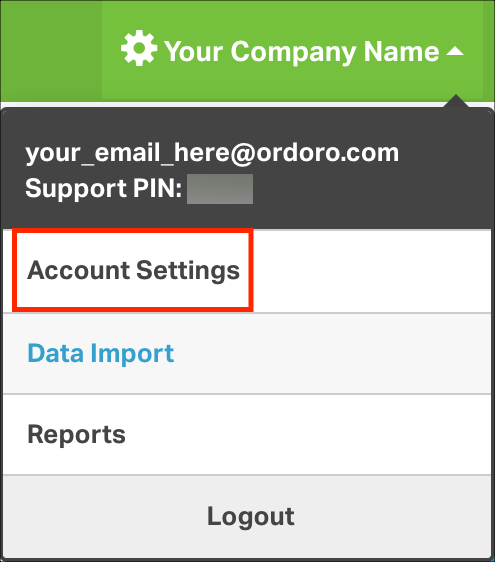
2. Go to Suppliers.
4. Select Edit by the Supplier to enable the setting.
5. Find the section for Dropship Request Email Options. Then, click Show Ship To email in automatic dropshipment emails.
6. Click the Save button.
How to send the customer email in manual dropshipments
If you are manually dropshipping, and the Ship To email setting was enabled, this is automatically selected.
Otherwise, you can select Show Ship To email in email.