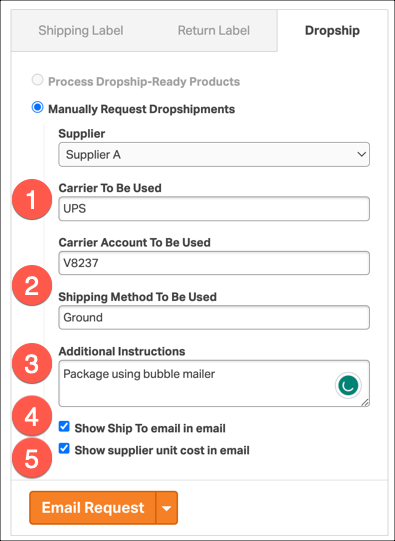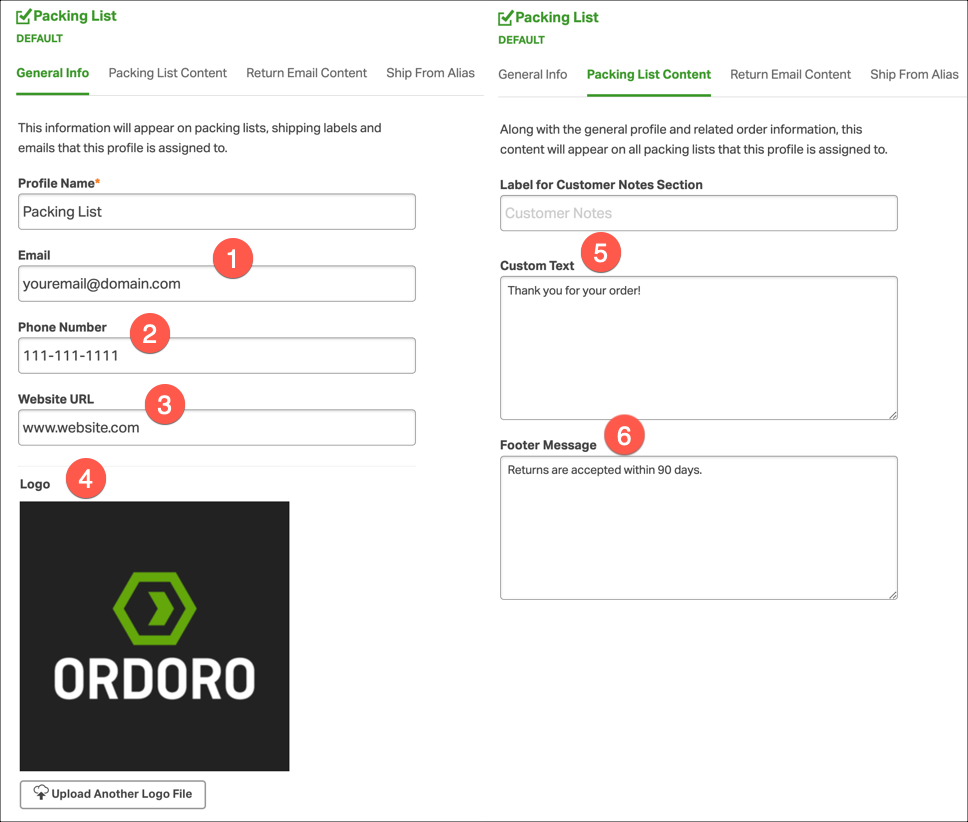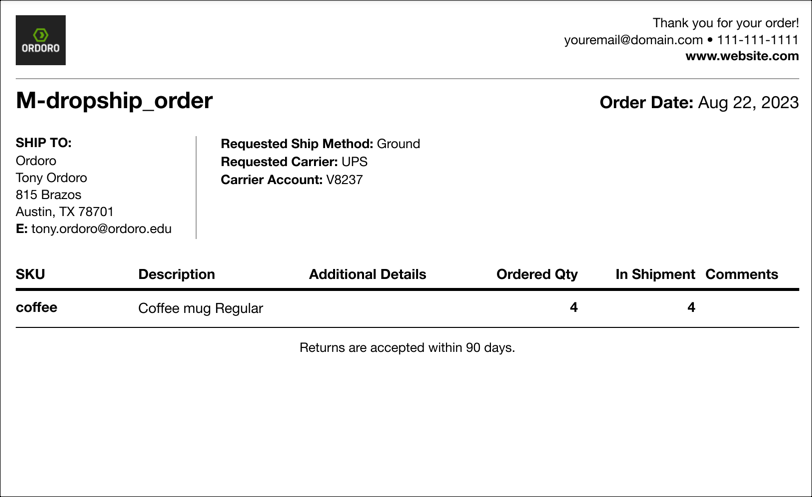When processing a dropship order, Ordoro seamlessly triggers a Dropship Request email to be sent directly to your designated supplier. This automated email includes a specially crafted Packing List, complete with your brand’s identity, and grants you the flexibility to tailor it with various customization options.
Topics
- Customizable Dropship Email Fields
- Sample dropship email to the supplier
- Sample packing slip attached to the email
Customizable Dropship Email Content
You can include information on your Dropship Request email and attached Customer Packing Slip to help your suppliers ship your items the way you intend. See the details below.
1. Shipping Method to Be Used
- By default, Ordoro will pass the orders’s Requested Shipping Method to your supplier.
- You can over-write this before sending the Dropship Request email by entering a different Shipping Method to Be Used.
- You can set up Supplier Dropship Shipping Method mapping to automate this for your suppliers. Click here for instructions.
- This will show on the email, as well as the attached packing slip.
2. Carrier To Be Used and Carrier Account To Be Used
- Information added here will be included on the Dropship Request email.
- You can set up Supplier Dropship Shipping Method mapping to automate this for your suppliers. Click here for instructions.
- This will show on the email, as well as the attached packing slip.
3. Additional Instructions
- This field allows you to enter any notes or information that would help fulfill this order.
- This will only show on the email, and not the attached packing slip.
4. Show Ship To email in email
- By default, Ordoro does not send your customer’s email to your supplier, so that we can protect your business, but if you would like it included in the Dropship Request email, select this box.
- This will show on the email, as well as the attached packing slip.
5. Show supplier unit cost in email
- By default, Ordoro does not send your supplier’s per-item cost in Dropship Request email, but you can select this box to include that information in the email content (this will not display on the attached customer copy of the packing list).
- Learn how to assign the Supplier Unit Cost per product in this support article.
- If Supplier Unit Cost is set up, then the dropship email will display it as the Price.
- If Supplier Unit Cost is not set up, then the manual order price will appear as Price.
- Discover how to add Supplier Unit Cost to all dropship requests at a supplier level in this support article.
6. Your Default Packing list settings will be used to help customize your dropship emails as well. Click here for instructions on how to update your Packing slip content. Fields used on your Dropship Request email include:
- Your Logo
- Email Address
- Phone Number
- Website
- Custom Text
- Footer Message
Sample dropship email to the supplier
Below is an example of how the dropship email will appear to your supplier. This is with a few of the customizable fields set up.
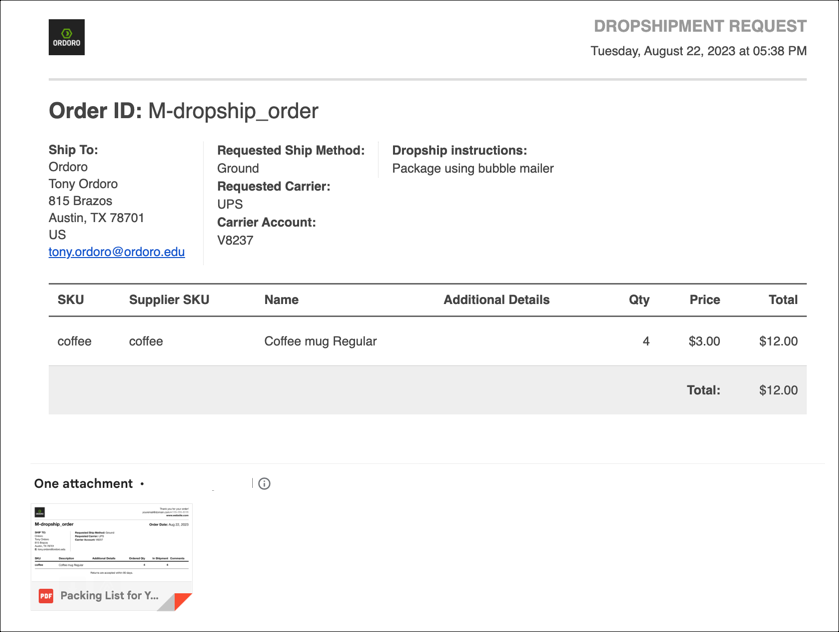
Sample packing slip attached to the email
The supplier’s email includes a packing slip that enables them to print it, making the package appear as if it’s shipped directly from you, rather than the supplier.
The packing slip intentionally omits your sales price. This ensures that your supplier remains unaware of the amount you are selling their products for.