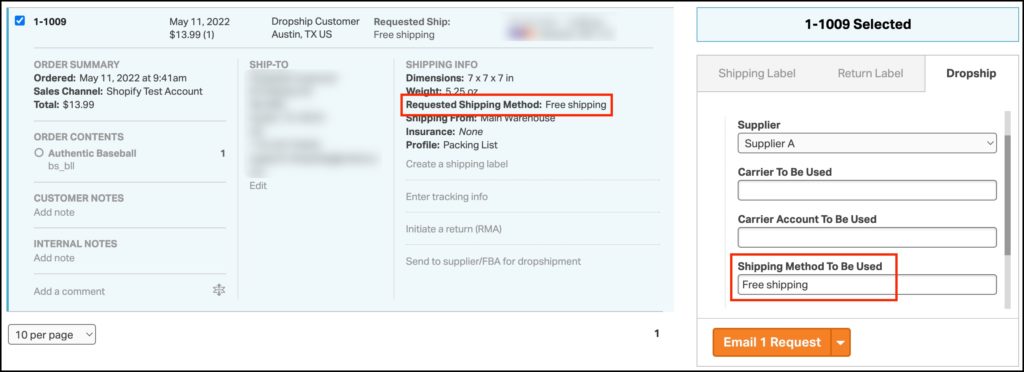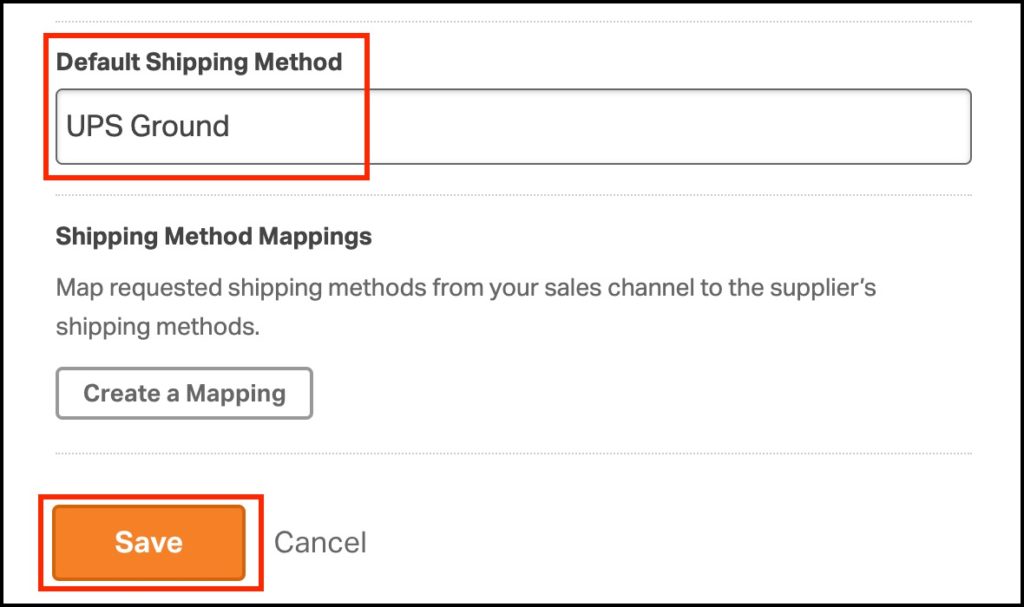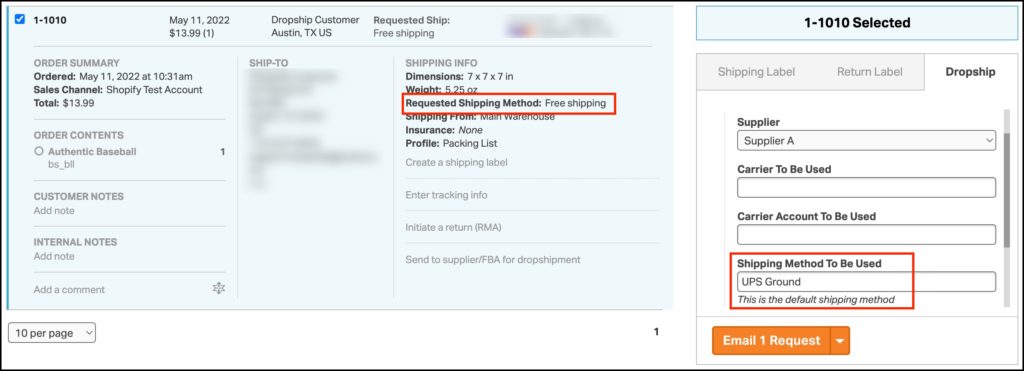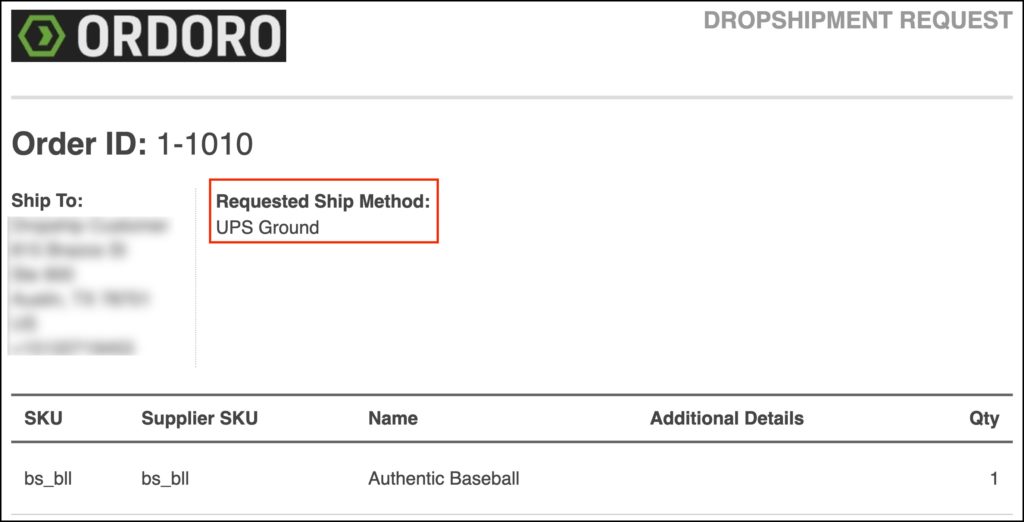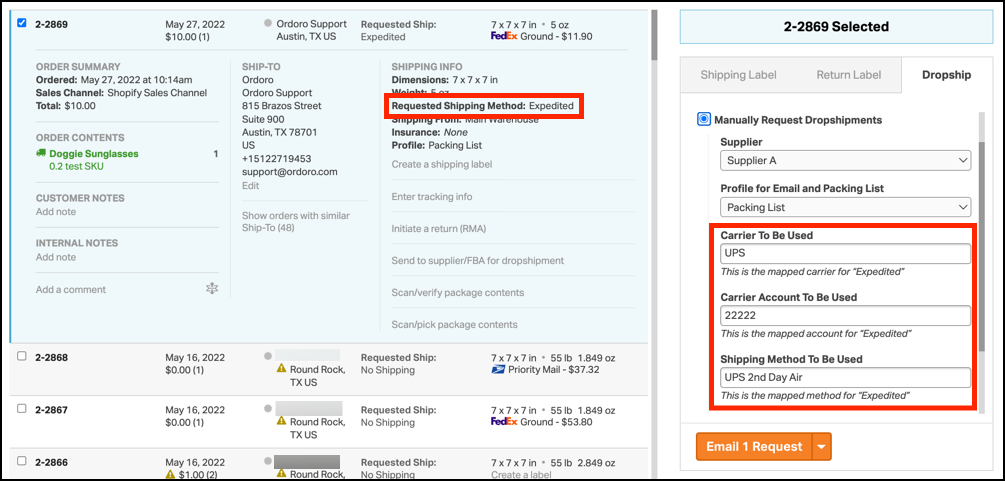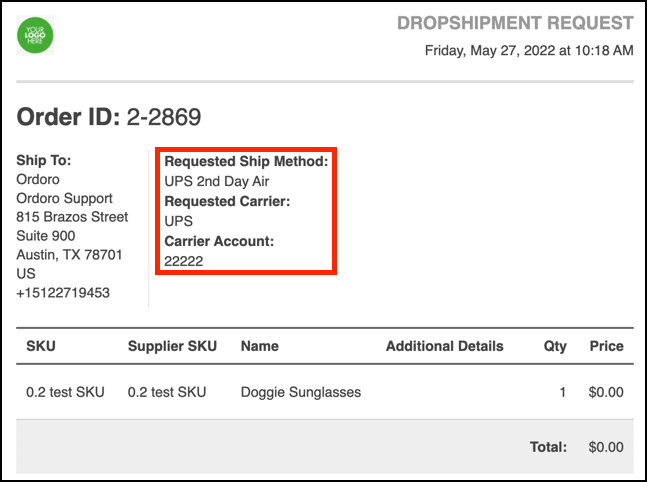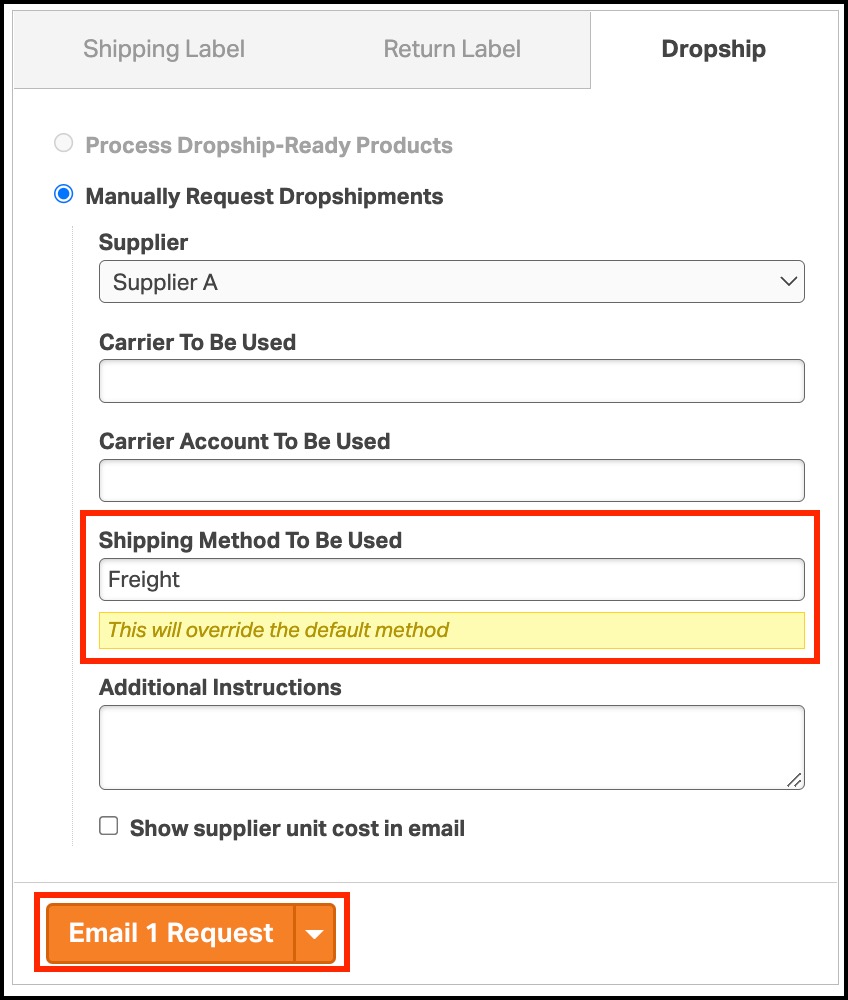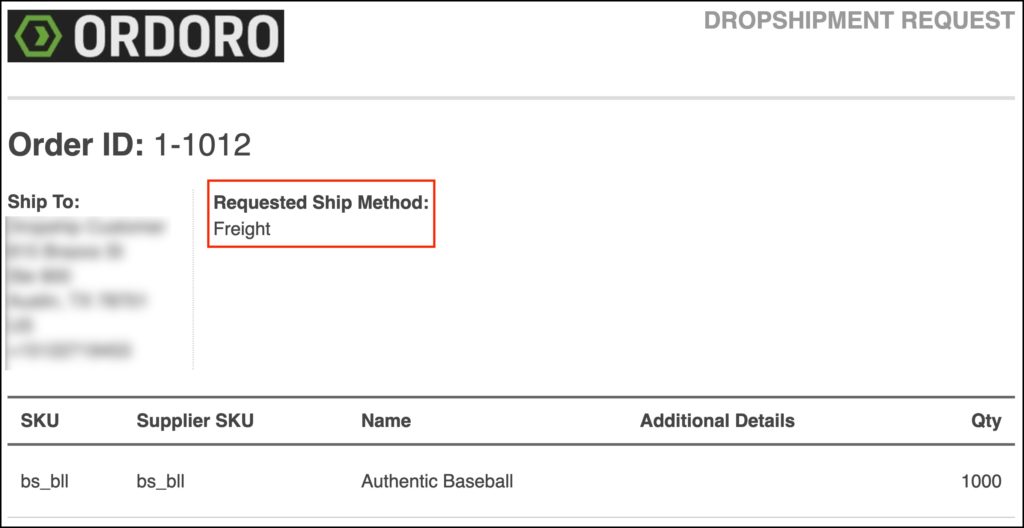Ordoro will pass the Shipping Method To Be Used when orders are routed to your suppliers for dropshipping. This field can be edited on-the-fly when manually routing. Shipping methods can also be automated by setting a Default Shipping Method and/or configuring Shipping Method Mappings per supplier.
Notes:
- If you have an Amazon FBA supplier and would like to map your shipping methods, please see this support article.
- The Default Shipping Method and Shipping Method Mappings do not apply to Purchase Orders.
Topics
- What is the Requested Shipping Method vs. Shipping Method To Be Used?
- How do I set a Default Shipping Method?
- How do I configure Shipping Method Mappings?
- Can I set up a Default Shipping Method and use Shipping Method Mappings together?
- How do I manually set the Shipping Method To Be Used?
What is the Requested Shipping Method vs. Shipping Method To Be Used?
- The Requested Shipping Method is what your customer selected when placing their order and is passed from the sales channel to Ordoro.
- The Shipping Method To Be Used is what Ordoro sends to your supplier when an order is routed for dropshipping.
- Without configuring any of the settings described below, Ordoro defaults to passing the Requested Shipping Method as the Shipping Method To Be Used.
How do I set a Default Shipping Method?
By setting the Default Shipping Method, Ordoro will pass this instead of the Requested Shipping Method that comes from the sales channel.
- Click Company Name -> Account Settings -> Suppliers.

- Click Edit for the supplier.
- Scroll down to Default Shipping Method and key in the method.
- Be sure to click on Save!
- If only the Default Shipping Method is set (i.e. Shipping Method Mappings are not used), all orders routed to the supplier will display the Default Shipping Method as the Shipping Method To Be Used.
- In our example below, the customer selected Free shipping at checkout, but Ordoro is passing UPS Ground to Supplier A.
- UPS Ground will appear on the Dropshipment Request email.
How do I configure Shipping Method Mappings?
If you and your supplier use multiple shipping methods, you can configure Shipping Method Mappings so that Ordoro passes the method your supplier recognizes.
Note: The Requested Shipping Method entered in this field must match EXACTLY how it imports from the sales channel.
- Click Company Name -> Account Settings -> Suppliers.
- Click Edit for the supplier.
- Scroll down to Shipping Method Mappings and click Create a Mapping.
- Key in the Requested Shipping Method and the corresponding Supplier Carrier Name, Supplier Carrier Account, and Supplier Shipping Method. Note: You do not have to add a Supplier Carrier Name and Supplier Carrier Account if you do not have them.
- Click on Add Mapping to add additional mappings.
- Be sure to click on Save!
- Disable the mapping by deselecting the checkbox to the left, or delete it permanently by clicking the trashcan icon to the right.
- In our example below, the customer selected Expedited at checkout, but Ordoro is passing UPS 2nd Day Air to Supplier A.
- UPS 2nd Day Air will appear on the Dropshipment Request email.
Can I set up a Default Shipping Method and use Shipping Method Mappings together?
Absolutely!
- If a Requested Shipping Method has not been mapped, Ordoro will use the Default Shipping Method.
- If Shipping Method Mappings exist for a Supplier, the mappings will take precedence.
How do I manually set the Shipping Method To Be Used?
- There will not be an option to manually key the Shipping Method To Be Used for orders routed either by Process Dropshipping or Automatic Dropshipping.
- When using Manual Dropshipping, the Shipping Method To Be Used field will be populated based on the Supplier settings per the above, but can be overwritten.
- Follow the steps in this help article.
- Key in the Shipping Method To Be Used.
- This will override the default method or any mappings.
- Click Email Request.
- From our example above, Freight will appear on the Dropshipment Request email.