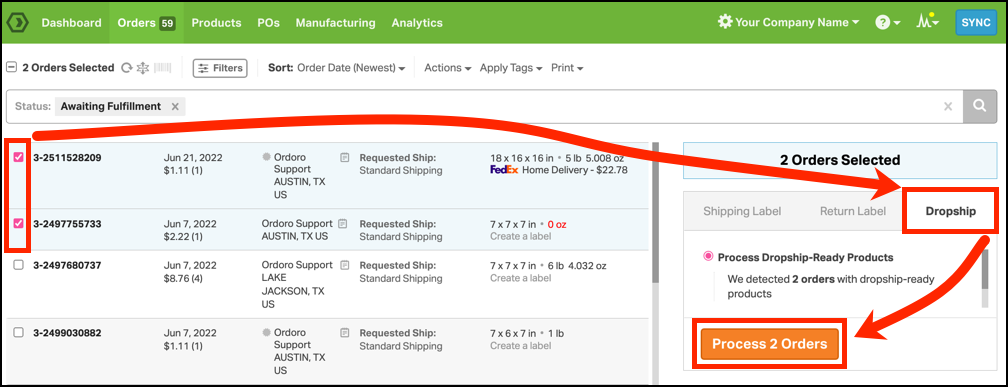How to instructions
In Ordoro, you can review orders before dropshipping them. This is helpful for scenarios where you don’t want to automatically send all orders to be dropshipped.
For example, you may want to review orders for fraudulent activity or perhaps you’d like to ship the items yourself instead of dropshipping.
1. Set up products for process dropshipping
Before we can process dropship your orders, you’ll need to set up your products.
The items will need to have a default supplier and marked as “Dropshipped” only, NOT automatic. See more details in this help article.
Once this process has been completed, your orders will import into the Awaiting Fulfillment filter so you can process/route the orders accordingly.
2. How to process dropship your orders
1. Click on the Orders tab.
2. Select the Awaiting Fulfillment Status.
3. Select one or multiple orders that have Dropship-Ready products.
4. The label panel will open on the right side of the screen.
5. Select the Dropship tab in the label panel.
6. Ordoro will list how many orders contain with Dropship-Ready products.
7. Select the orange Process button to send these orders to the default supplier.
Once the Process button has been selected, the following will occur.
- The assigned default suppliers will receive an email about the order. (See what the email looks like here.)
- The orders move from the Awaiting Fulfillment section to the Dropshipment Requested filter.
Note: To send the dropship unit cost to the supplier, update your Supplier settings as outlined in this support article.
Once your supplier(s) ship the orders, they can share the tracking numbers with you. Then, you can update the tracking information in Ordoro so your sales channel and customer will be notified.
What happens to orders with dropship and non-dropship products?
These orders will be split into multiple orders upon processing.
- Orders with the dropship products will move to the Dropshipment Requested filter.
- Orders with non-dropship product will split into a new order. The new order will remain in the Awaiting Fulfillment filter so you can ship/process it yourself.