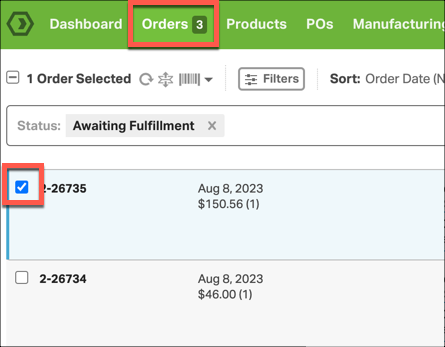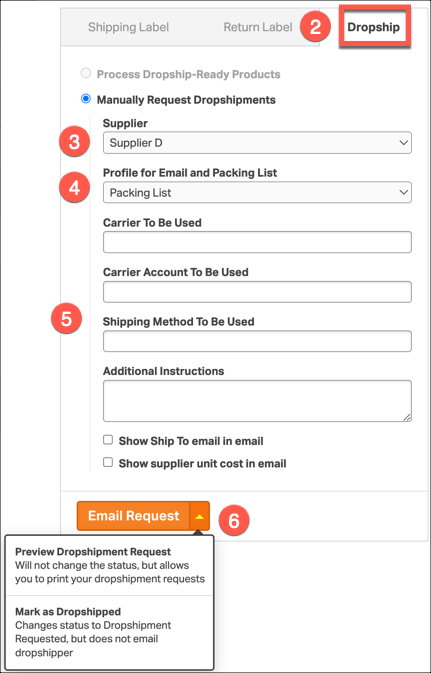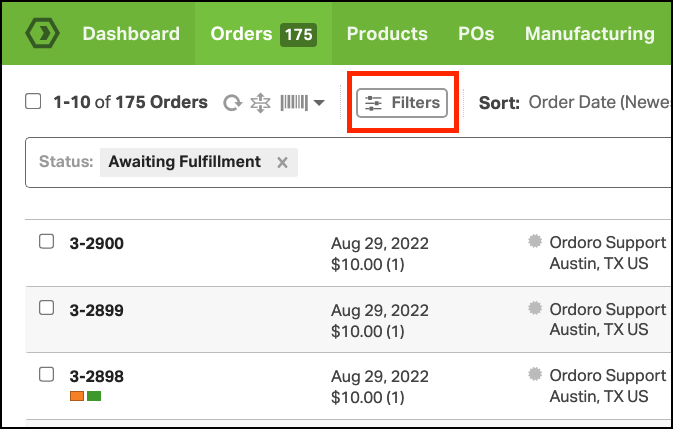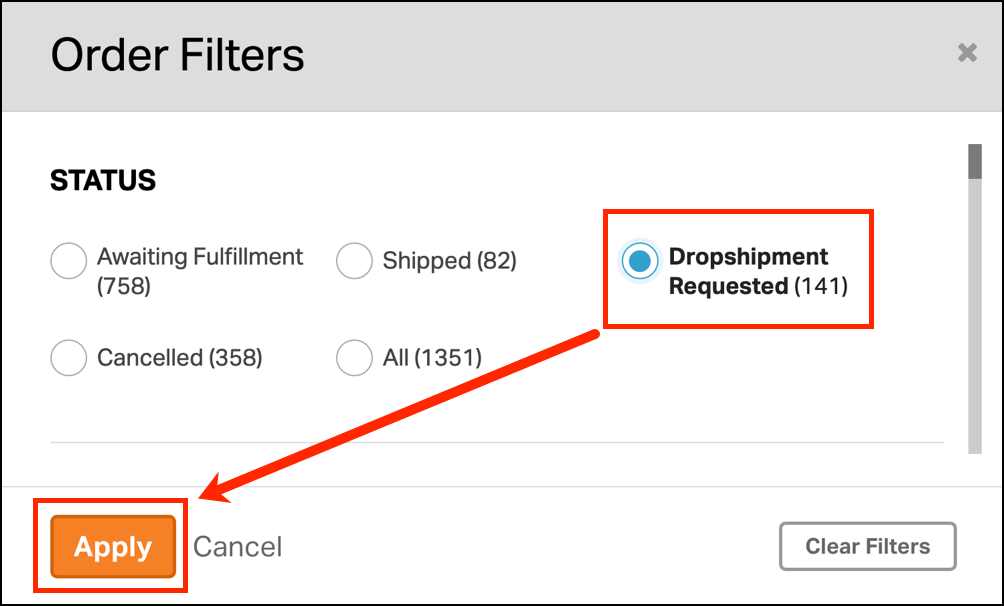Sending your orders to your dropshippers is simple in Ordoro. If you need to route an order to your supplier follow the instructions below:
1. Select the check mark box next to the order you would like to dropship in the Orders tab.
2. Select the Dropship tab in the label panel.
3. Select Supplier from the drop-down menu that you would like to dropship this order to.
4. Select the Packing Slip from the drop-down menu. This will format the dropship email based on the logo, and packing slip details saved for that Profile.
5. Enter the optional fields as needed. This information will display on the dropship email sent to the supplier:
- Carrier To Be Used, Carrier Account To Be Used and, Shipping Method to be Used.
- Add any notes (if applicable) in the Additional Instructions field.
- Select the Show supplier unit cost in email option, if you want to display the Supplier price.
- Select the Show Ship To email in email if you want the customer’s email sent to the supplier.
6. Click on the orange Email Request button to send the email request to your Supplier’s email address.
- To preview the email and how it will look, select the orange arrow next to Email Request and select Preview Dropshipment Request.
- If you want to change the order status to Dropshipped without sending a notification to the supplier, click Mark as Dropshipped.
After the Email Request button has been selected, you will find the order in the Dropshipment Requested status filter on the Orders tab. See the steps below on how to access this filter.
1. Click on the Filters button on the Orders tab.
2. Select Dropshipment Requested from under the STATUS section, then click Apply.