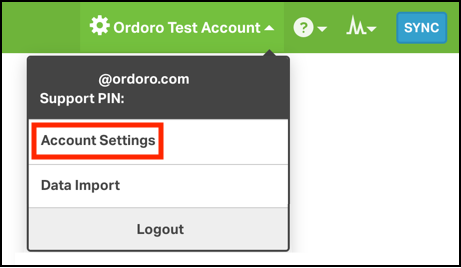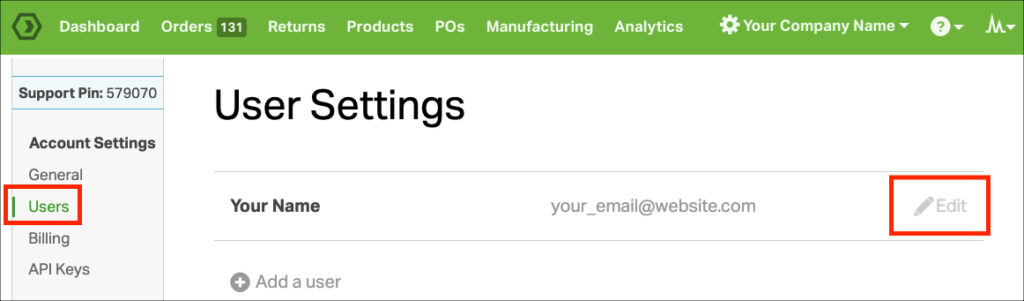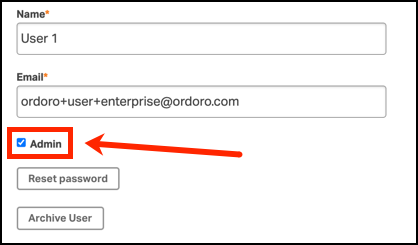User Permissions are a great way to limit what individual users can view within Ordoro.
Other resources:
- See how to create a new user, click here.
- See how to archive a user, see this support article.
- A setting also prevents a user from updating the Write Inventory Back checkbox. See more details here.
Topics
Admin Users
Admins in Ordoro have full access and can set what each user can view in Ordoro.
- Note: The email address used when the account was created is automatically an admin user.
1. Click on your company name in the top right corner and select Account Settings from the dropdown.
2. Select Users from the menu located on the left side of your screen and click Edit on the user for which you’d like to enable/disable permissions.
3. Select the sections to which you wish to grant access.
4. Be sure to click on Save, and you’re all set!
How to create an Admin User
- You can also choose to make the user an Admin by selecting the checkbox next to Admin.
User permissions and how they work
Ordoro offers detailed permissions that will help your team stay on track when working in the application. Each user set up in Ordoro will have permissions unique to the user, so you can give your fulfillment team Order information, while hiding the PO and inventory data they don’t need.
Please see the detail list of permissions below to better understand how they can help your team.
NOTE: Depending on your subscription plan, you may not have access to all permissions. Please contact support@ordoro.com if you’d like to review your subscription.
Orders:
- Import from sales channels – If unselected, this prevents the users from manually syncing orders.
- Allow force verification in pick/pack modal – When using the Pack Items (Verify Contents) barcode scanning modal, you have the option to manually verify products without barcode scanning the products. If this option is unselected, Ordoro will prevent users from manually verifying products, removing the checkmark option. See the image below:
- Allow shipping label creation without Contents Verified tag – When using the Pack Items (Verify Contents) barcode feature, Ordoro will apply a Contents Verified tag to orders that have had all items barcode scanned. If this option is unselected, your users will not be able to create a label for orders until it has the Contents Verified tag. This will prevent your users from shipping without barcode scanning the products on the order.
- Create and edit tags – If unselected, your users will not be able to create new tags for orders, or edit existing tags.
- Add and remove tags on orders – If unselected, your users will not be able to apply or remove tags to/from orders.
- Accept and deny order revisions – If unselected, your users will not be able to make adjustments to orders based on the suggested revisions in Ordoro.
- View and edit order financials – If unselected, your users will not be able to see the financial data saved on orders. See example below:
Return Orders
- This is all or nothing. If unselected, your users will not be able to use the Returns tab in Ordoro.
Products
- Import from sales channels – If unselected, this prevents the users from manually syncing products.
- Create and edit tags – If unselected, your users will not be able to create new tags for products, or edit existing tags.
- Add and remove tags on products – If unselected, your users will not be able to apply or remove tags to/from products.
- Write inventory back to sales channels – If unselected, this prevents the users from manually syncing inventory to your sales channels.
- Update inventory on products – If unselected, your users will not be able to update inventory manually.
- View and edit product financials – If unselected, your users will not be able to see the financial data (Weighted Average Unit Cost, Manual Order Price and Supplier Unit Price) saved for products.
POs
- Create and edit tags – If unselected, your users will not be able to create new tags for purchase orders, or edit existing tags.
- Add and remove tags on purchase orders – If unselected, your users will not be able to apply or remove tags to/from purchase orders.
- View and edit purchase order financials – If unselected, your users will not be able to see the financial data saved on purchase orders. See image below for an example:
MFG Orders
- Create and edit tags – If unselected, your users will not be able to create new tags for MFG orders, or edit existing tags.
- Add and remove tags on MFG orders – If unselected, your users will not be able to apply or remove tags to/from MFG orders.
Analytics
- View financial stats – If disabled, users won’t have access to the financial stats tab in analytics.
- View shipping stats – If disabled, users won’t have access to the shipping stats tab in analytics.
- View inventory stats – If disabled, users won’t have access to the inventory stats tab in analytics.
- View product stats – If disabled, users won’t have access to the product stats tab in analytics.
- View customer stats – If disabled, users won’t have access to the top customers tab in analytics.
Reports
- This is all or nothing. If unselected, your users will not be able to access scheduled reports and download reports. The Reports option will not be available in the Company dropdown menu.
- NOTE: If disabled, users will still have the ability to create reports, but they will not have access to the data exported.
Settings
- This is all or nothing. If unselected, your users will not be able to see the Account Settings for your Ordoro account.