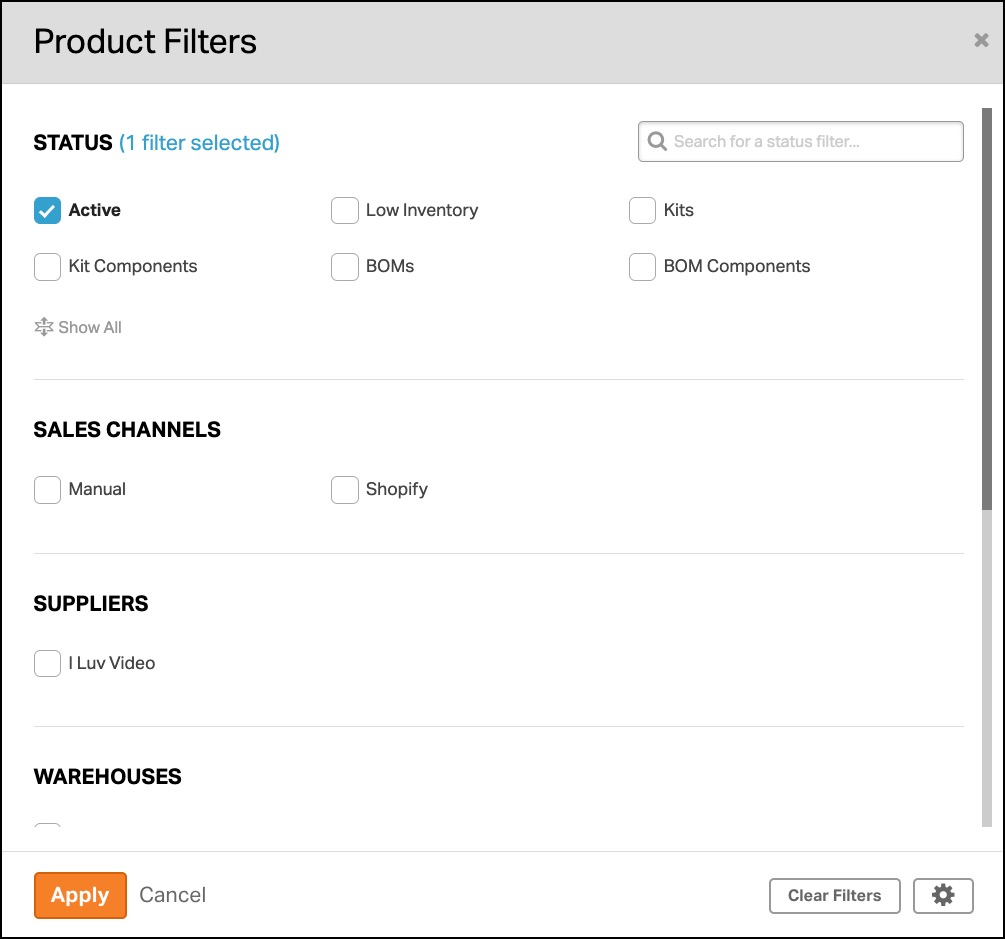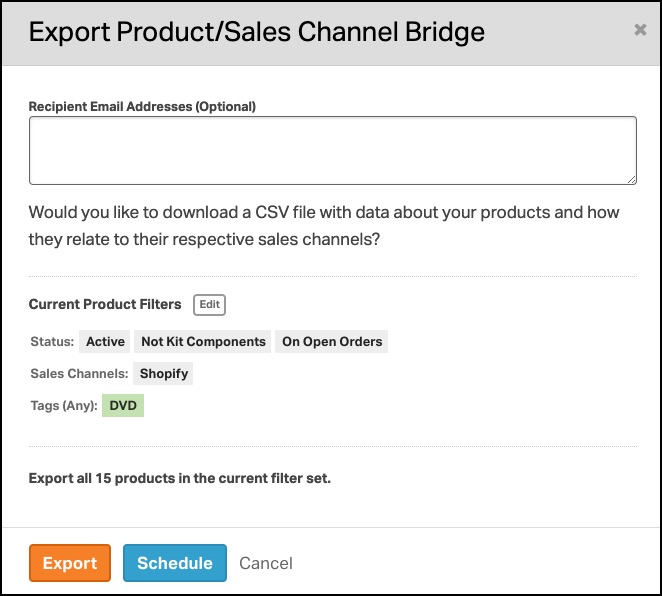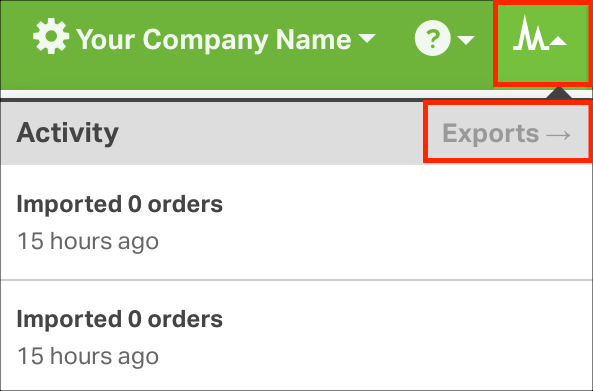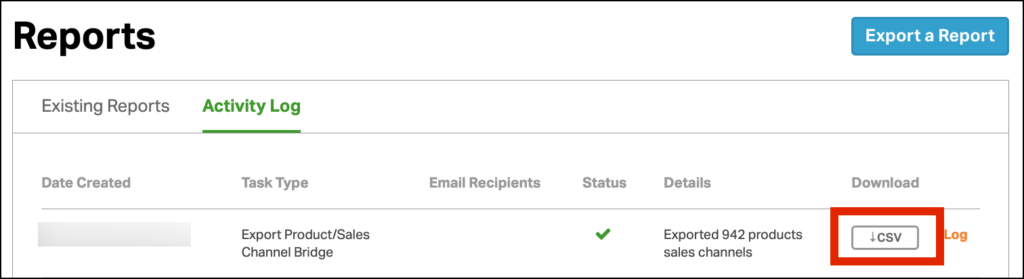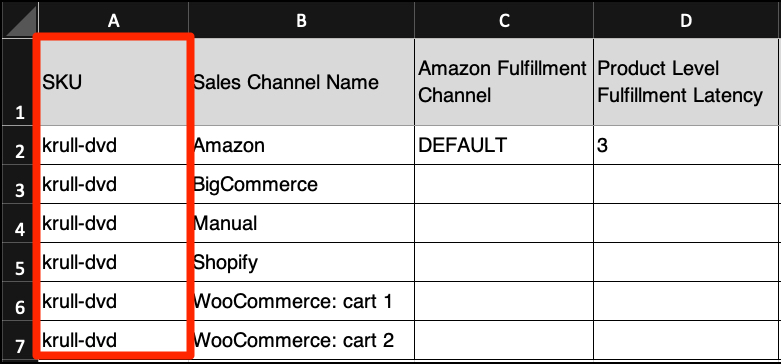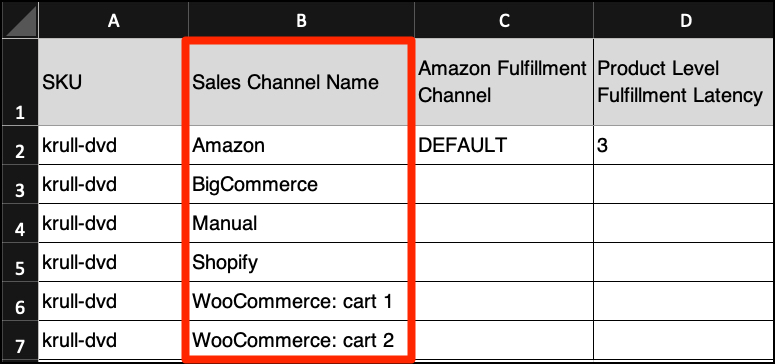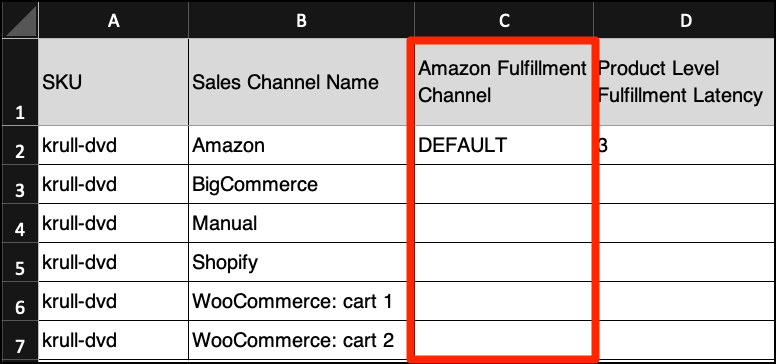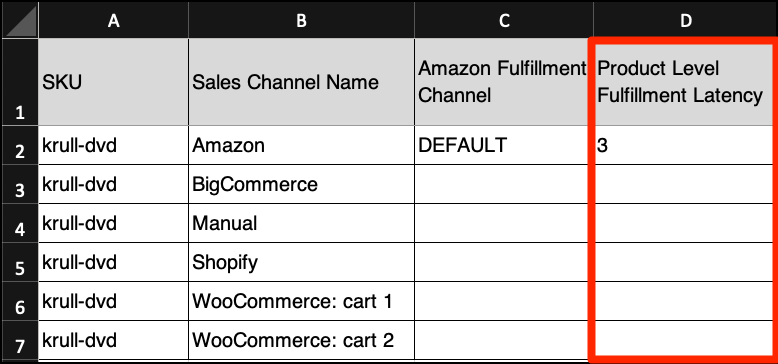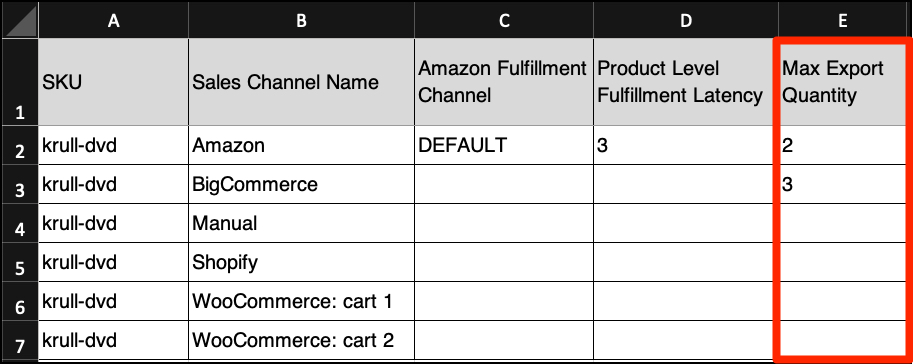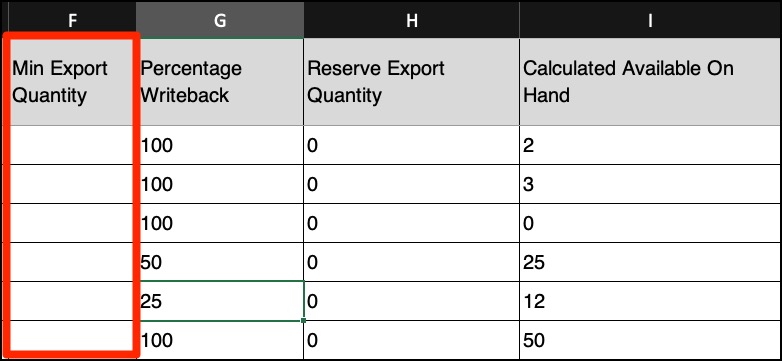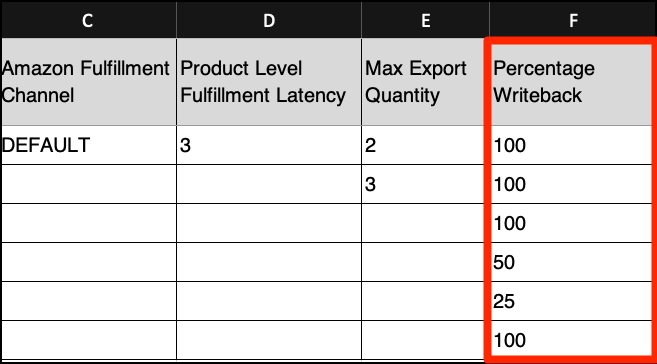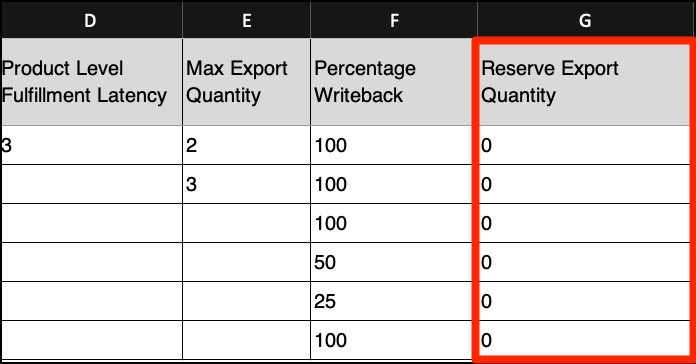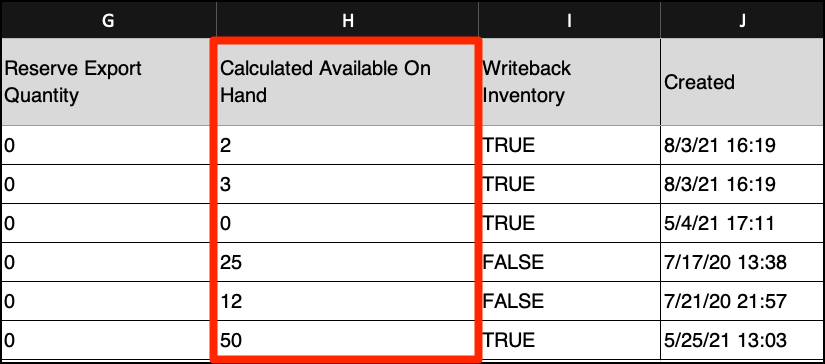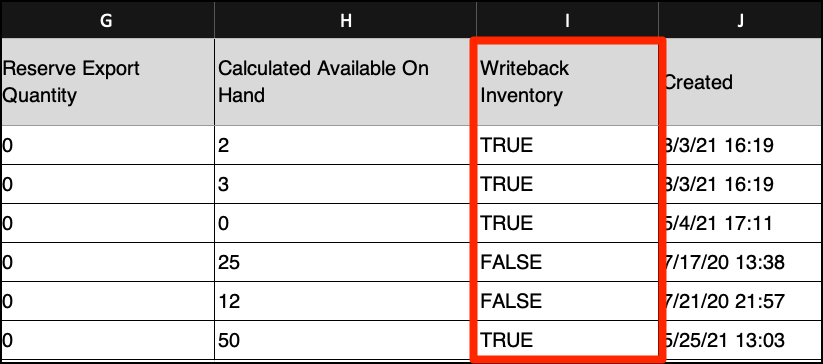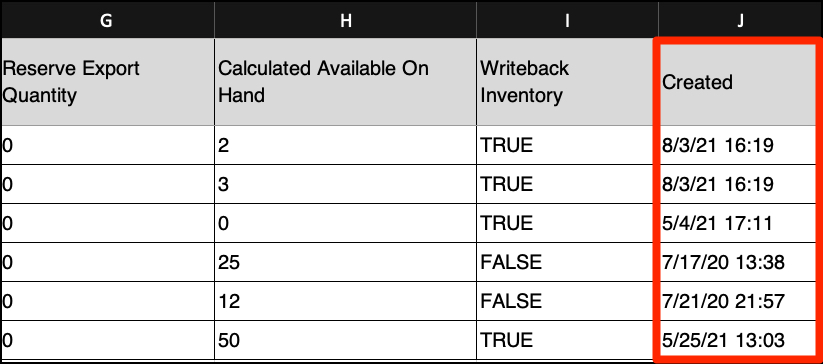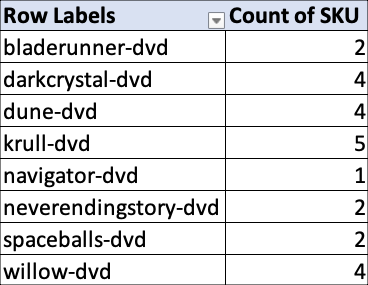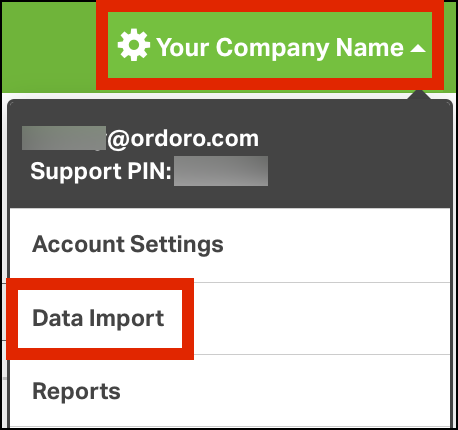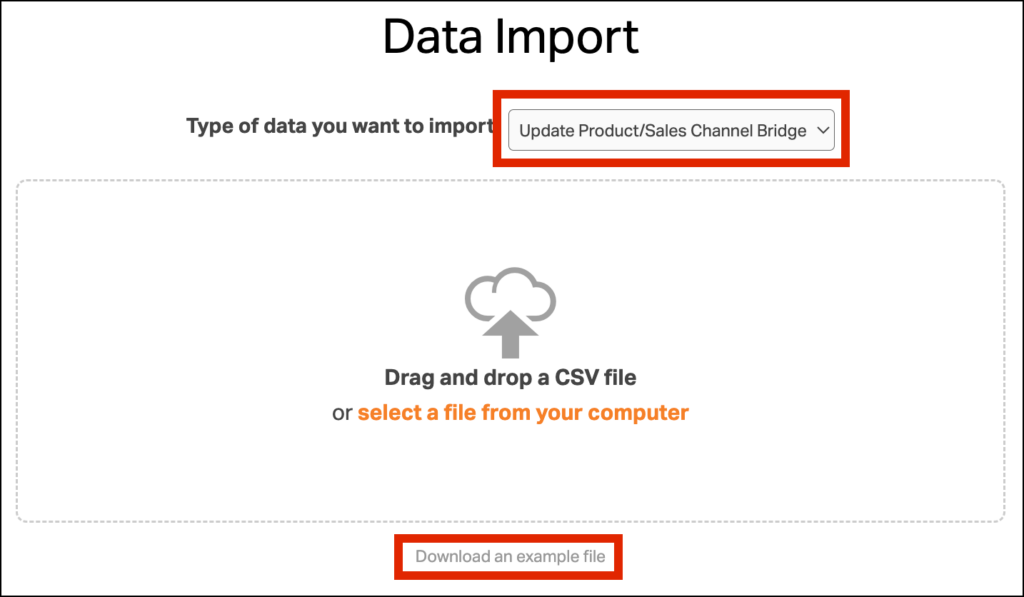As a multichannel solution, Ordoro has tools to manage your inventory. The Product/Sales Channel Bridge export identifies which channels a product is listed on, channel-specific data, etc.
Once you open the export, you can edit the data and easily re-upload it to Ordoro to make bulk changes.
Topics
- How to export the Product/Sales Channel Bridge report
- What’s in the Sales Channel Bridge export?
- How can I use the report?
How to export the Product/Sales Channel Bridge report
1. Go to the Products tab.
2. Select Other Actions -> Export Product/Sales Channel Bridge.
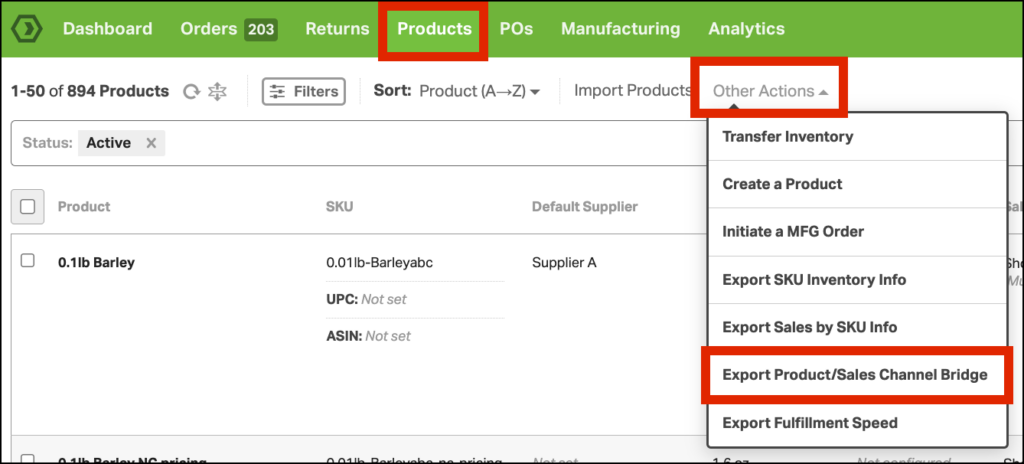
3. This will open the Export Product/Sales Channel Bridge modal. Click the Edit button to customize the export.
4. The Product Filters will appear, allowing you to narrow down your search. Click Apply when finished.
5. You’ll return to the previous modal, which displays all of your selected filters. Click Export or Schedule to generate the CSV file.
- If you select Schedule, you’ll be prompted to create a report. See this support article for details.
6. To download the report, select the Activity menu and select Exports.
7. Click the CSV button. The file will automatically download to your computer.
What’s in the Sales Channel Bridge export?
The following columns are in the file.
- SKU
- Sales Channel Name
- Amazon Fulfillment Channel
- Product Level Fulfillment Latency
- Max Export Quantity
- Min Export Quantity
- Percentage Writeback
- Reserve Export Quantity
- Calculated Available On Hand
- Writeback Inventory
- Created
Let’s discover what each does!
Column heading: SKU
- This is the product SKU saved in Ordoro.
- Ordoro uses the SKU as the unique identifier to manage products.
Column heading: Sales Channel Name
- What you’ve named the cart or marketplace in Ordoro.
- You’ll see the corresponding name in Settings -> Sales Channels.
Column heading: Amazon Fulfillment Channel
- What is Amazon Fulfillment Channel?
- If the item is tied to Amazon, this column lists if it’s Fulfilled by Merchant (FBM) or Fulfilled by Amazon (FBA).
- If the SKU is Fulfilled by Merchant (FBM), the report will list DEFAULT.
- If the SKU is Fulfilled by Amazon (FBA), one of these will be in the column:
- AMAZON_NA = North America
- AMAZON_EU = Europe
- AMAZON_CA = Canada
- See this help article for details about updating the Amazon Fulfillment Channel.
Column heading: Product Level Fulfillment Latency
- What is Fulfillment Latency?
- Also known as Handling or Production Time, latency specifies the number of days to ship orders once they have been placed.
- Generally, the default value is 1-2 business days.
- Only Amazon SKUs will have this in Ordoro. Other cart’s latency is not currently supported.
- If you’ve set a value on the product level, it will appear in this report.
- If the value is blank, no latency has been set for this product, and it will use the cart level setting.
- See this help article for info about latency.
Column heading: Max Export Quantity
- What is Max Export Quantity?
- This will export the desired quantity to your sales channel as long as you have more than the Max Export Quantity in stock.
- If you have more inventory in your warehouse than the Max Export Quantity, Ordoro will sync the Max Export Quantity to your sales channel.
- If you have less inventory in your warehouse than the Max Export Quantity, Ordoro will sync your Available inventory.
- Example:
- Available on Hand = 0
- Max Export Quantity = 5
- Ordoro will Sync 0 to your sales channel.
- Alternate Example:
- Available on Hand = 10
- Max Export Quantity = 5
- Ordoro will Sync 5 to your sales channel.
- This will export the desired quantity to your sales channel as long as you have more than the Max Export Quantity in stock.
- If you’ve set this quantity on the product level, it will appear in the report.
- If the value is blank, no Max Export Quantity has been set, and Ordoro will send the total Available on Hand to your sales channels.
- See this help article to learn about the Max Export Quantity and how it interacts with other inventory sync alterations.
Column heading: Min Export Quantity
- What is Min Export Quantity?
- This will export the desired quantity to your sales channel regardless of your available quantity.
- This can be used if you do not track your dropship supplier’s inventory and always want to display available stock to your customers.
- If you have more inventory in your warehouse than the Min Export Quantity, Ordoro will sync the Available inventory to the cart.
- If you have less inventory in your warehouse than the Min Export Quantity, Ordoro will sync the Min Export Quantity.
- Example:
- Available on Hand = 0
- Min Export Quantity = 5
- Ordoro will Sync 5 to your sales channel.
- Alternate Example:
- Available on Hand = 10
- Min Export Quantity = 5
- Ordoro will Sync 10 to your sales channel.
- If you’ve set this quantity on the product level, it will appear in the report.
- If the value is blank, no Min Export Quantity has been set, and Ordoro will send the total Available on Hand to your sales channels.
- See this help article to learn about the Min Export Quantity and how it interacts with other inventory sync alterations.
Column heading: Percentage Writeback
- What is the Percentage Writeback?
- A Percentage Writeback will sync a percentage of the Available on Hand inventory to your sales channel.
- Example:
- Available on Hand = 10
- Percentage Writeback= 75
- Ordoro will Sync 7 to your sales channel.
- Ordoro will round down to the nearest full number. In the example above, instead of syncing 7.5, Ordoro rounds down to 7.
- Example:
- A Percentage Writeback will sync a percentage of the Available on Hand inventory to your sales channel.
- If you’ve set this quantity on the product level, it will appear in the report.
- If the value is 100, no Percentage Writeback has been set, and Ordoro will send the total Available on Hand to your sales channels (100% of your Available On Hand is synced back to your sales channels by default).
- See this help article to learn about the Percentage Export and how it interacts with other inventory sync alterations.
Column heading: Reserve Export Quantity
- What is the Reserve Export Quantity?
- The Reserve Export Quantity is a number of units you would like to reserve from selling on your sales channel.
- Example:
- Available on Hand = 10
- Reserve Quantity = 4
- Ordoro will Sync 6 to your sales channel.
- Example:
- The Reserve Export Quantity is a number of units you would like to reserve from selling on your sales channel.
- If you’ve set this quantity on the product level, it will appear in the report.
- If the value is blank, no Reserve Export Quantity has been set, and Ordoro will send the total Available on Hand to your sales channels.
- See this help article to learn about the Reserve Export Quantity and how it interacts with other inventory sync alterations.
Column heading: Calculated Available On Hand
- What is the Calculated Available On Hand?
- This column tells you what your expected Inventory Writeback to your sales channel will be based on your current settings.
- See this help article to learn about the Calculated Writeback Quantity and how it interacts with other inventory sync alterations.
Column heading: Writeback Inventory
- What does Writeback Inventory mean?
- By default, when your inventory quantities change in Ordoro, it updates the carts.
- However, you can disable sending inventory per product and sales channel.
- This may be helpful if you want to keep a product live on Amazon but have deleted the eBay listing.
- In this case, you’d set Writeback Inventory = FALSE for eBay.
- If TRUE, Ordoro is writing back inventory for this item to the cart.
- If FALSE, Ordoro does not write back inventory to the cart for this product.
- See this help article for details on writing back inventory per product.
Column heading: Created
- What does Created mean?
- This is the date Ordoro connected this SKU with the cart.
- In the image below, the SKU krull-dvd was first linked to Ordoro on July 17, 2020, via Shopify.
- Therefore, the description, initial inventory, weight, images, etc. were set by this connection.
- Subsequent carts were added but did not change those values.
- These connections usually happen when a product import task runs. Occasionally it’s because the product was on order.
- This column is helpful to determine when items were initially imported to Ordoro.
How can I use the report?
If you’re comfortable with Excel, you can use a pivot table to find how many sales channels a SKU is tied to.
- In the example below, SKU krull-dvd is tied to all five of my carts. However, bladerunner-dvd is only on two.
- I analyzed the report to determine which channels were missing and then created those listings.
You can also use the Data Import feature to edit your Product/Sales Channel Bridge data in bulk by following these steps:
- Click your company name -> Data Import.
2. Select Update Product/Sales Channel Bridge from the dropdown and Download an example file.
3. Enter the SKUs and Sales Channels (these are required), then enter the data you want to modify in the corresponding columns.
- IMPORTANT:
- It’s crucial to remove entire columns from the file if you’re not updating certain columns. Leaving fields blank will result in overwriting with a null or zero value.
- It’s also important to maintain the exact order of columns for a successful CSV upload.
- Ensure that your SKUs or other values are not truncated via Excel formatting. See this support article to resolve this issue.
4. See steps 5-10 in this support article on how to finish your Data Import.