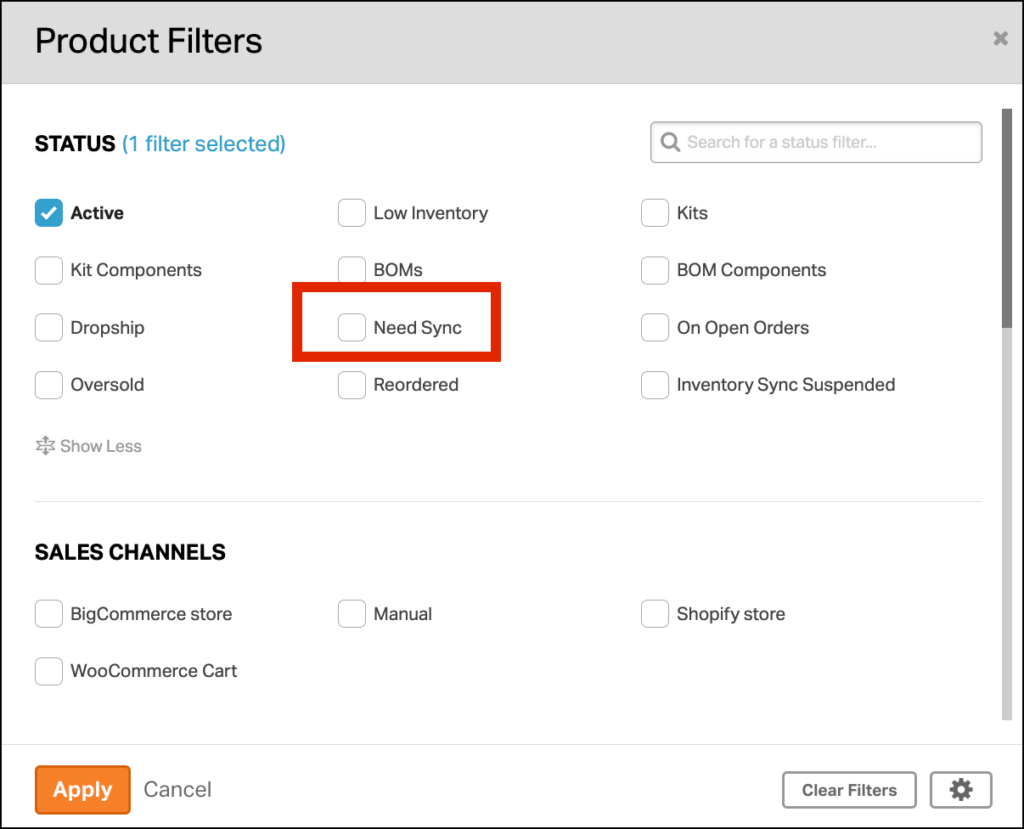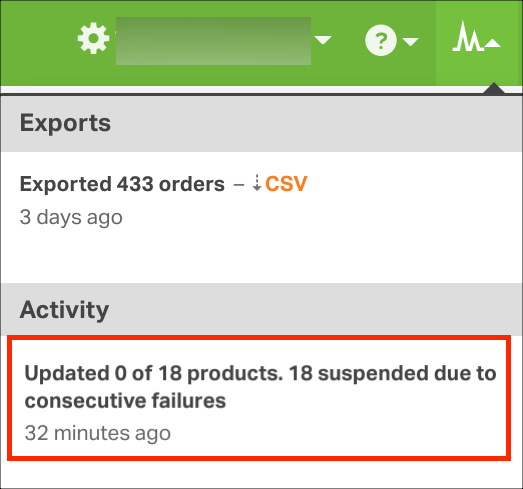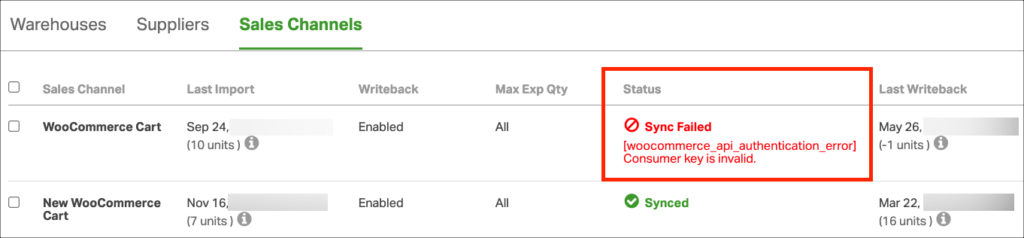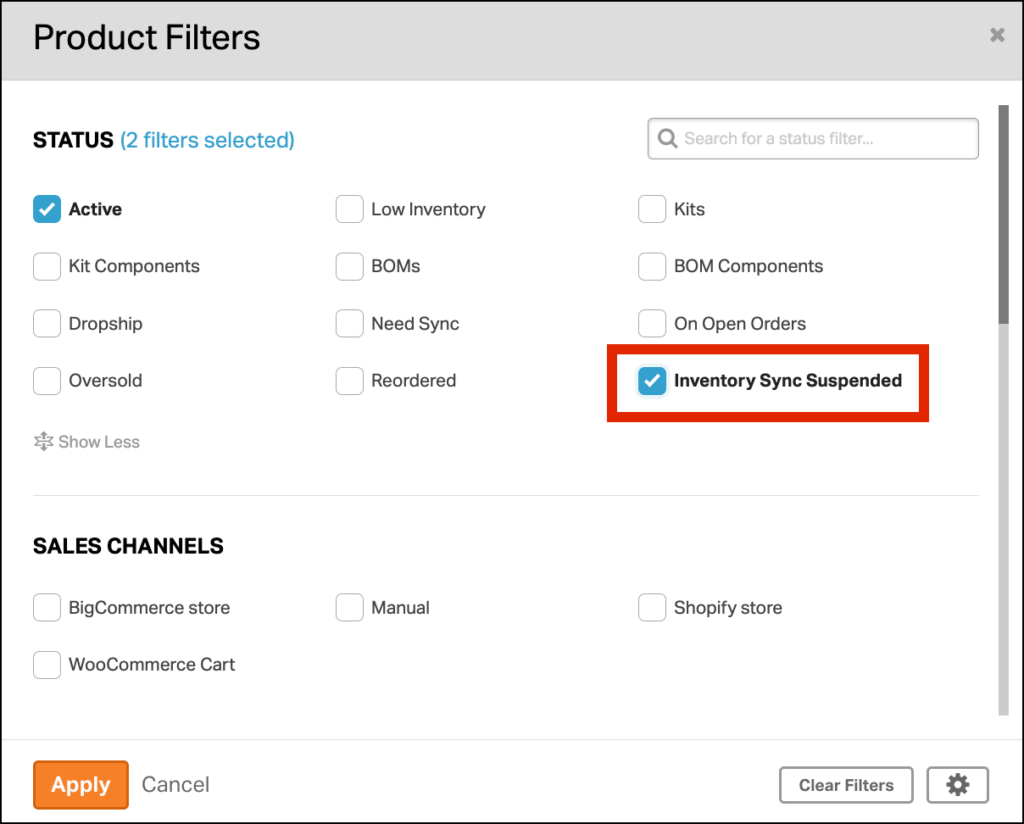If you have an Ordoro account with inventory management capabilities, understanding the Products Need Sync filter is vital to managing inventory.
Since Ordoro is a multichannel inventory management tool, it regularly updates your sales channels’ stock levels (Shopify, Amazon, BigCommerce, eBay, etc.). Ordoro only updates inventory quantities for products that have recently had inventory changes in Ordoro. Examples of those changes include:
- An Order with that product is created in Ordoro.
- A product is received on a PO Goods Receipt.
- A manual inventory update.
- An RMA returns this product to stock.
- A Manufacturing Order was Finished.
- Any of the above actions have been taken to a product associated with a Kit.
Ordoro uses the Need Sync filter to determine which items to update.
Note: To learn more about other Product filters besides Need Sync, see this support article.
Topics
- How the Needs Sync filter works
- What happens if we can’t sync changes
- How can I view products with inventory sync suspended?
How the Need Sync filter works
- A product’s quantity is changed.
- Ex: The item is on an open order, a purchase order has been received, a user manually updated the amount, etc.
- The product moves to the Need Sync filter.
- When Ordoro writes back inventory quantities to your carts, it syncs inventory for items in the Need Sync filter.
- Once the inventory is successfully saved to the cart, the product moves out of the Need Sync product filter.
What happens if we cannot sync changes
- If a product fails to sync inventory to the sales channel three times, it will move out of Needs Sync.
- This can happen due to cart connection issues, the product no longer exists in the cart, etc.
- See the screenshot below. The writeback errors are recorded on the Product Detail page.
- An error message appears similar to “Updated 0 of 3 products. 3 suspended due to consecutive failures.”
- The product can return to Needs Sync if its inventory is updated. This way, if it was a temporary issue, Ordoro would try again.
How can I view products with inventory sync suspended?
1. Go to Products and select Status.
2. In the dropdown, select Inventory Sync Suspended.
3. All products that have failed to sync will show up using this filter.