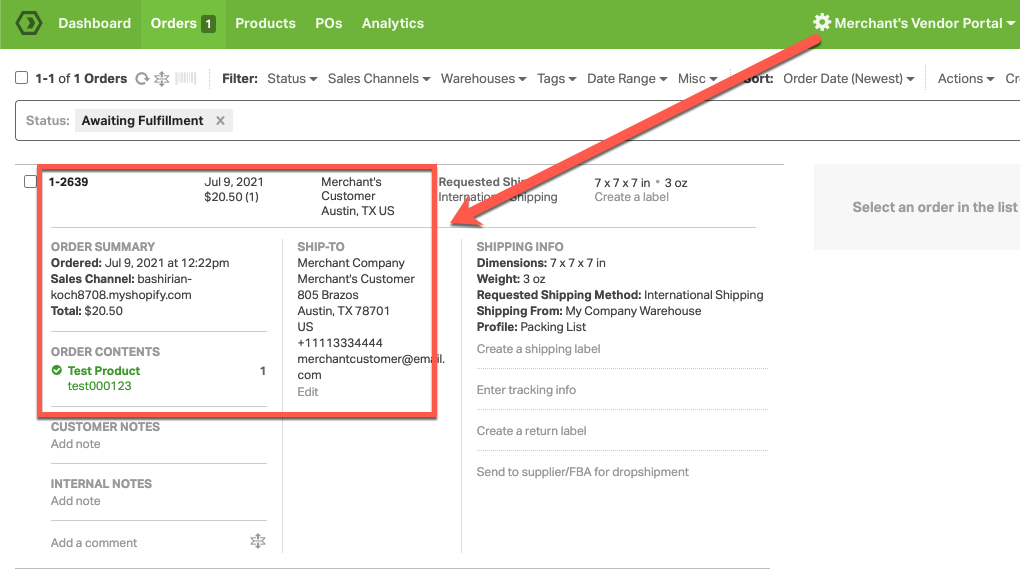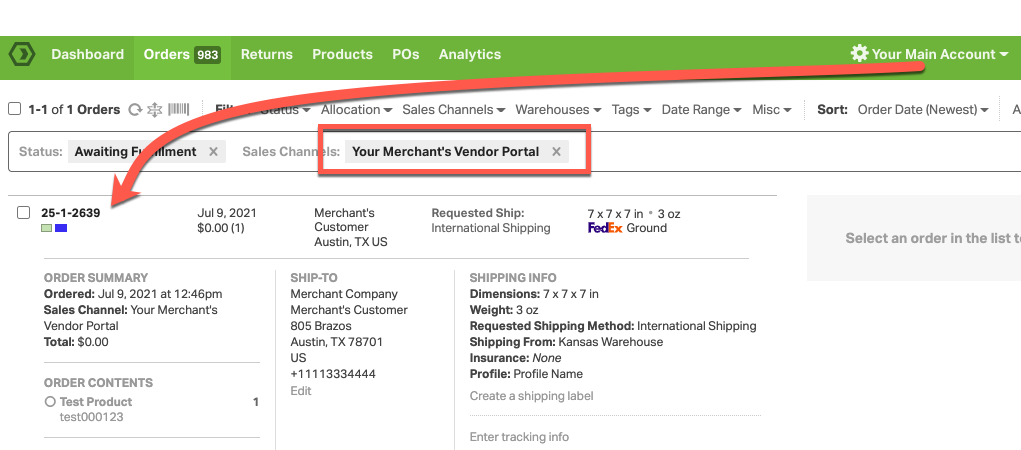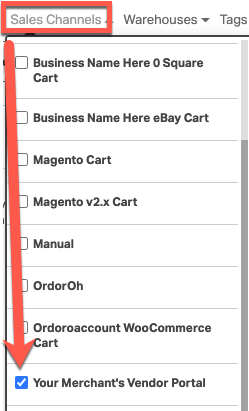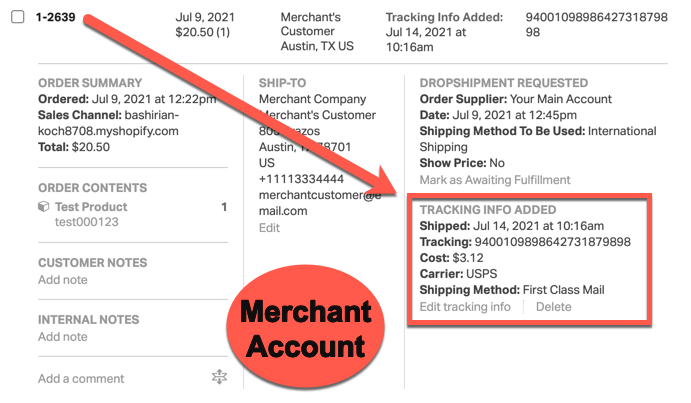When your account is receiving orders from your Vendor Portals, that means that your account is the Supplier account. This is the Supplier-Centric Vendor Portal Setup. Below is an explanation of how this workflow works in Ordoro.
In the Supplier-Centric Vendor Portal Setup, Your account will be receiving orders from your Vendor Portals. Each Vendor Portal will be connected to one of your Merchants. The Vendor Portal will connect to your Merchant’s Sales Channels to import your Merchant’s orders which we will then pass to your account so that you can fulfill these orders.
Here’s how the workflow works for this Supplier-Centric Vendor Portal Setup.
1. Your Merchant’s customer places an order on your Merchant’s website. Ordoro then imports this order into the Merchant’s Vendor Portal account.
2. Ordoro will take all orders that contain your products, and pass those orders to your Ordoro account. See this article for more details on how Ordoro manages products and syncs orders to your main account.
In your main account, the orders from your Merchant will look like orders from a Sales Channel. You can sort your orders by Merchant in your main account by filtering by Sales Channels, and selecting the Merchant account.
3. Once orders have imported into your main account, you can fulfill these orders. Click here for details on how to create shipping labels in Ordoro.
- As the Supplier, you can split an order via Ordoro’s feature seen here and the order will be auto-split in the Merchant account. This way, the order records match in the Merchant and Supplier accounts.
- This functionality only works from the Supplier Vendor Portal back to the Merchant’s account. If the order is split in the Merchant account after the order has imported into the Supplier’s Vendor Portal, it will not auto-split in the Supplier’s account.
- If line items are added, removed, or otherwise changed in the Supplier’s Vendor Portal, it will not sync such changes back to the Merchant account.
4. Once fulfilled, Ordoro will sync the tracking information from these orders to your Merchant’s account, and then will sync the tracking information from your Merchant account to your Merchant’s Sales Channel. This will alert the Merchant’s customer that the item is shipped.
Inventory Sync
If you merchant’s would like to show your inventory quantities on their sales channels, Ordoro can also sync inventory from your products to your Merchant’s Ordoro account and on to their Sales channel. Make sure to let our support team know that you would like this feature and we’ll be happy to help you with this.
Merchant Portal Management
Often, you’ll need to help manage your Merchants with getting these portals setup and keep the portal functioning smoothly. There are a few things to keep in mind when managing your Merchant accounts:
- Upon initial setup, your Merchant will need to connect their sales channel to the merchant account in Ordoro. Click here for the setup guides for each sales channel that connects with Ordoro.
- You, or your Merchant will need to set all of the products that you fulfill as auto-dropshipped in your Merchant’s account. This is how Ordoro knows which products on which orders are sent to your main account.
- This is for the initial setup, and ongoing. Any new products added to your Merchant’s account that are fulfilled by your account will need to be set to auto-dropship in the Merchant’s acocunt.
- We reccomend trying test orders with your Merchants to make sure everything in functioning as expected.
- For most sales channels, Ordoro will not know if your Merchants cancel their orders in their sales channels (this excludes Shopify and BigCommerce). Generally, it’s best to have an agreed upon workflow with your merchants to alert you when orders that you could fulfill are cancelled.
- For Inventory syncing portals, you will need a feature turned on in the Merchant’s account in Ordoro to make sure Ordoro isn’t writing back inventory to products that you don’t fulfill. The Ordoro support team will help you with this when you ask for an inventory syncing portal.