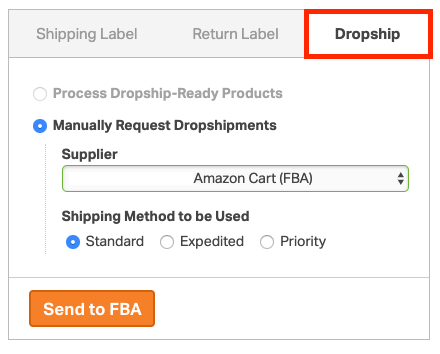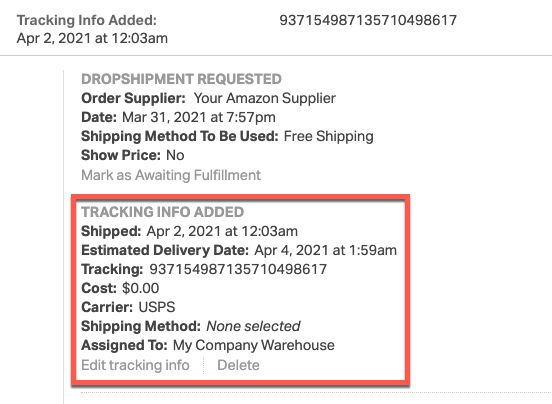Ordoro can route orders from non-Amazon channels (like Shopify, eBay, etc.) to Amazon FBA for fulfillment. The routing can happen automatically or manually.
Topics
- Amazon FBA workflow
- Auto-send orders via FBA Standard shipping
- Manually send orders via FBA Expedited / Priority shipping
- Auto-send orders via FBA Expedited / Priority shipping
- How to view FBA tracking in Ordoro
Amazon FBA workflow
Once you dropship an order to Amazon FBA, Ordoro will:
- Ordoro will try to send your FBA orders to Amazon
- Timing: Orders are sent to Amazon every five minutes.
- We will attempt up to 26 times (for ~2 hours).
- Amazon FBA typically takes up to 24 hours to ship your orders.
- Once Amazon has shipped the order, Ordoro automatically retrieves the tracking number.
- Timing: Ordoro fetches tracking every two hours.
- We will attempt up to 360 times (for ~30 days).
- Once the shipping info is received, Ordoro will:
- Post the tracking and estimated delivery date to the order.
- Mark the order as shipped.
- Then, Ordoro will notify the sales channel with the shipping information.
- Your sales channel will email your customer with the tracking number.
Errors can happen when Ordoro tries to send the order to Amazon. To help with this, Ordoro will:
- Check for errors every 30 minutes. We will attempt up to 26 times (for ~2 hours).
- If Amazon has sent back an error, the order will be tagged as FBA ROUTING ERROR, and an Order Timeline note will be entered with the reason.
- Once routing fails 26 times, Ordoro will stop sending the order and add a note in the Order Timeline.
- See this help article for more details about errors.
Auto-send orders via FBA Standard shipping
- Set up your products for FBA automatic dropshipping (see this article for more info).
- Once products are set up, all new orders with the FBA products will automatically route to Amazon with Standard shipping.
- This follows the same logic as the regular dropshipping workflow.
Manually send orders via FBA Expedited / Priority shipping
- Select an order in Awaiting Fulfillment.
- Click the Dropship panel on the right-hand side and select Amazon Cart (FBA) as the supplier.
- Select the Shipping Method to be Used: Standard, Expedited, or Priority.
- See this help article for more details about the FBA shipping methods.
- Once you click Send to FBA, Ordoro will route the order to FBA with the selected shipping method.
Auto-send orders via FBA Expedited / Priority shipping
- You’ll want to set up ship method mapping so Ordoro auto-detects which method to use.
- See this help article for details.
How to view FBA tracking in Ordoro
You can view the FBA tracking info for your shipped orders on either the Order Details page or the expanded Orders List page.
If you have more questions about this workflow, please send us an email at info@ordoro.com.