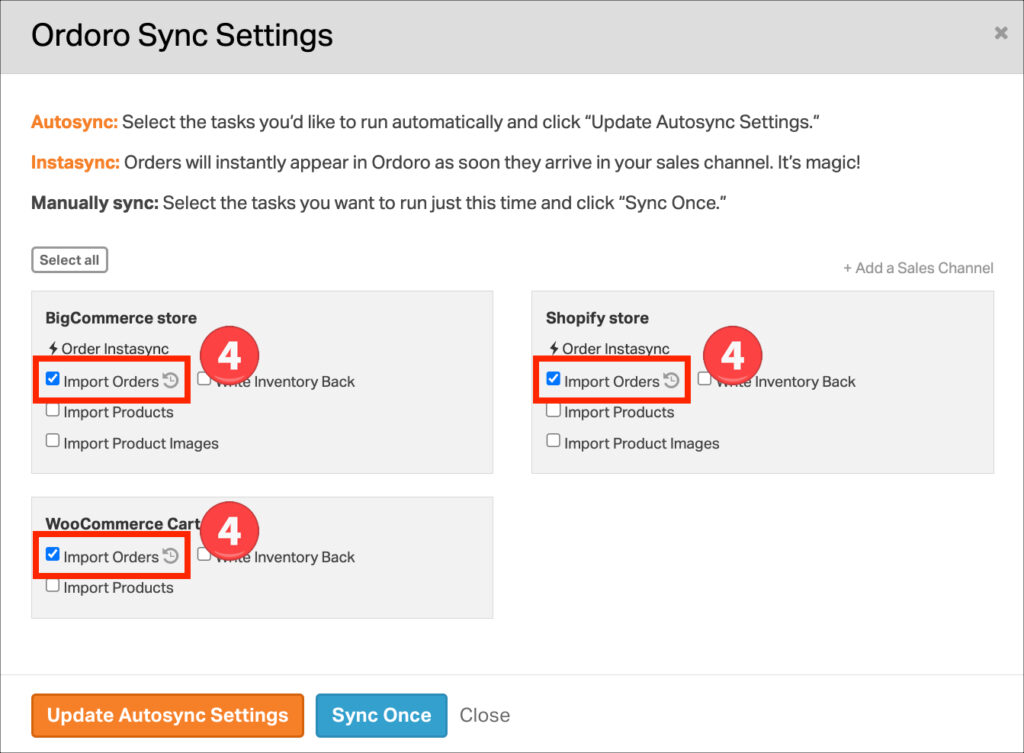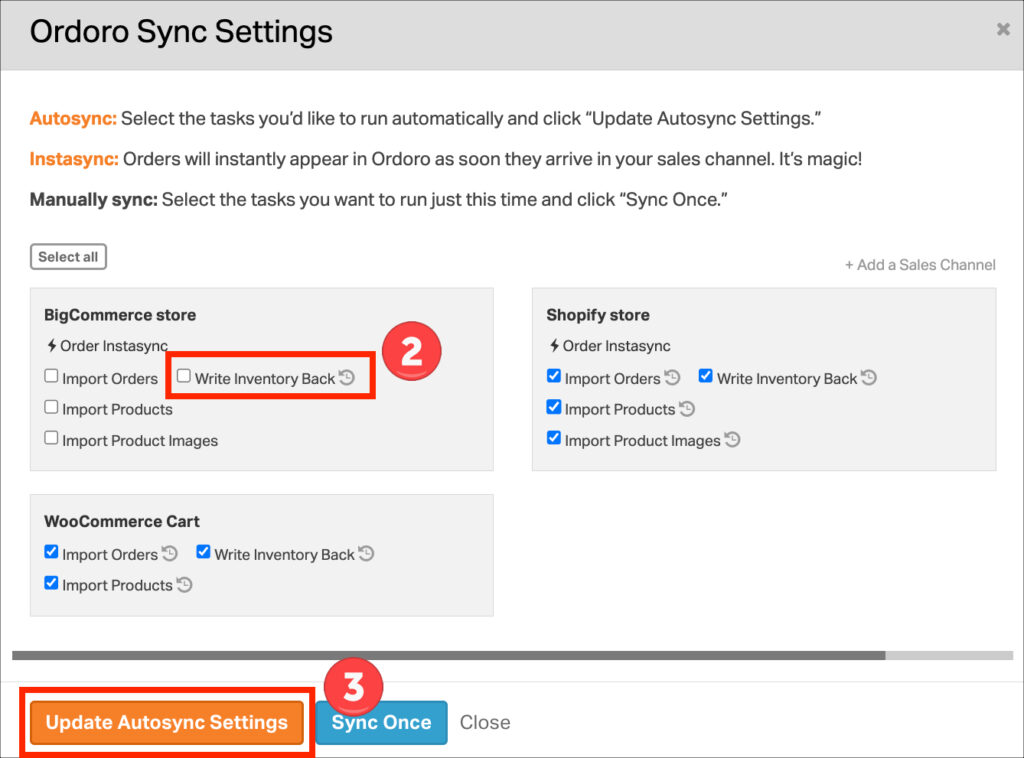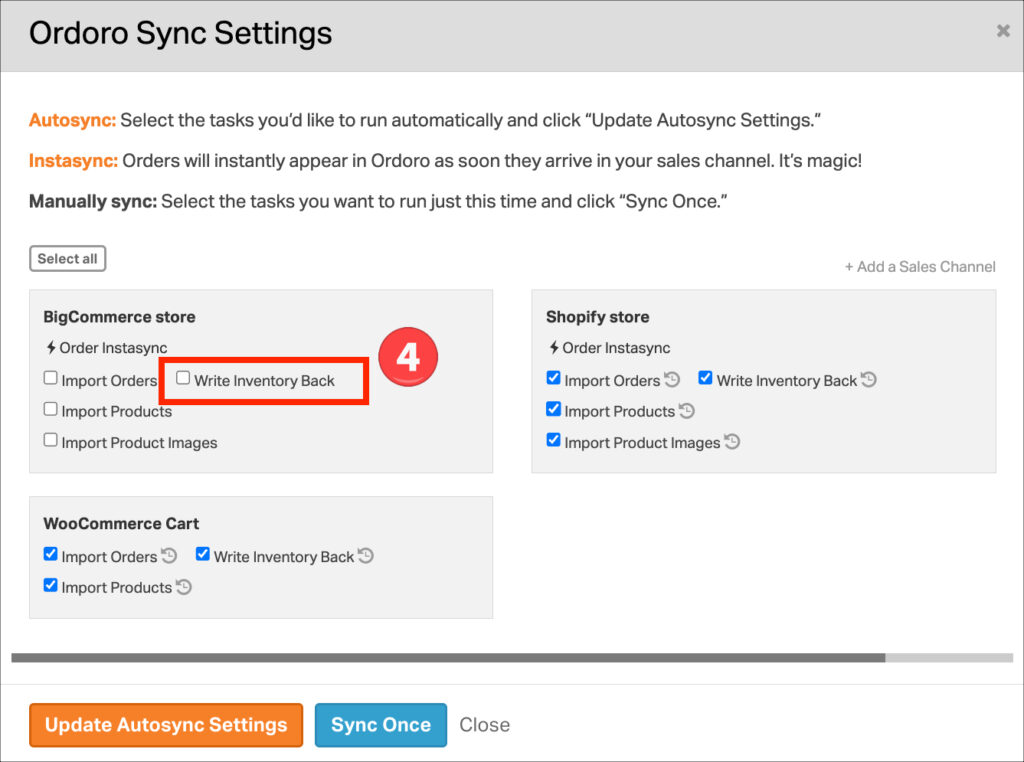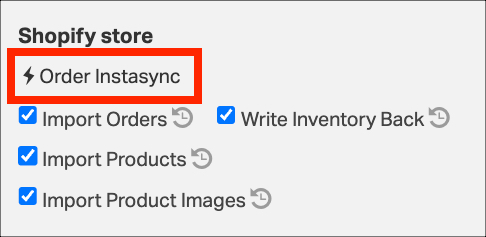With Ordoro, it’s effortless to automate the process of importing orders and updating inventory quantities across all sales channels through the autosync feature. Here’s how you can set it up:
Note: To manually sync carts on a one-off basis, see this article.
Topics
- How to enable autosync
- How to disable autosync
- What do the different autosync tasks do?
- How often do autosync tasks run?
- What is Instasync?
How to enable autosync
1. Click on the blue Sync button on the top right of your account.

2. Select the tasks you’d like to enable autosync. In the screenshot below, we’re setting order import.
3. Click Update Autosync Settings. The Ordoro Sync Settings modal will automatically close once saved.
4. If you click Sync again, you’ll notice a circular arrow next to tasks that have autosync enabled.
5. You can repeat this process for other tasks you’d like to autosync. For example, writing inventory back.
How to disable autosync
1. Click on the blue Sync button on the top right of your account.

2. Select the tasks you’d like to disable. In the screenshot below, we’re disabling all Etsy options.
3. Click Update Autosync Settings. The Ordoro Sync Settings modal will automatically close once saved.
4. If you click Sync again, you’ll notice the circular arrow has disappeared. This indicates autosync is disabled.
What do the different autosync tasks do?
Import Orders
- Ordoro will fetch orders from your sales channels based on the status in the cart.
- By default, this task runs hourly.
- For more info, check our Support Site for articles titled, “Which CART NAME order statuses are downloaded into Ordoro?”
Write Inventory Back
- Ordoro will update inventory quantities to your carts based on the products in the Needs Sync filter.
- By default, this task runs hourly.
- See this help article about the Needs Sync filter.
Import Products
- When a new product is created in your sales channel, we can import it via autosync.
- This task does not import changes made to existing products.
- By default, this task runs every six hours.
- Some channels are unable to autosync product import. However, you can still run a one-time sync.
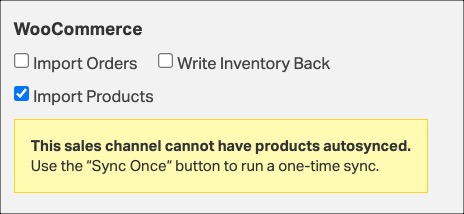
Import Product Images
- This feature will import product images from supported carts.
- At this time, Shopify, BigCommerce, and Squarespace can run this task.
- By default, this task runs daily.
- See this help article for more details about importing images.
Import FBA Inventory
- If you have products fulfilled by Amazon (FBA), this task will save their quantities to an FBA warehouse in your account.
- This task will request the current FBA inventory and update it in Ordoro.
- By default, this task runs hourly.
- See this help article about importing FBA inventory.
Import FBA Orders
- Ordoro can import shipped FBA orders from the last 30 days.
- FBA orders automatically go to the Shipped filter and are tagged as FBA.
- Users generally enable this task to add these orders for Analytics.
- By default, this task runs daily.
- See this help article about importing FBA orders.
How often do autosync tasks run?
We have the option to run tasks at the following intervals.
- Every 10 minutes
- Hourly
- Every six hours
- Daily
See the default timing per task above. If you’d like to change the sync interval, please reach out to support@ordoro.com.
It’s important to keep in mind that not all tasks can be scheduled differently. For instance, if your order import tasks require 30 minutes to complete, it wouldn’t make sense to schedule them on a 10-minute interval.
What is Instasync?
- Instasync is a way to import orders and products immediately upon creation in the cart.
- Instasync tasks have a lightning bolt next to them vs. the circular arrow for autosync. See the screenshot below.
- These tasks are only available for certain carts.
- See our support article for more details.