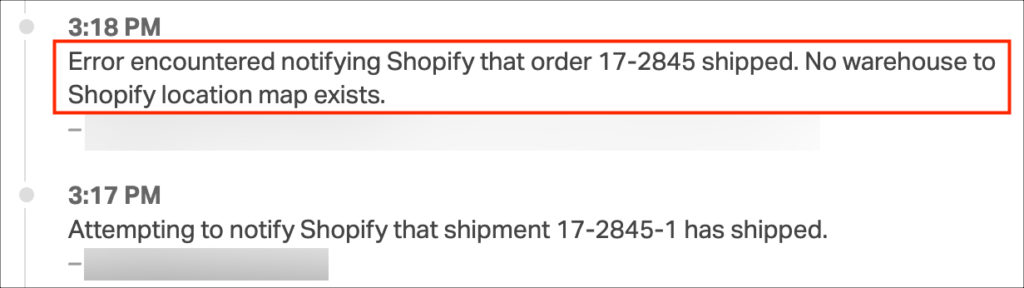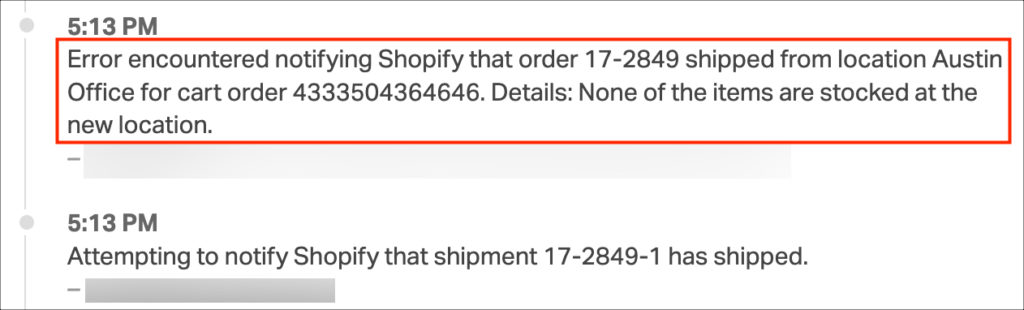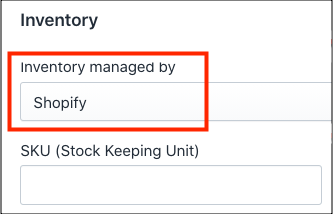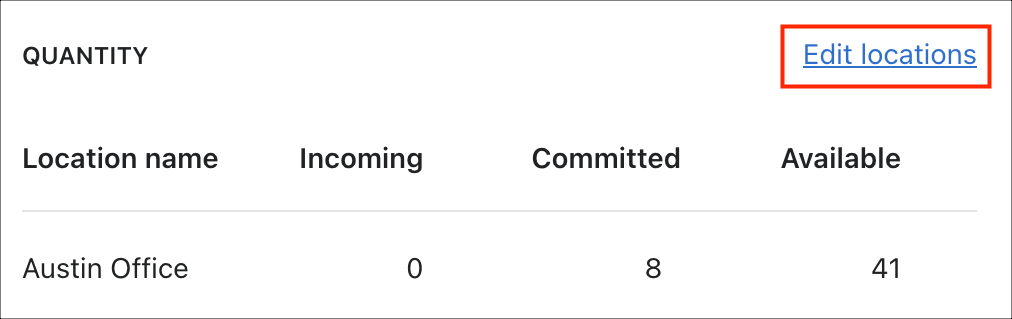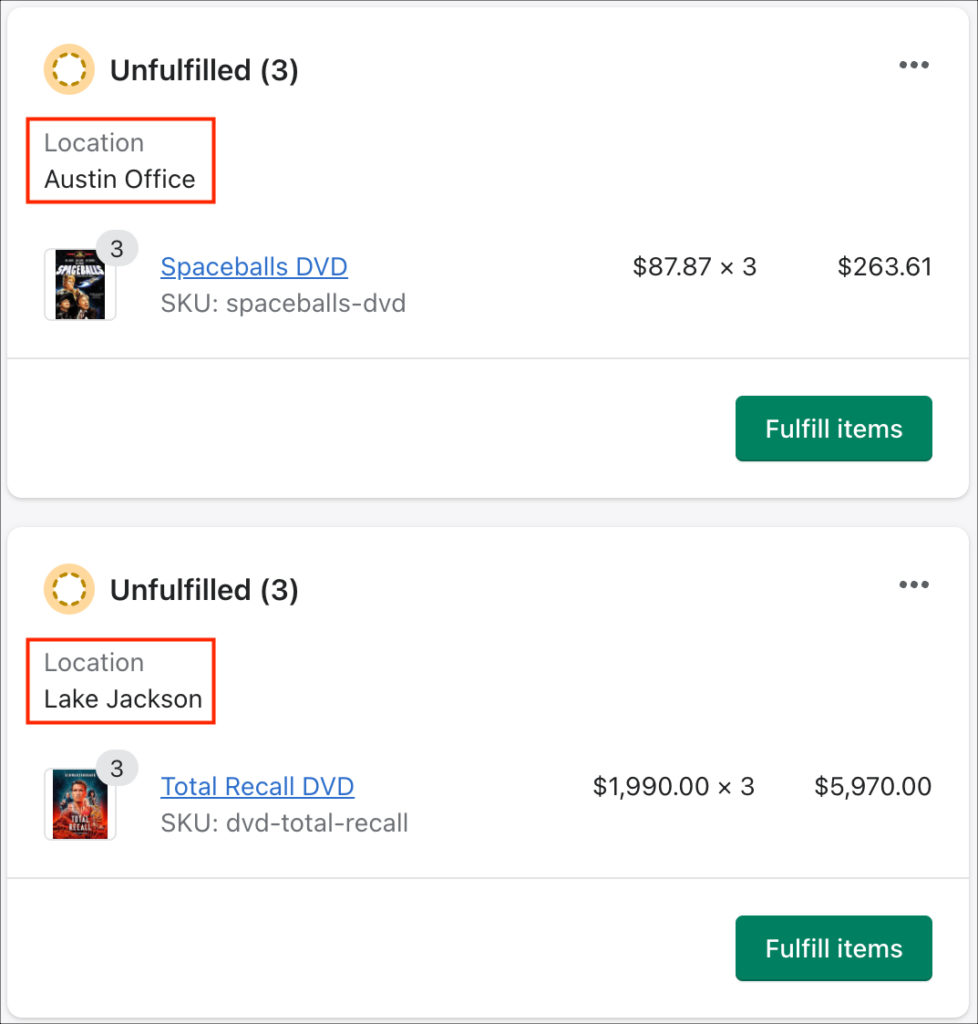There are two ways to verify if Ordoro sent tracking to your Shopify order and marked it as fulfilled.
1. Go to your Shopify store and check the order status.
2. In Ordoro, view the Order Timeline. See the steps below.
- Go to the Orders tab -> Shipped filter.
- Search for the Order ID and click to see the Order Details page.
- Scroll to the Order Timeline. Ordoro notates all sync attempts to Shopify.
Below are common reasons why tracking may not write back to Shopify.
Topics
- Could not confirm shipment writeback
- Line item is already fulfilled
- No warehouse to Shopify location map exists
- None of the items are stocked at the new location
Could not confirm shipment writeback
When Ordoro sends tracking numbers to Shopify, the tracking number is listed for the whole order.
- If the order was altered in either Shopify or Ordoro and they don’t match, the tracking number write back will fail.
- If this error occurs, please enter tracking manually in Shopify.
Line item is already fulfilled
This error means Shopify already has a tracking number for this order, or the order is in Shopify’s Fulfilled status.
- Before deleting a label in Ordoro for a Shopify order, you can notify Shopify the tracking is deleted.
- We recommend using this if you’re creating a new Ordoro shipping label. Otherwise, tracking must be entered manually in Shopify.
No warehouse to Shopify location map exists
This occurs when the Ordoro warehouse is not mapped to a Shopify Location.
- See this support article on how to set up Shopify Location mapping.
- If this error occurs, please enter tracking manually in Shopify, or contact support@ordoro.com for assistance.
None of the items are stocked at the new location
There are many reasons why this could happen. See below.
- Inventory is not managed by Shopify
- Shopify location is not enabled for the item
- Multi-line order with two different locations
1. Inventory is not managed in Shopify
In Shopify, the Inventory managed by section is something other than Shopify. See the screenshot below.
- To check this setting, go to Shopify. View the Product Detail page for the item.
- Ensure Shopify is selected in the Inventory managed by section.
2. Shopify location is not enabled for the item
The Shopify Location mapped in Ordoro is not enabled for the SKU.
- When tracking syncs to Shopify, Ordoro tries to update the order location. This may fail because the product is not assigned to the corresponding location in Shopify.
- To fix this, in Shopify, assign the location to the product. See the screenshot below.
- If this error occurs, please enter tracking manually in Shopify, or contact support@ordoro.com for assistance.
3. Multi-line order with two different locations
Ordoro cannot write tracking back if there are multiple locations on the order. See the example order below.
- The Spaceballs DVD is set to ship from Austin.
- The Total Recall DVD is set to ship from Lake Jackson.
- In Ordoro, we can only associate one location with an order.
- When we send tracking back to Shopify, they expect two separate locations. This will cause the tracking writeback to fail.
If this error occurs, please enter tracking manually in Shopify, or contact support@ordoro.com for assistance.