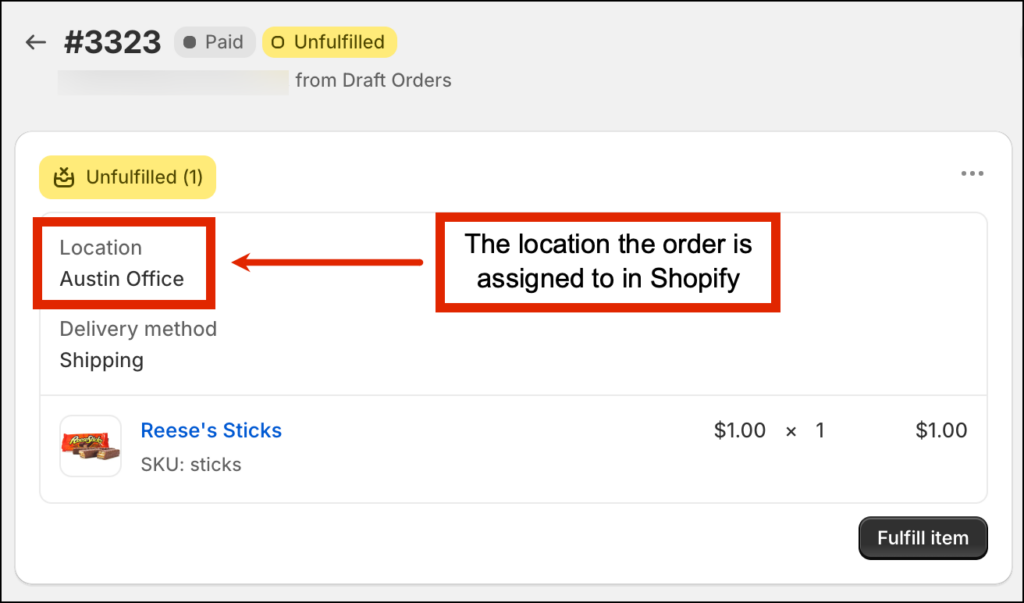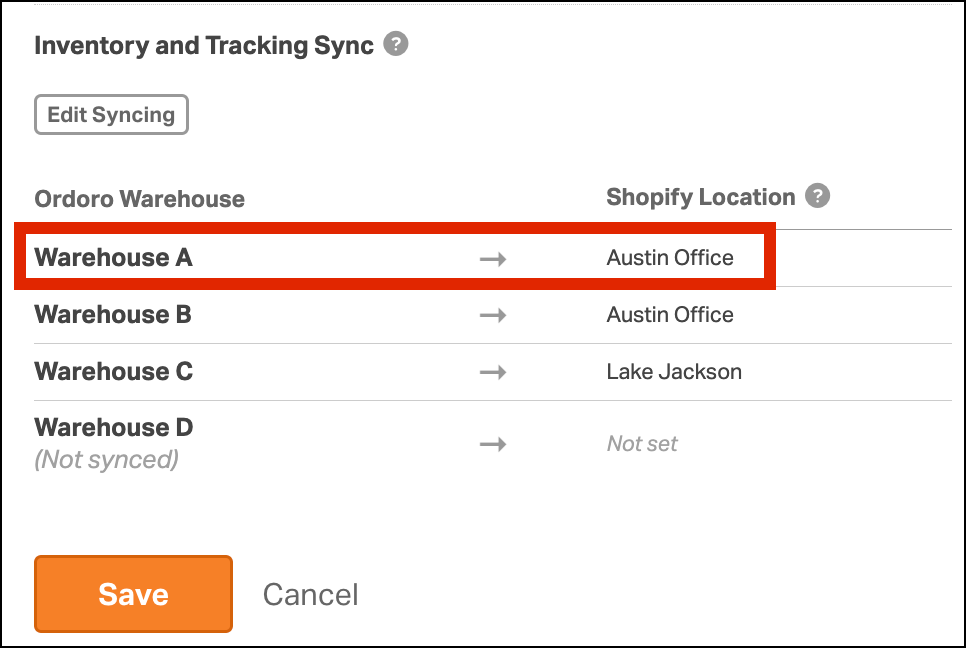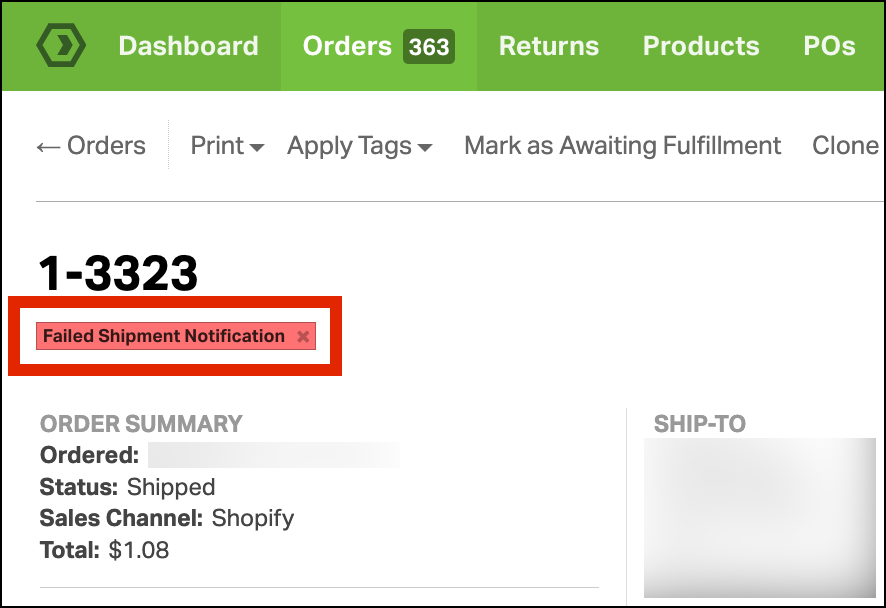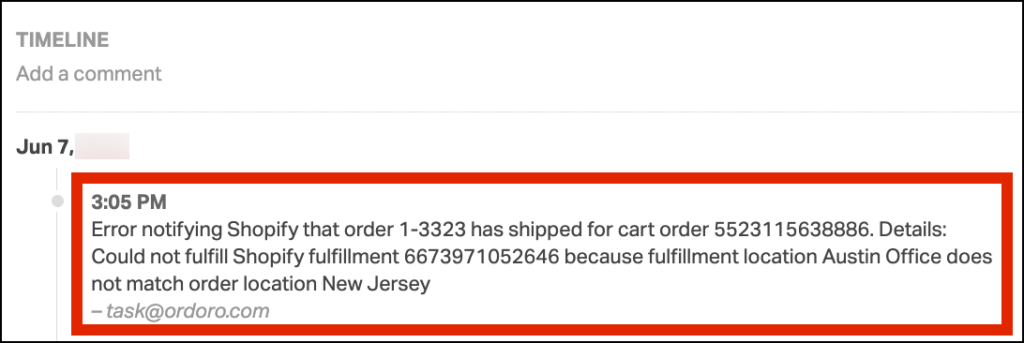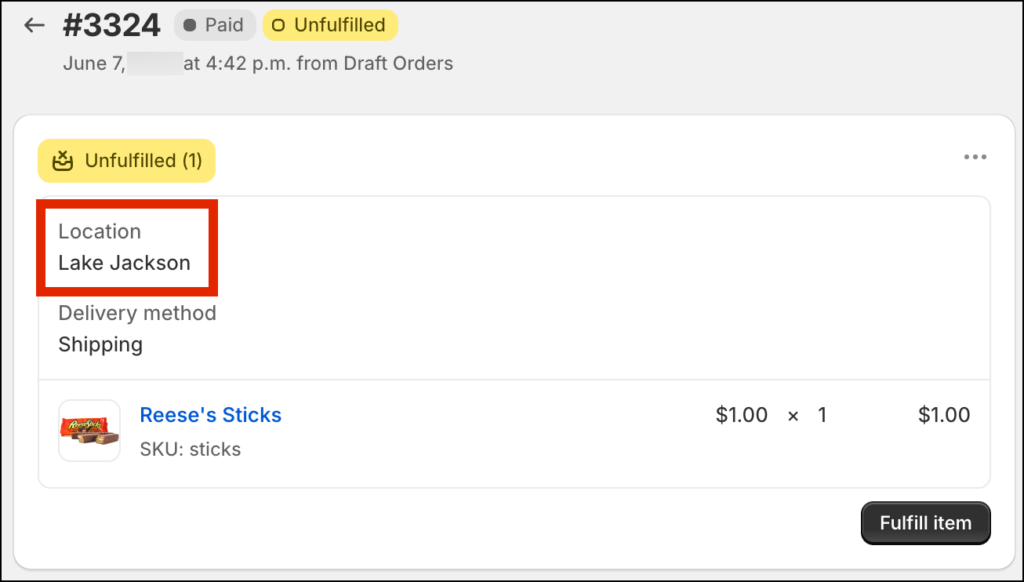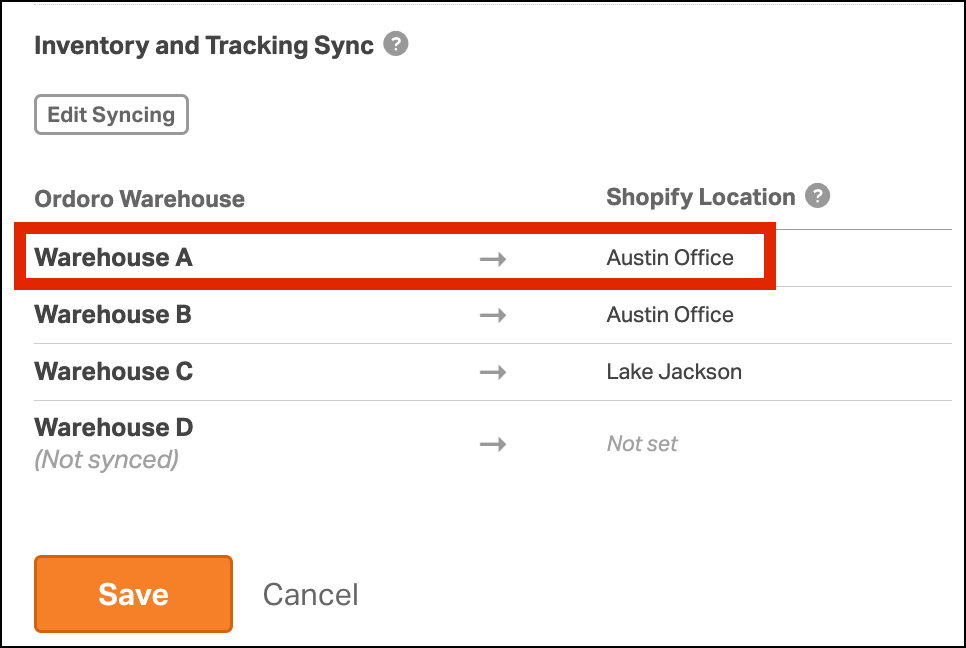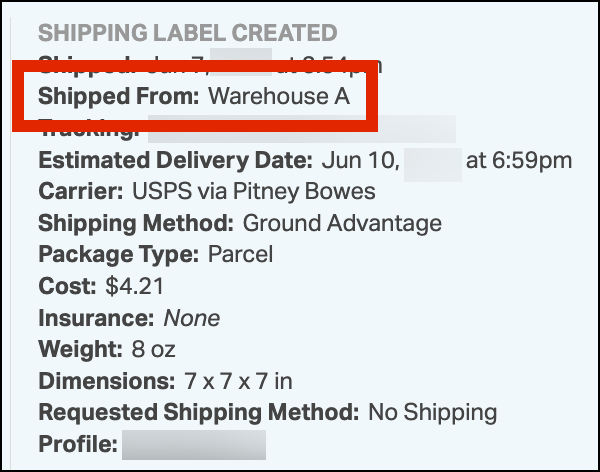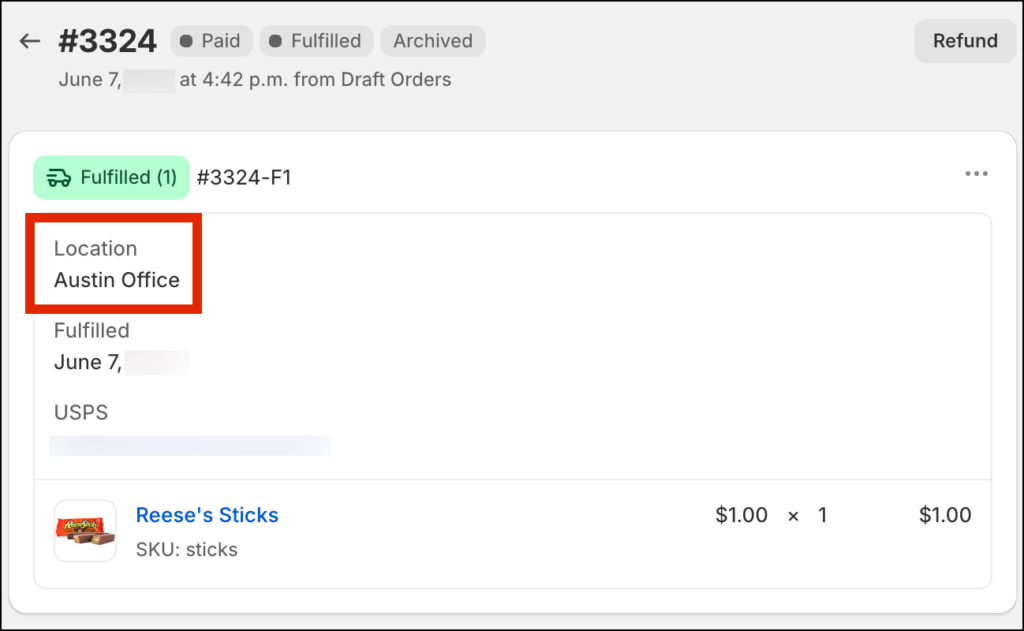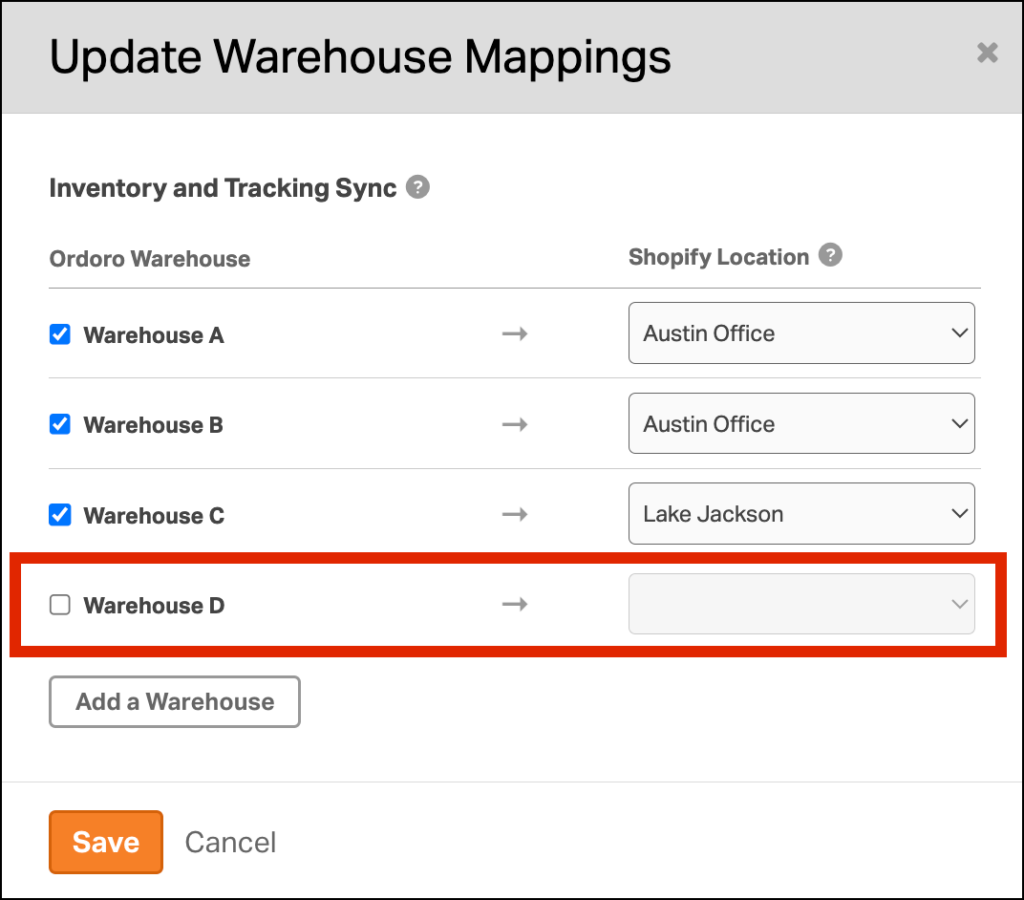Yes! The relationship between the Ordoro Warehouse and Shopify Locations can impact tracking and inventory writeback. You may encounter errors or inventory discrepancies in Shopify if these mappings aren’t set up correctly.
Even if you have only one Location or Warehouse, the connection must be mapped in Ordoro to work correctly. For more information regarding setting up the mapping, please check out this support article.
Topics
- Tracking Writeback to Shopify
- Common errors and how to fix them
- How inventory is affected in Shopify
- Ordoro Inventory Sync
Tracking Writeback to Shopify
When an order is created in Shopify, it’s assigned to a Shipping Origin Location.
Here’s how tracking works in Ordoro:
- The order imports into Ordoro and is assigned a Ship From Warehouse, usually your Default Warehouse, unless changed by an Automation Rule or manually.
- If that warehouse is mapped to a Shopify Location, Ordoro will:
- Write the tracking number back to Shopify
- Update the order’s location in Shopify to match the mapped warehouse
This ensures your fulfillment records stay accurate between systems.
Common errors and how to fix them
If tracking fails to post back to Shopify, it’s usually due to one of the following reasons:
1. The Ship From Warehouse isn’t mapped
- What happens: Tracking fails because Shopify doesn’t know which location fulfilled the order.
- Fix: Go to your Shopify sales channel settings in Ordoro and map the warehouse. Refer to this guide for step-by-step help.
2. The product isn’t assigned to the location in Shopify
- What happens: Shopify rejects the location update because the product isn’t stocked there.
- Fix: In Shopify, make sure the product is assigned to the location that matches the warehouse you used in Ordoro.
- Tip: If tracking fails, the order will be tagged with Failed Shipment Notification and a note will appear in the order timeline.
How inventory is affected in Shopify
Even if you’re not using Ordoro for inventory sync, warehouse mappings still affect how Shopify handles fulfillment and inventory allocation.
Here’s a real-world scenario:
- An order is placed in Shopify at Lake Jackson, which has 48 units of a product.
- The Lake Jackson location is mapped to Warehouse C in Ordoro.
- When the order imports, it’s assigned to Warehouse A (your Default).
- Warehouse A is mapped to the Austin Office in Shopify.
- You ship the order from Warehouse A.
- Ordoro updates the Shopify order to the Austin Office, triggering Shopify to:
- Increase inventory at Lake Jackson (from 48 to 49)
- Decrease inventory at Austin Office (from 56 to 55)
Shopify reallocates inventory based on the updated fulfillment location. This keeps your fulfillment history accurate but may cause confusion if the wrong warehouse is used in Ordoro.
To prevent this:
- Update the Ship From Warehouse in Ordoro before creating a label.
If an order contains products from multiple Shopify Locations:
- Split the order in Ordoro so each shipment matches the correct Ship From Warehouse.
Ordoro Inventory Sync
This section applies to plans using our Inventory app.
Ordoro will sync the Available on Hand quantity from your warehouse to the mapped Shopify Location.
To ensure inventory updates correctly:
- Each warehouse must be mapped to a Shopify Location
- If you have one Shopify Location and multiple warehouses, map the same location to each warehouse
- If a warehouse shouldn’t write back inventory, uncheck the Warehouse box in your Shopify cart settings
If mappings are missing, inventory sync will fail, even if you only have one warehouse or one location.