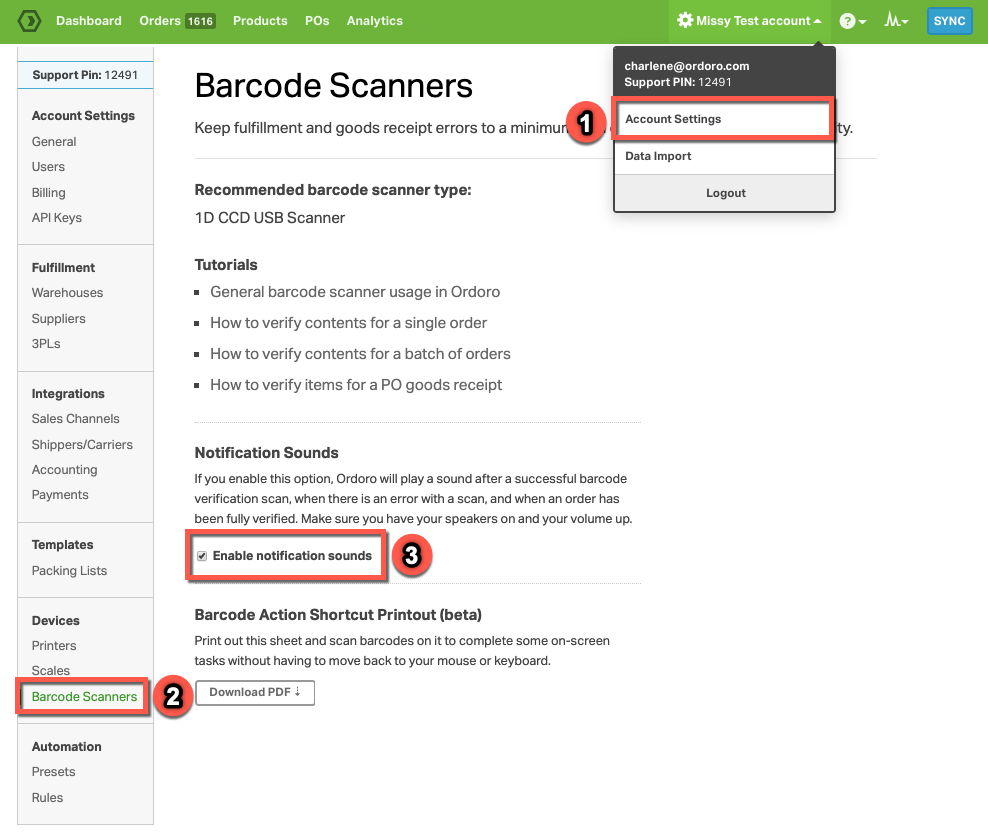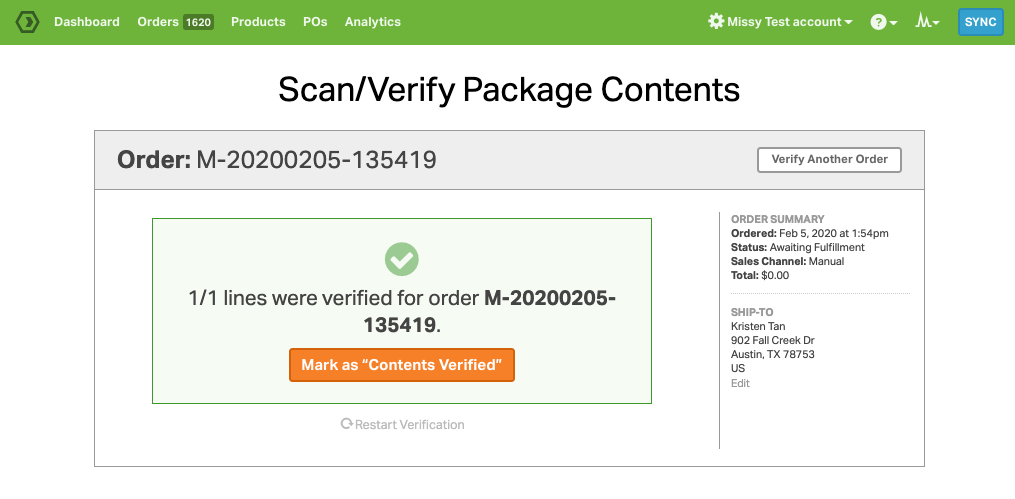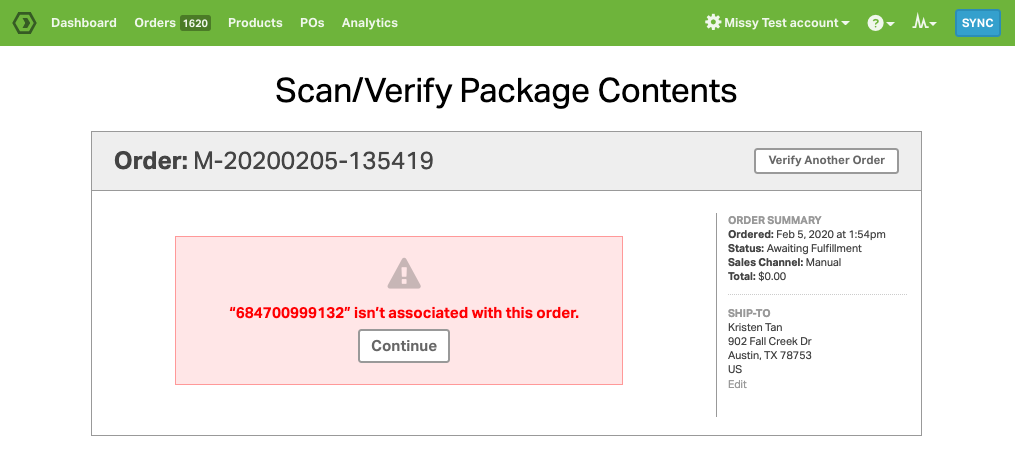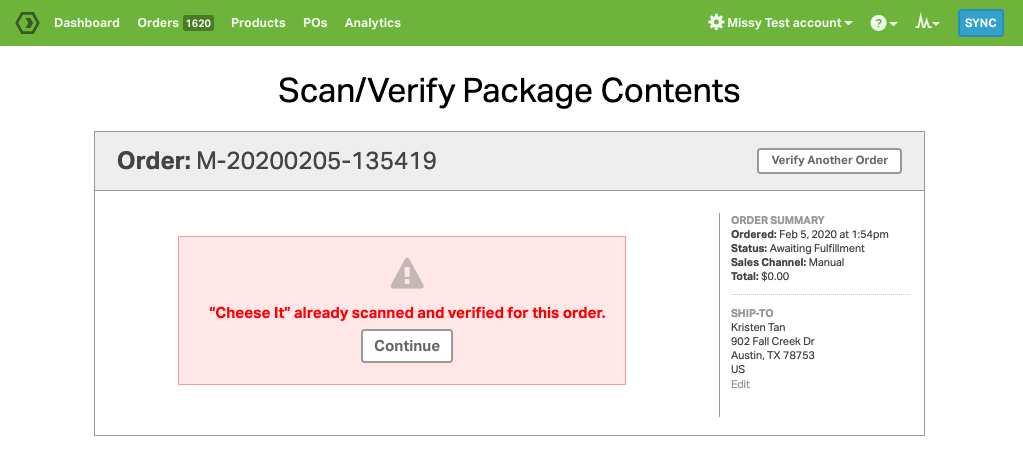Note: Barcode scanning is available only for certain Ordoro plans. If this feature is not enabled in your account, then please contact us at support@ordoro.com and ask us to enable it.
To learn more about the barcode scanning workflows available in Ordoro, please read this support article and this support article.
Setup:
- You will first need to add UPC codes for your items. You can find instructions on that here.
- If you use your SKUs as your barcodes, we will also recognize those if they match.
Steps:
1. Enable Notification Sounds in Account Settings > Barcode Scanners. Make sure your speakers are on and your volume is turned up. Note: This feature is enabled PER USER.
2. You will hear a “positive scan” notification sound when you do the following:
-
- Scan the correct amount on an order or successfully verify the contents for an order. The screen should look like this and a “positive scan” sound will play:
3. You will hear a “negative scan” notification when you do the following:
-
- Scan an incorrect product that is not on the order you were working on. An error like this one will pop up, and a “negative scan” sound will play:
-
- Scan too many items for an order. An error like this one will pop up, and a “negative scan” sound will play: