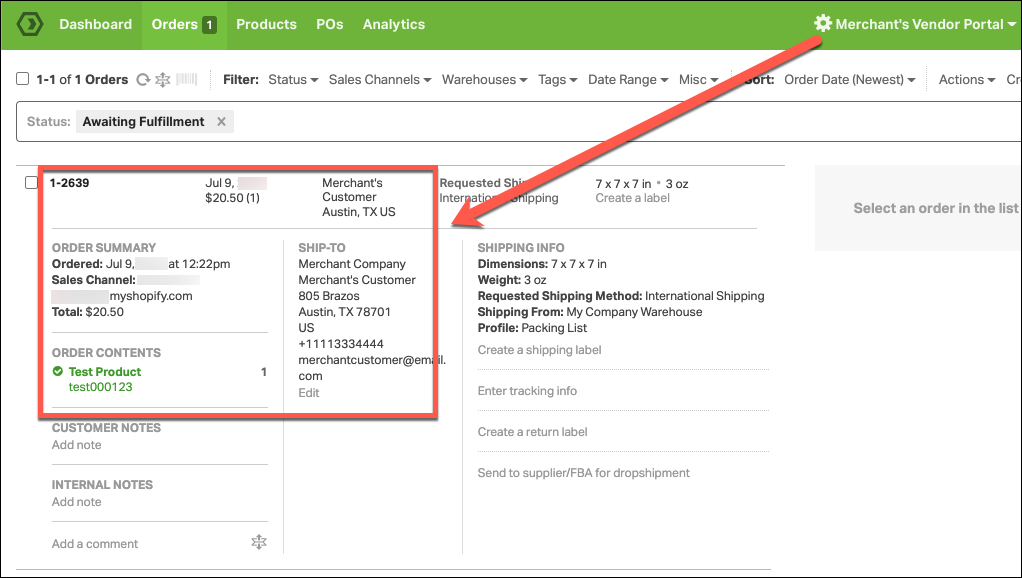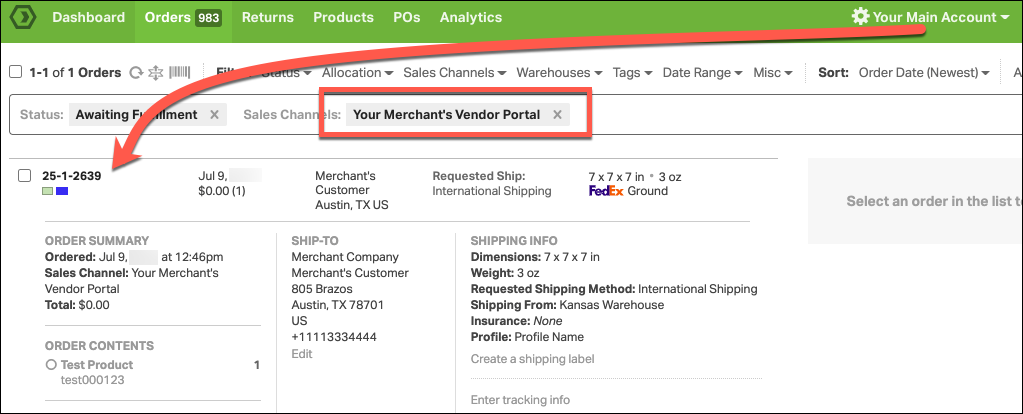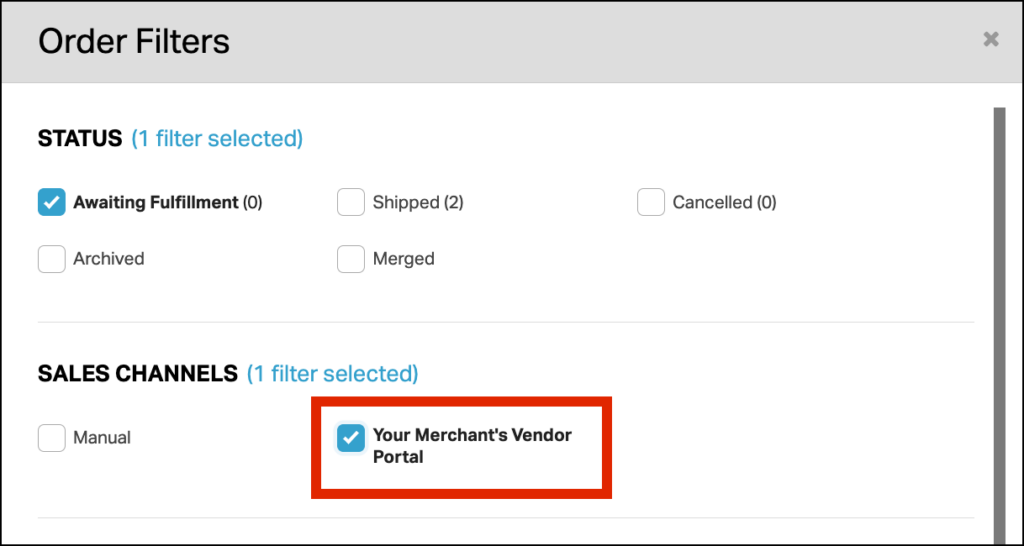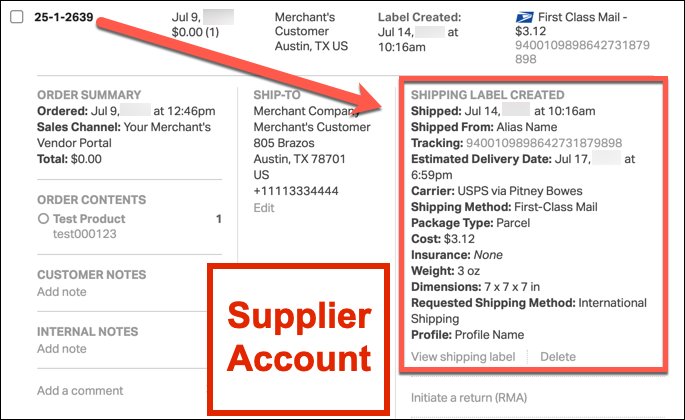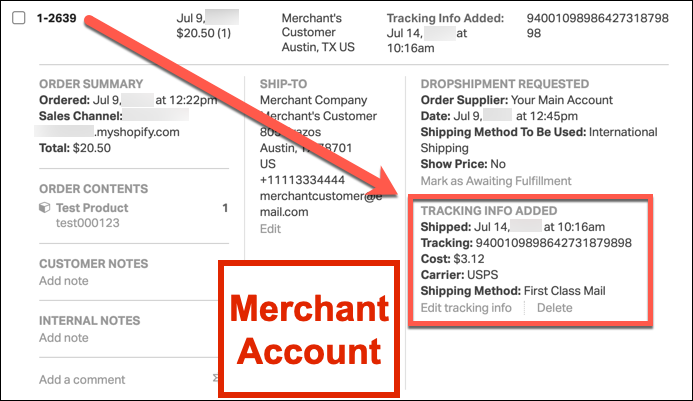If your account is importing orders from a Merchant Vendor Portal, this means you are operating as the Supplier in Ordoro’s Vendor Portal Setup. Below is a detailed guide on how the Supplier-Centric Vendor Portal workflow functions and how you can efficiently manage your Supplier account.
Topics
- Understanding the Supplier-Centric Vendor Portal Workflow
- Splitting Orders, Merging Orders, & Line Item Adjustments
- Inventory Syncing Between Supplier & Merchant
- Merchant Portal Management
Understanding the Supplier-Centric Vendor Portal Workflow
In this setup, your account is designated as the Supplier, while each Vendor Portal your account is linked to is the Merchant. The Merchant connects to their Sales Channels, imports their orders, and forwards any orders containing your products to your Supplier account for fulfillment.
Here’s how it works:
- A Merchant’s customer places an order on their website. Ordoro imports this order into the Merchant’s Vendor Portal account.
- Ordoro will take all orders that contain your products, and pass those orders to your Supplier account. See this article for more details on how Ordoro manages products and syncs orders to your Supplier account.
- Orders from the Merchant account will appear in your Supplier account. The Merchant account is classified in Ordoro as a Sales Channel in your Supplier account. You can filter for these orders under Sales Channel → Merchant Vendor Portal.
- Once orders are in your account, you can fulfill them. Click here to learn how to create shipping labels in Ordoro.
- After fulfillment, tracking information is synced automatically. The tracking syncs from your Supplier account to the Merchant’s account. Then the Merchant’s account syncs tracking to their Sales Channel, which will notify the Merchant’s customer that the order has shipped.
Splitting Orders, Merging Orders, & Line Item Adjustments
Splitting Orders
As a Supplier, you can split orders, and these changes will automatically reflect in the Merchant’s account. This way, the order records match in the Merchant and Supplier accounts.
Splitting orders only syncs from the Supplier to the Merchant. If an order is split in the Merchant’s account after being imported to your account, the split will not sync to the Supplier account.
Merging Orders
When orders are merged in the Supplier account, the orders will not merge in the Merchant account, they will remain as individual orders. When the merged order is shipped in the Supplier account, all associated orders in the Merchant Portal will reflect the tracking updates.
Note: The shipping cost will only be posted to the primary order in the Merchant Portal.
Line Item Adjustments
Any modifications to order line items (adding/removing products) in the Supplier account will not sync back to the Merchant’s account.
Inventory Syncing Between Supplier & Merchant
If your Merchant wants to display the inventory quantities from your Supplier account on their sales channels, Ordoro can sync inventory from your products to their Merchant account, and then push those stock levels to their Sales Channels.
To enable inventory syncing, contact the our support team for assistance at support@ordoro.com
Merchant Portal Management
As a Supplier, you will often need to assist Merchants with setup and maintenance of their Vendor Portals. Here are some key tasks and best practices:
1. Initial Merchant Setup
- Merchants must connect their Sales Channels to their Ordoro account. See our setup guides for each sales channel.
- You, or your Merchant, must set up all products fulfilled by you as auto-dropshipped in their account. This ensures orders containing those products are routed to you.
- Any new products added to the Merchant account that you fulfill must be set to auto-dropship to your account as well.
2. Running Test Orders
We highly recommend running test orders with your Merchants to ensure the system is functioning as expected.
3. Handling Order Cancellations
Ordoro does not automatically detect order cancellations in most sales channels (except Shopify and BigCommerce). Establish an internal process with your Merchants to notify you if an order is canceled after being sent to you.
4. Managing Inventory Syncing for Merchants
For inventory-syncing portals, a specific feature must be enabled in the Merchant account to prevent Ordoro from overwriting inventory levels for products you do not fulfill. Our Support team will assist with this setup.