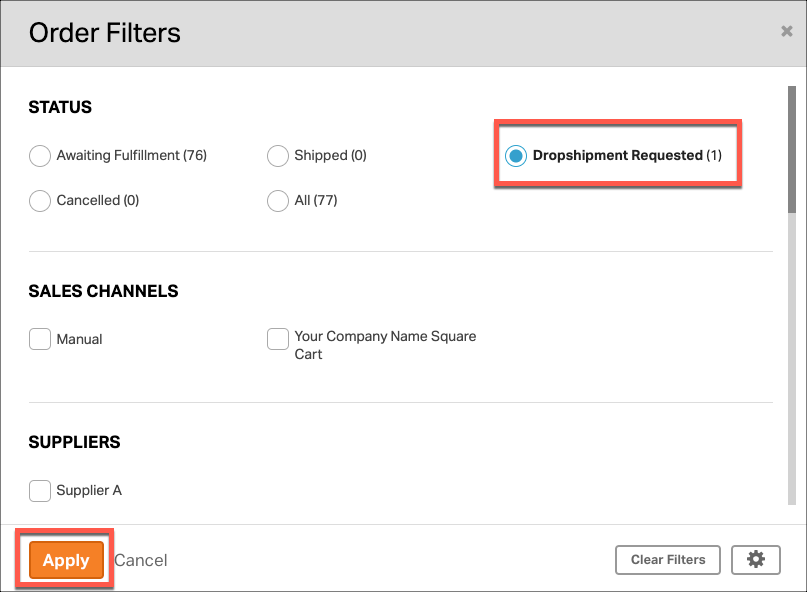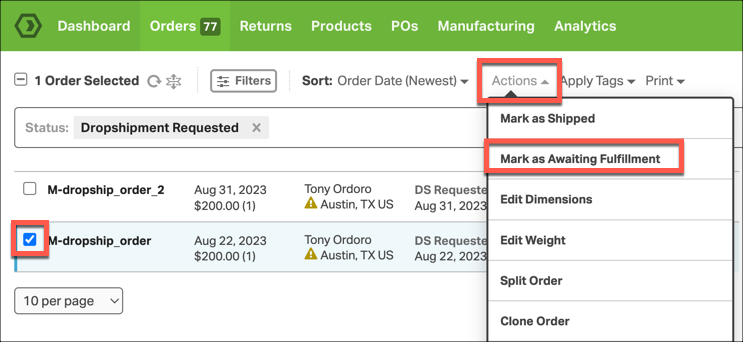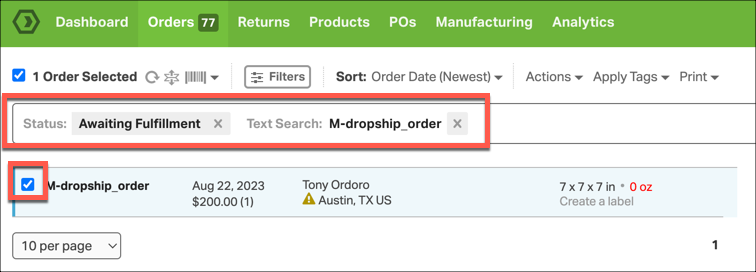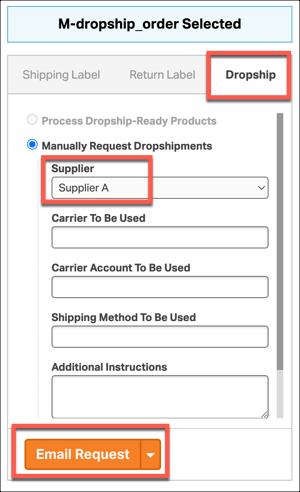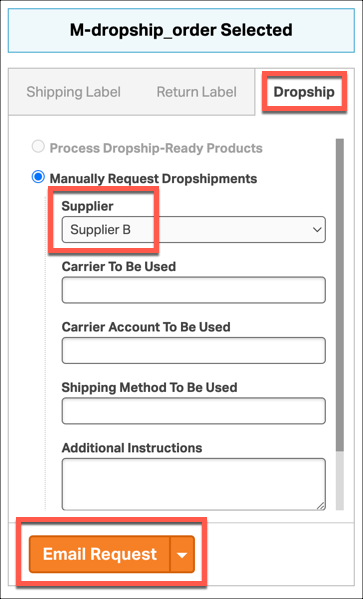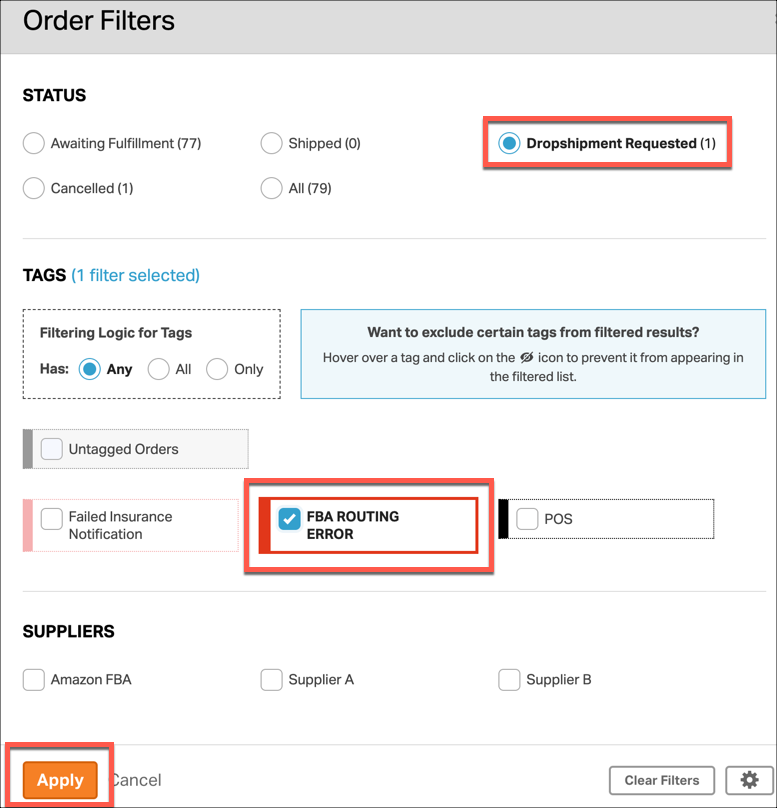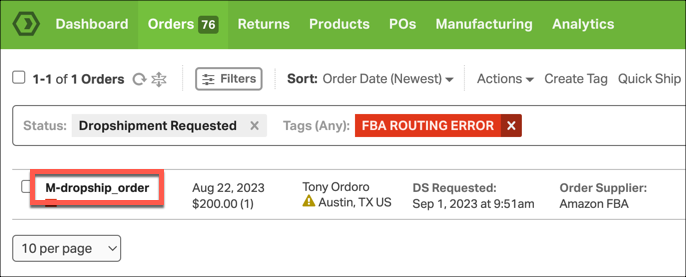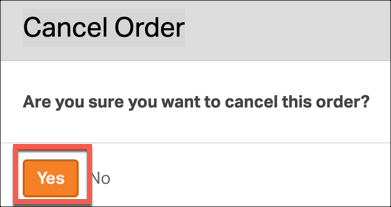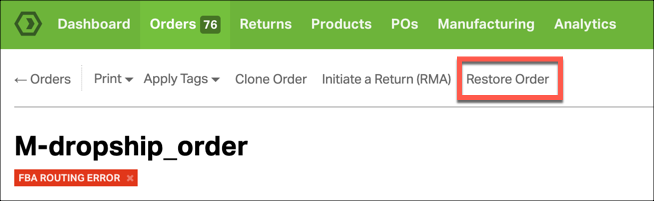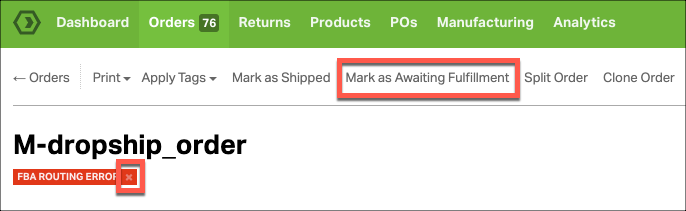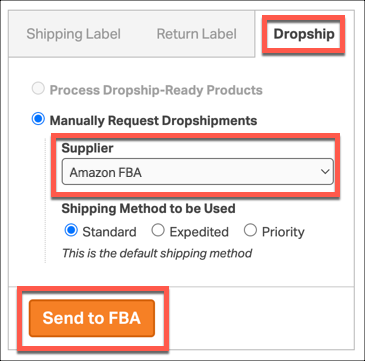Whether you need to resend a dropshipment request to the same supplier, or send a new dropshipment request to a different supplier, Ordoro has your back. See the Topics below to resend a dropshipment order.
Topics
- Resend your Dropshipment Reqeust to the same supplier
- Send a new Dropship Request to a different supplier
- Resend a failed FBA Request back to your FBA supplier
Resending your Dropshipment Request to the same supplier
If you want to send another email to the same supplier for a dropshipment, follow the instructions below. Typically, this will need to be done if you see the Dropship Email Failed tag on any of your dropship orders.
1. If your dropship email failed, first confirm the email address assigned to your supplier. Click here for instructions to update your supplier’s email address.
2. Once you’ve confirmed the supplier’s email address, click on the Orders tab, then select Filters.
3. In the Order Filters modal, select Dropshipment Requested from the Status header. Then select Apply.
4. Select the checkmark box next to the order(s) that you need to resend to the supplier. Then select Actions and then Mark as Awaiting Fulfillment.
5. Once you’ve set the order back to Awaiting Fulfillment, you are ready to re-dropship the order. Select Filters and filter by Awaiting Fulfillment, like in steps 2 and 3 above.
6. Search for the order(s) in the search modal and select the order(s) you want to re-dropship.
7. Dropship the order to the original supplier again. This will trigger another dropship email to the same supplier for this order. Click here for more details on how to dropship in Ordoro.
Sending a new Dropshipment Request to a different supplier
1. Click on the Orders tab, then select Filters.
2. In the Order Filters modal, select Dropshipment Requested from the Status header. Then select Apply.
3. Select the checkmark box next to the order(s) that you need to resend to the supplier. Then select Actions and then Mark as Awaiting Fulfillment.
4. Once you’ve set the order back to Awaiting Fulfillment, you are ready to re-dropship the order. Select Filters and filter by Awaiting Fulfillment, like in steps 2 and 3 above.
5. Search for the order(s) in the search modal and select the order(s) you want to re-dropship.
6. Dropship the order to the new supplier. This will trigger another dropship email to the new supplier for this order. Click here for more details on how to dropship in Ordoro.
Resending a failed FBA Request back to your FBA supplier
Resending your orders to your FBA supplier requires additional steps. You should only resend FBA dropship orders to your FBA supplier if they have the FBA Routing Error tag applied. Click here for more details on FBA Routing Errors.
NOTE: Resending an order to FBA that hasn’t received an error could create a second fulfillment request in Amazon for that order.
1. Click on the Orders tab, then select Filters.
2. In the Order Filters modal, select Dropshipment Requested from the Status header, and FBA Routing Error from the Tags header. Then select Apply.
3. Select the Order ID of the order you need to resend. This will take you to the Order Detail page.
4. Once on the Order Detail page, select Cancel. Then select Yes in the Cancel Order modal.
5. Once Cancelled, then select Restore Order.
6. Once Restored, select Mark As Awaiting Fulfillment. Then select the X next to the FBA Routing Error tag to remove the tag.
7. In the Shipping Pannel on the right side of the screen, select Dropship and then dropship the order again to your FBA supplier. Click here for details on how to route orders to Amazon FBA.