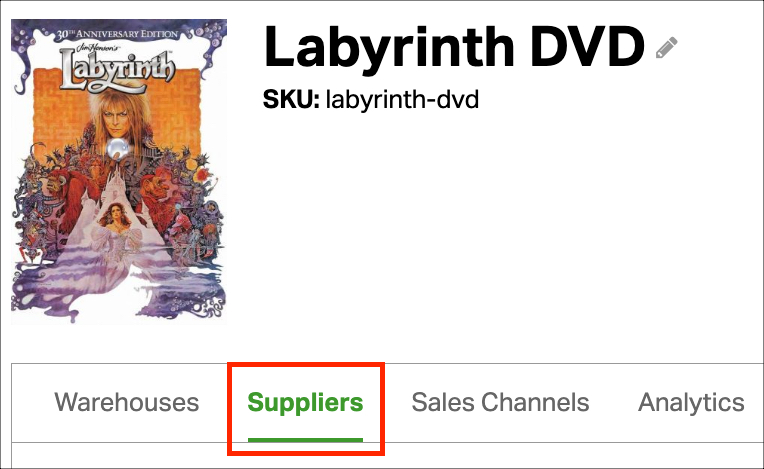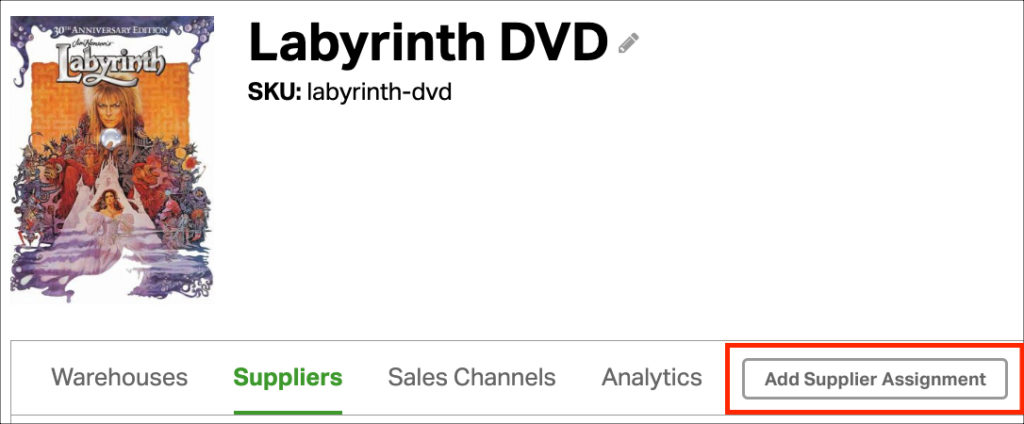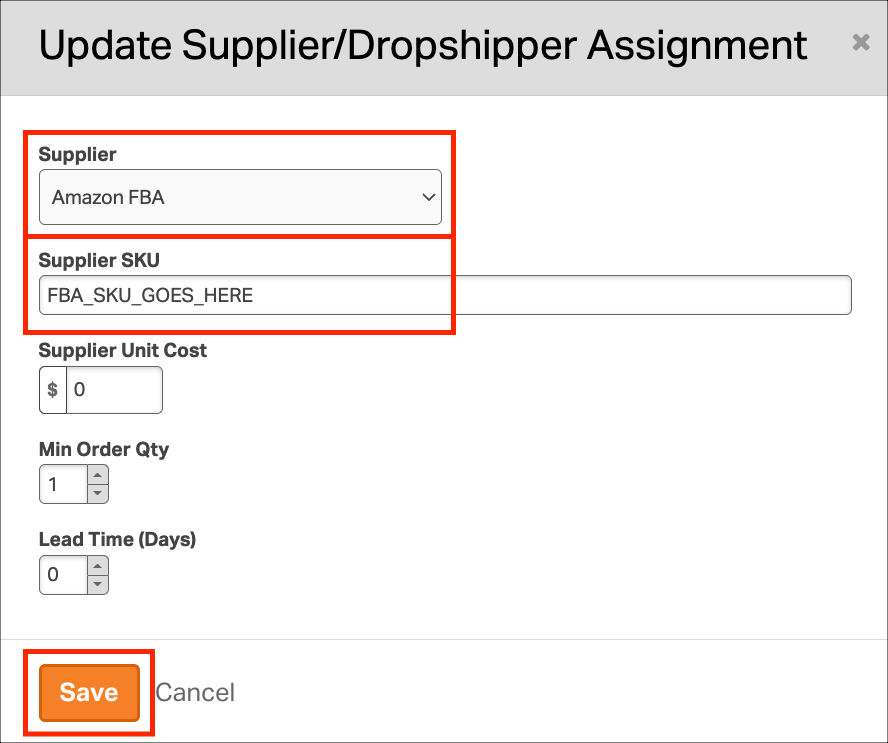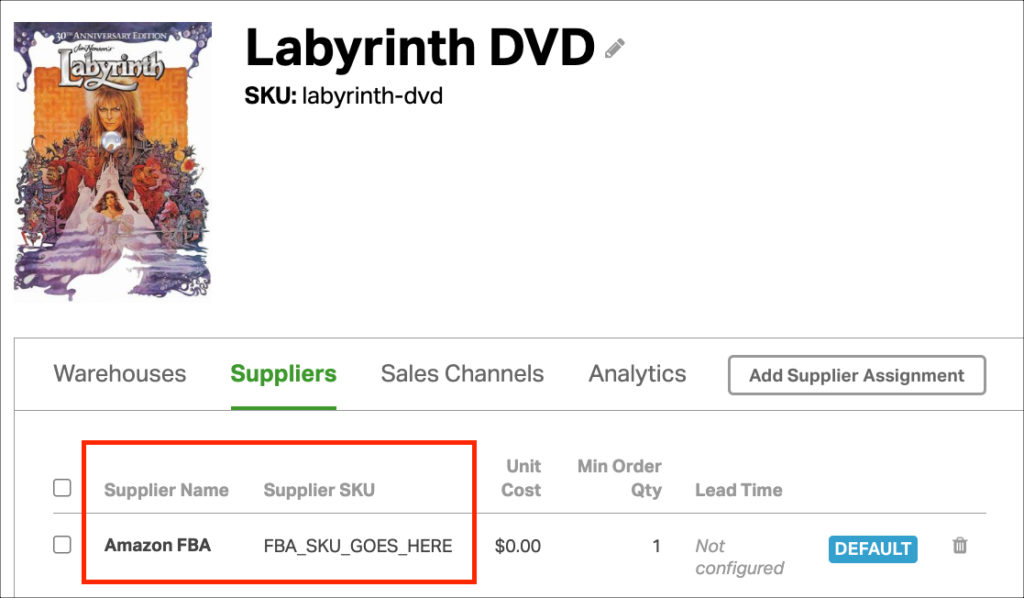Why it’s important to use the same SKUs
When Ordoro routes your orders to Amazon FBA, your SKUs are essential. See below to ensure orders are successfully sent to Amazon FBA.
- You use the same SKUs across all sales channels.
- For example, you sell an item in Shopify and Amazon FBA.
- The SKU is ABC in both Shopify and Amazon FBA.
- Your Amazon FBA SKU does not match your non-Amazon SKU.
- For example, you sell an item in Shopify and Amazon FBA.
- The SKU is ABC in Shopify and XYZ in Amazon FBA.
If you have scenario 2, you’ll need to set a Supplier SKU in Ordoro to match the Amazon FBA SKU. See the steps below.
Notes:
- If you don’t set a Supplier SKU, your dropship requests to Amazon will fail.
- The order will be tagged as FBA Routing Error.
- See this help article for more details about FBA routing failures.
How to set your Amazon FBA Supplier SKU
1. Go to the Products tab.
2. Search for the item to update. Click on it to go to the Product Detail page.
3. Go to the Suppliers tab.
4. Select Add Supplier Assignment and add your Amazon FBA Supplier.
5. Update the Supplier SKU field to your Amazon FBA SKU.
- For example, you sell the item as SKU labyrinth-dvd.
- Amazon recognizes it as SKU B00000K3D4.
- Therefore, you’ll set your Amazon Supplier SKU as B00000K3D4.
Once this is complete, Ordoro will route your Amazon FBA orders with this SKU.
If you’d like to update your Supplier SKUs in bulk, see the help articles below for instructions on how to use our Data Import feature.