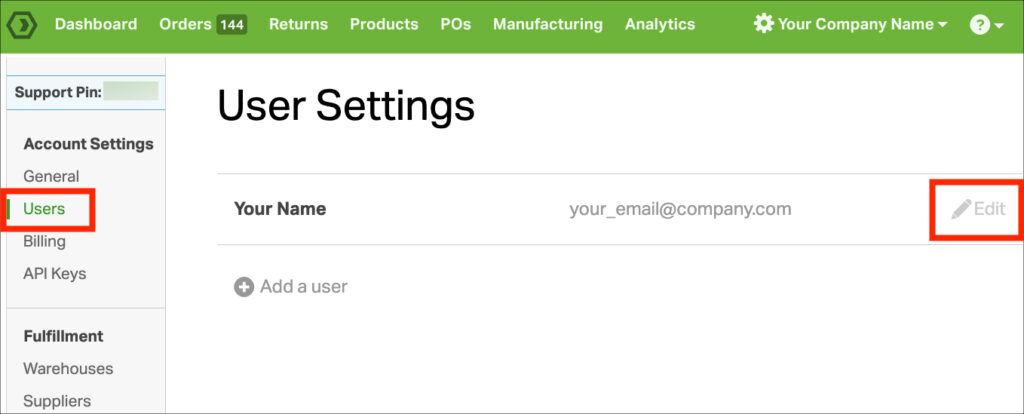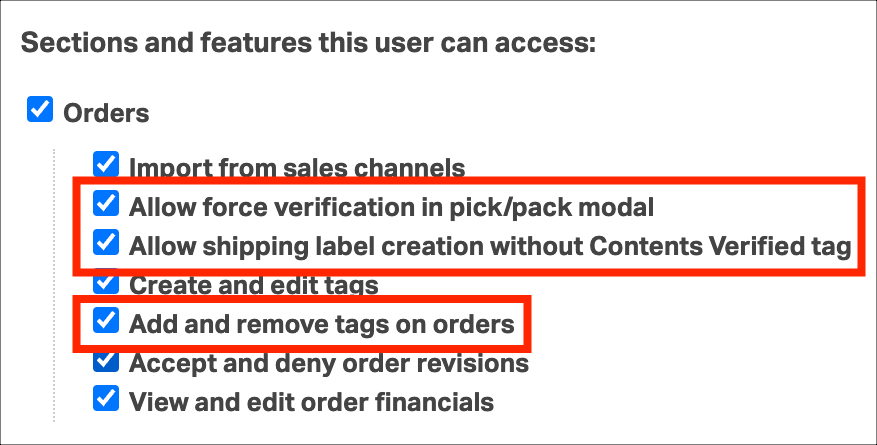Ordoro’s Scan/Verify Package Contents lets you enhance packing accuracy by using barcode scanners. This workflow checks if the picked items match the order’s line-items. A default feature in this workflow allows users to “Force Verify” without scanning, subsequently generating shipping labels for the order.
Administrators have the control to manage these user permissions, ensuring the packing and shipping process is as error-free as possible.
Topics
How are Admins created in Ordoro?
When you first set up your Ordoro account, the initial email address you used automatically becomes associated with an Admin user. As you add more users, only the Admin can decide if a new user should have Admin permissions or regular user rights.
For details on adding new users, please refer to this help article.
Updating user permissions for the Pick/Pack workflow
- Click on your Company Name -> Account Settings.
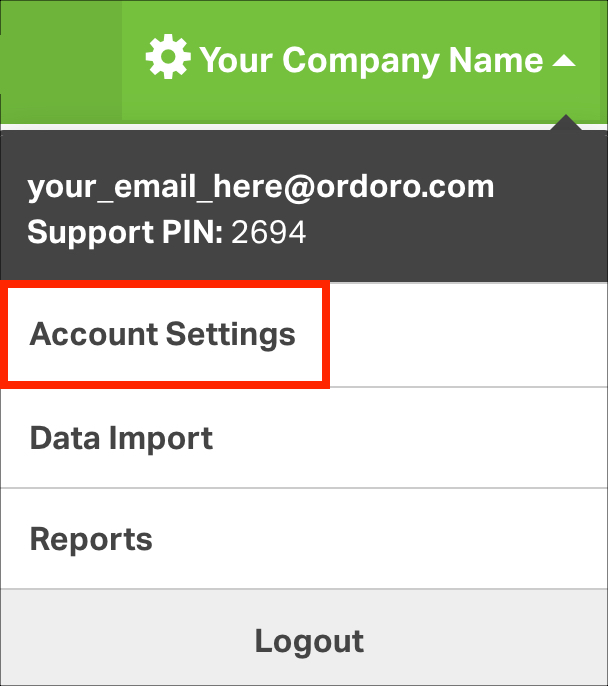
- On the left grey column under Account Settings, select Users.
- Find the user whose permissions you want to update. Click Edit.
- In the Orders section, uncheck:
- Allow force verification in pick/pack modal
- Allow shipping label creation without Contents Verified tag
- Tip: The Scan/Verify workflow tags orders when they’re verified. To ensure the process’s integrity, consider limiting users from adding or removing these tags. Control this deselecting the Add and remove tags on orders.
- To finalize changes, click Save.