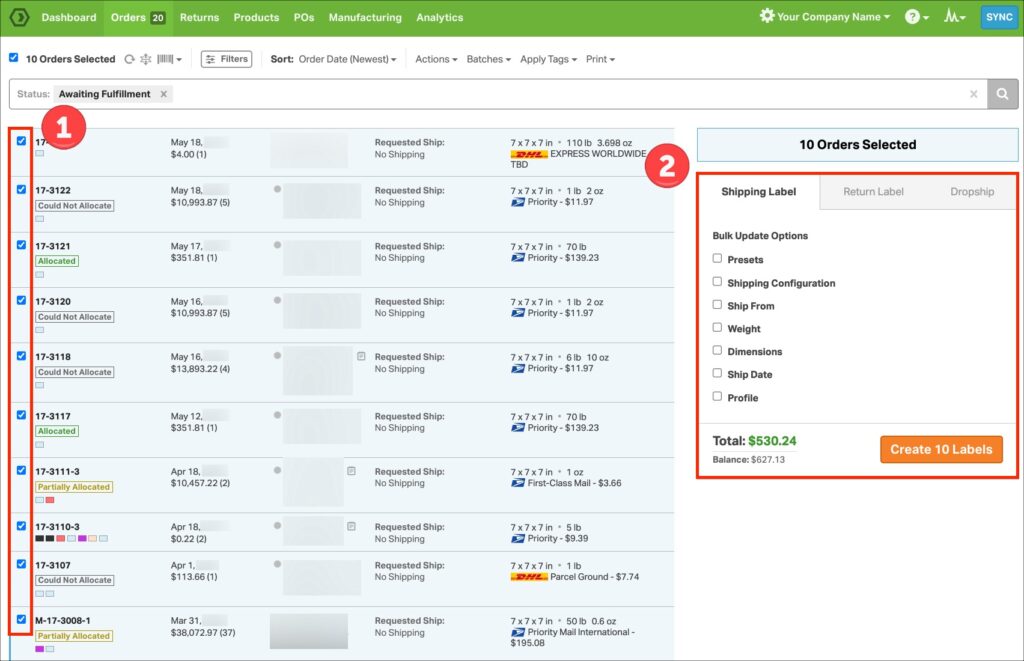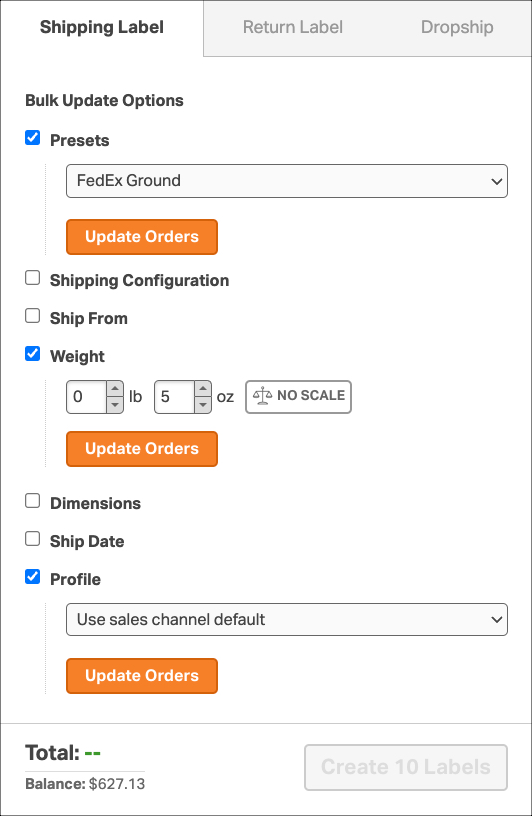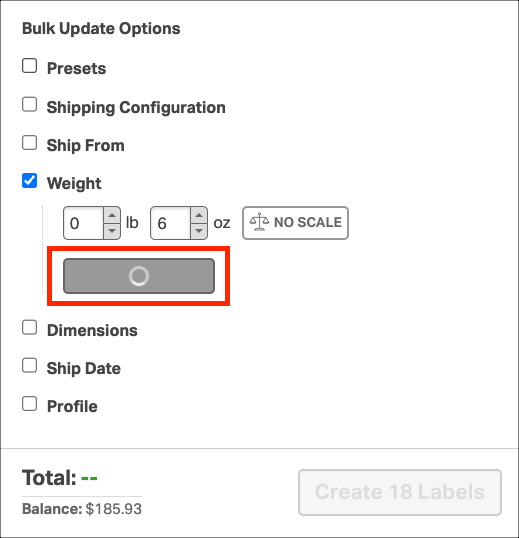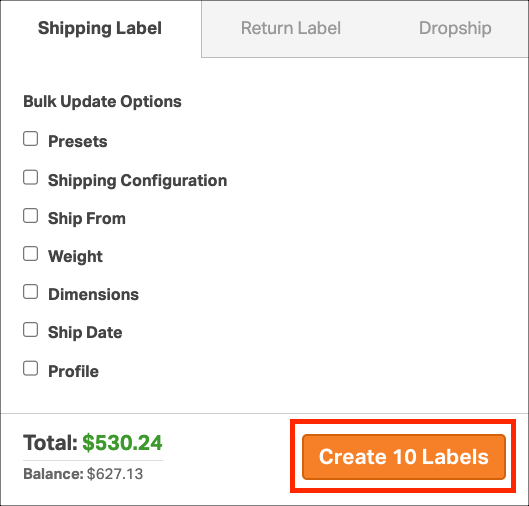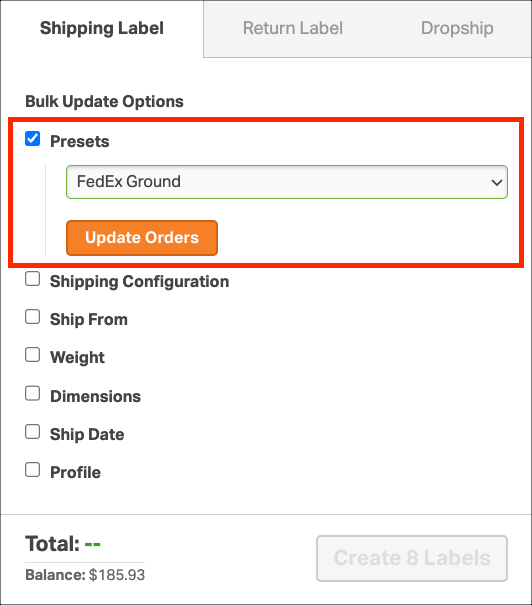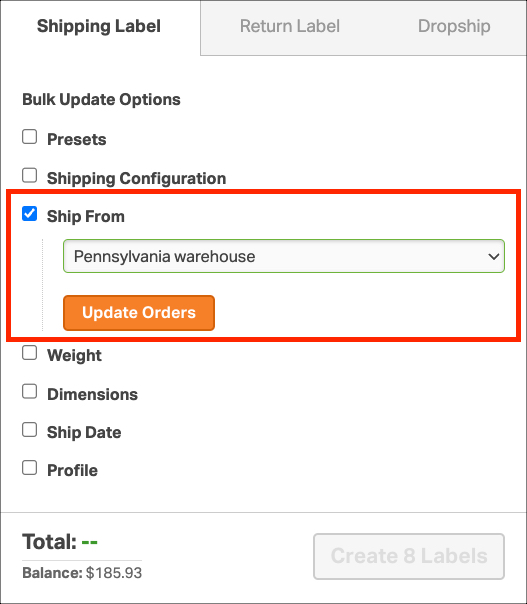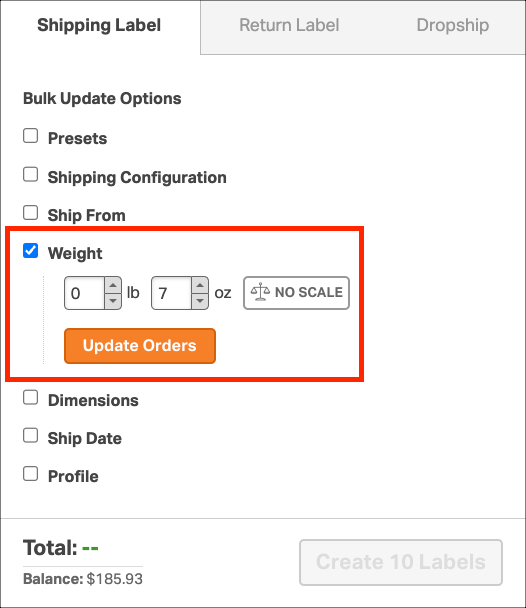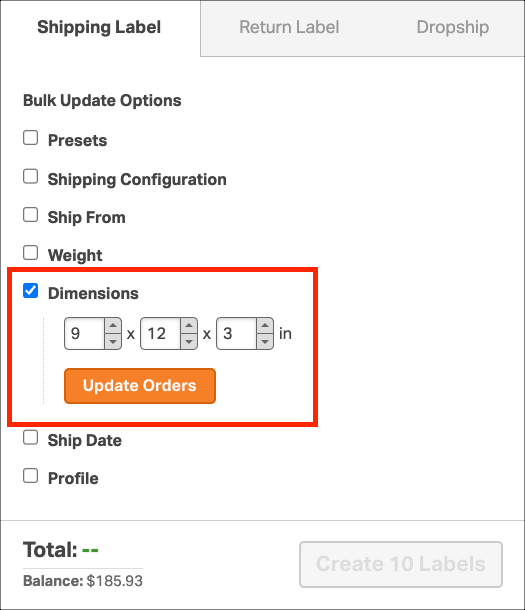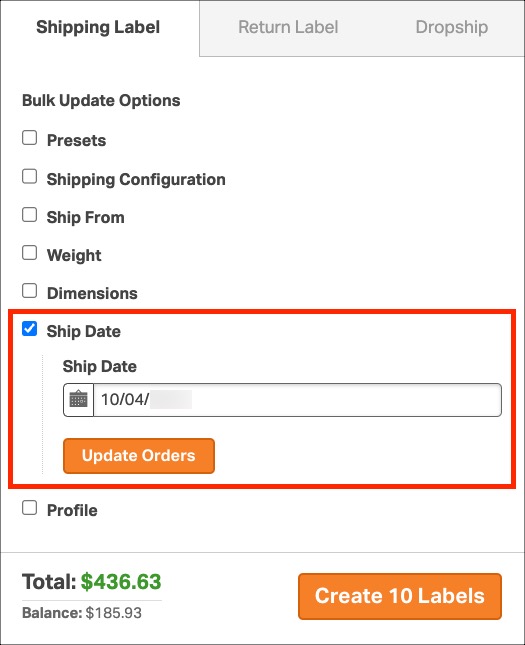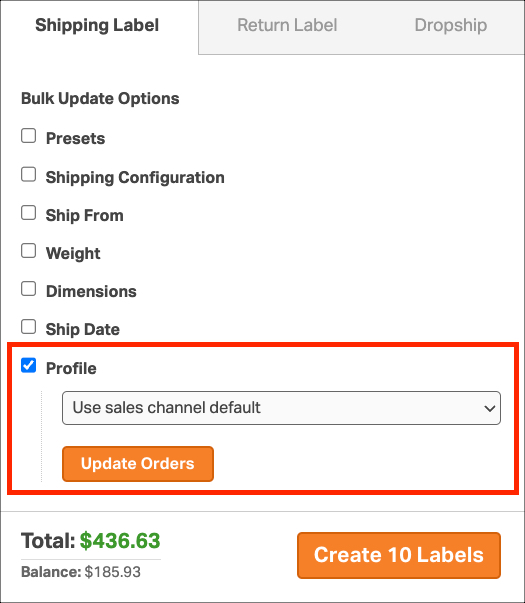Efficiently managing and shipping a high volume of orders is a crucial aspect of running a successful business. With Ordoro’s convenient bulk shipping options, you can simplify and expedite your processes, saving valuable time and effort. Whether you’re looking to apply weights or select shipping methods for multiple items, Ordoro provides powerful features to streamline your workflow.
In this article, we will delve into the benefits of Ordoro’s bulk options and explore how you can make the most of them to optimize your shipping operations effectively.
Topics
How to select multiple orders to update at once
1. Go to the Orders tab. Select the orders to update.
- You can choose anywhere from two orders to 10, 50, or 100 orders to update at a time.
2. In the Shipping Label Modal, you will see Bulk Update Options.
3. Choose one or more Bulk Update Options to modify your orders. Read each option’s details below, and click Update Orders to apply the changes.
- When the grey wheel is spinning, Ordoro is updating orders. Please wait until this is complete.
5. After updating your orders, click Create Labels to view and print them.
- The Total displays the price to ship all selected orders.
Bulk Update Options
Presets
Choose a Preset to apply to all selected orders. See this support article to learn more about presets.
Shipping Configuration
Choose the Carrier/Shipper, Package Type, and Insurance using Shipsurance. The Shipping Methods/Rates will also be shown.
- If Sendle or DHL Express are selected, you can apply a Pickup Date in bulk.
Ship From / Warehouse Addresses
You can change the Ship From Warehouse in bulk for your orders. See this support article for more details.
Weight
This option will update all selected orders to the listed weight.
Dimensions
This option will update all selected orders to the listed dimensions.
Future Ship Dates
For USPS and FedEx orders, you can choose the orders’ Ship Date. See this support article for more details.
Shipping Profiles
Assign Profiles in bulk to your orders to update packing list information and label images for the selected orders.