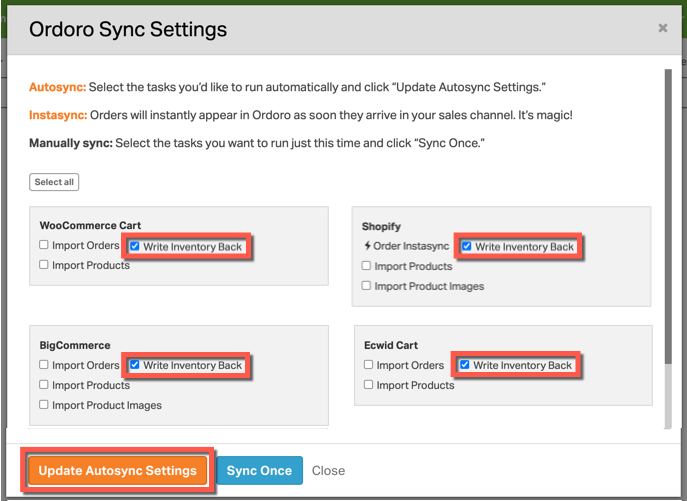By default, Ordoro will automatically import your new orders once an hour, but will not automatically write back inventory to your sales channels.
To enable automatic Inventory Writeback to your sales channels, please follow the steps below:
- Note: Ordoro will only write inventory back for products that are in the Needs Sync status. For more information on the Needs Sync status, please see this support article.
1. Go to Ordoro Sync Settings by clicking the blue Sync button in the upper right-hand corner.
- Note: This button can be clicked even while a sync is occurring, which will look like a grey spinning wheel.
2. Select the boxes next to Write Inventory Back under the sales channels you would like to write back to. To turn off inventory writeback for a sales channel, make sure this box is unchecked before finishing Step 3.
3. Click the Update Autosync Settings button to save your selections. Once this setting is enabled, we will update inventory to your sales channels periodically throughout the day automatically.