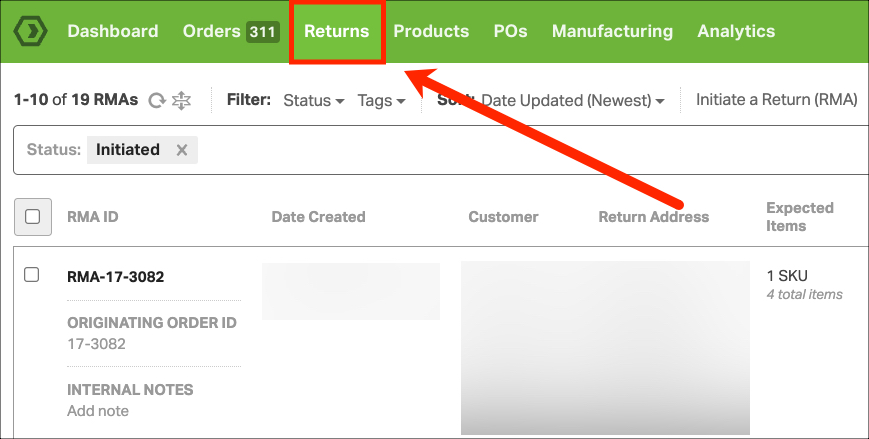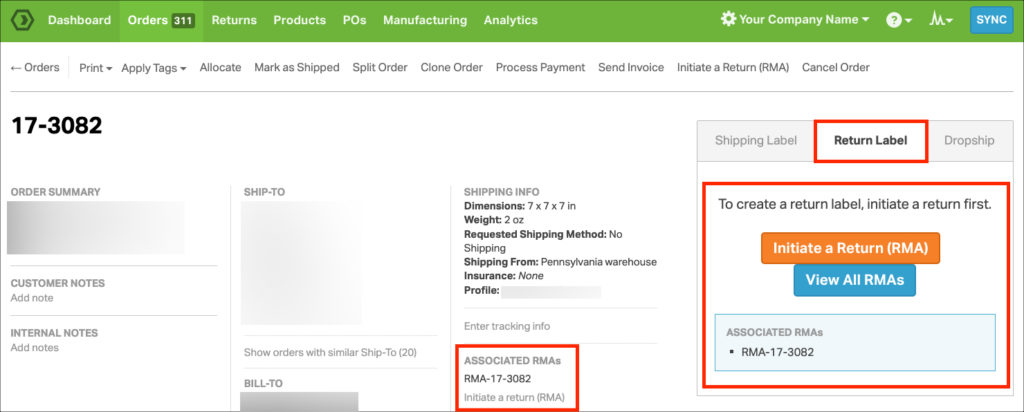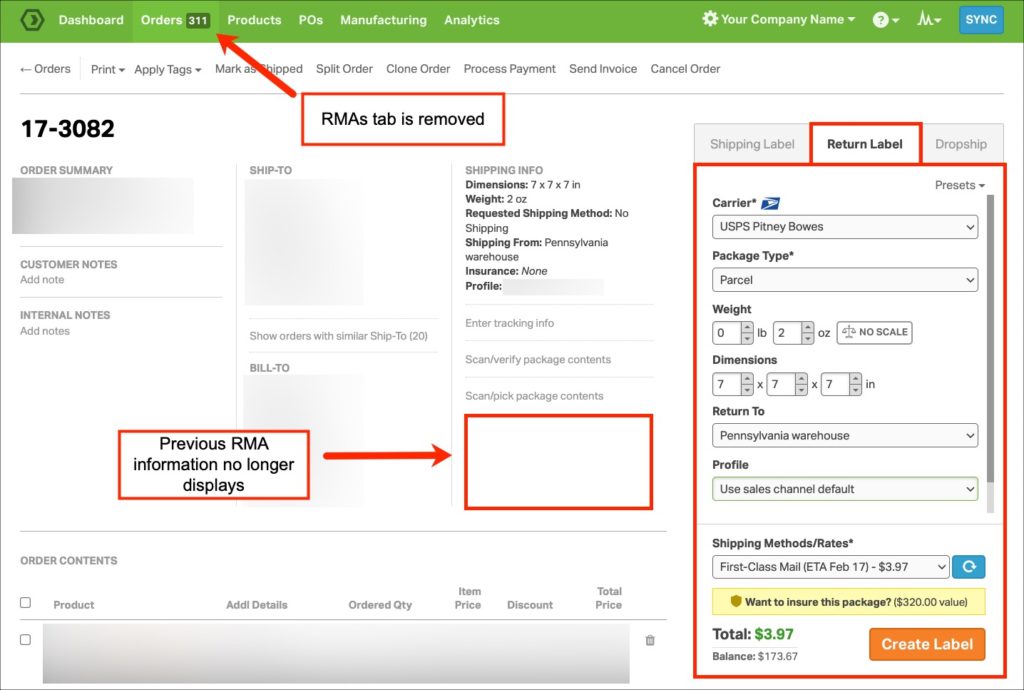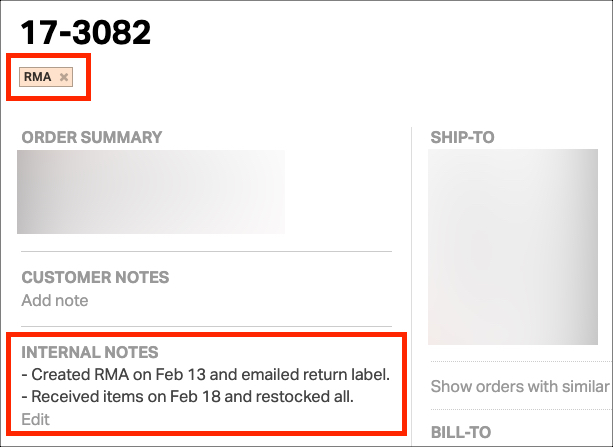You may need to downgrade your account to a shipping-only plan like our Advanced subscription. In those cases, you may lose access to the Return Merchandise Authorization (RMA) feature. Check out the details of how this will work!
Topics
How RMAs appear in Ordoro
When the RMA feature is enabled in your account, you’ll see Returns in the navigation bar.
Also, the corresponding order will show RMA information, as seen in the screenshot below.
What happens when RMAs are disabled
Once the RMA feature is disabled, the following will happen:
- The Returns tab is removed from the navigation bar.
- RMA information is no longer accessible.
- Orders that had an RMA created will not show any indication of this.
- Return labels can still be created, as seen in the screenshot below.
Suggested steps before downgrading
- Export your RMA information. See this help article for details.
- For each order, you can create a tag called “RMAs” and tag orders with RMAs.
- Add Internal Notes or a Timeline comment to orders with any information you’d like to save about the RMAs.