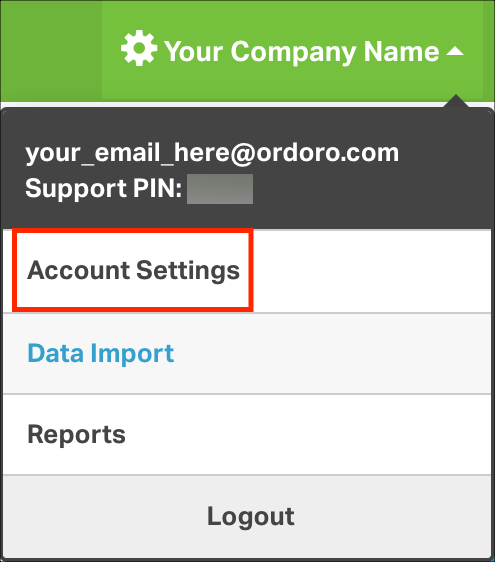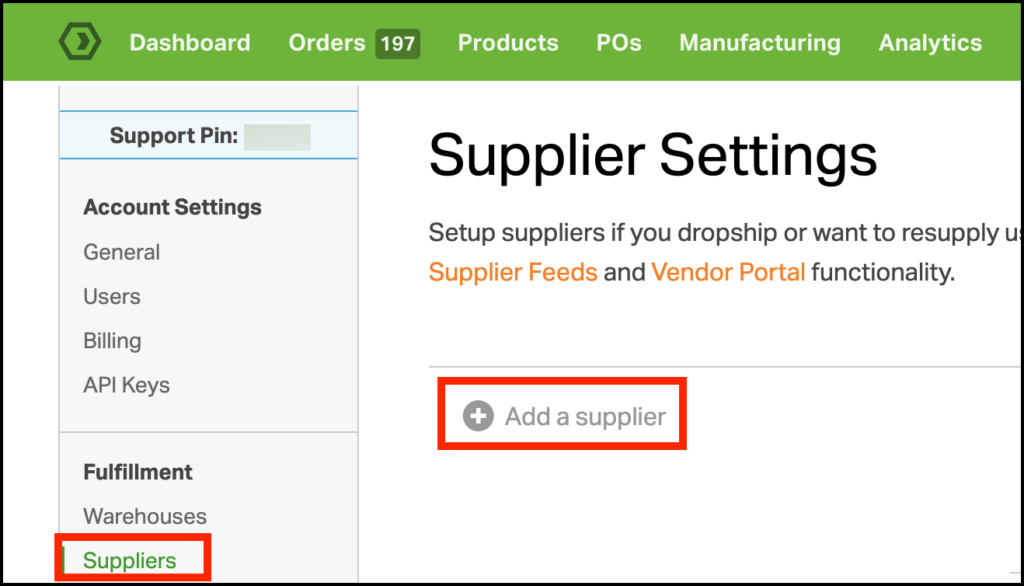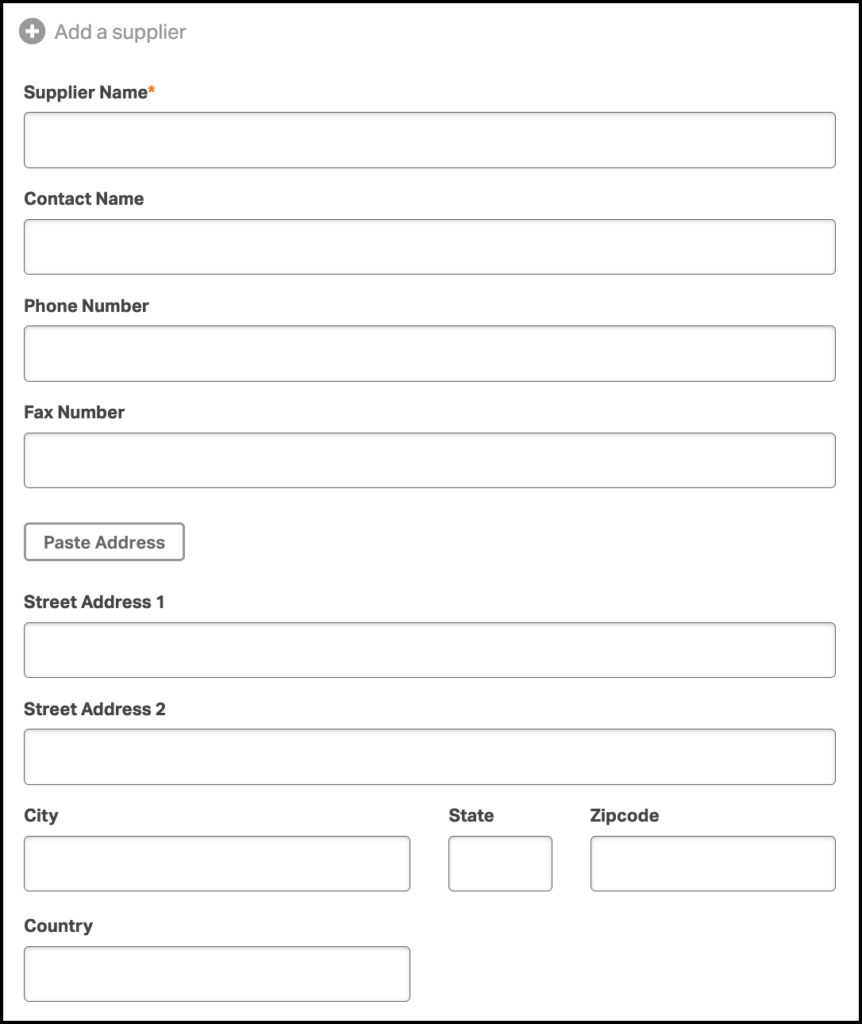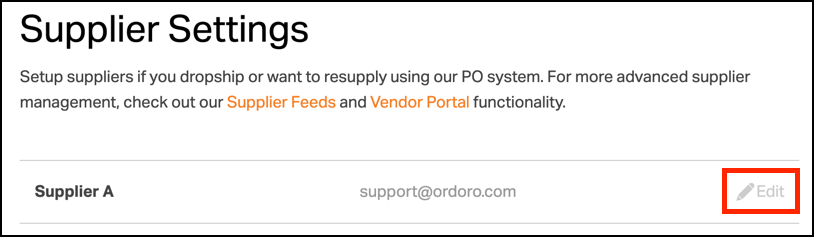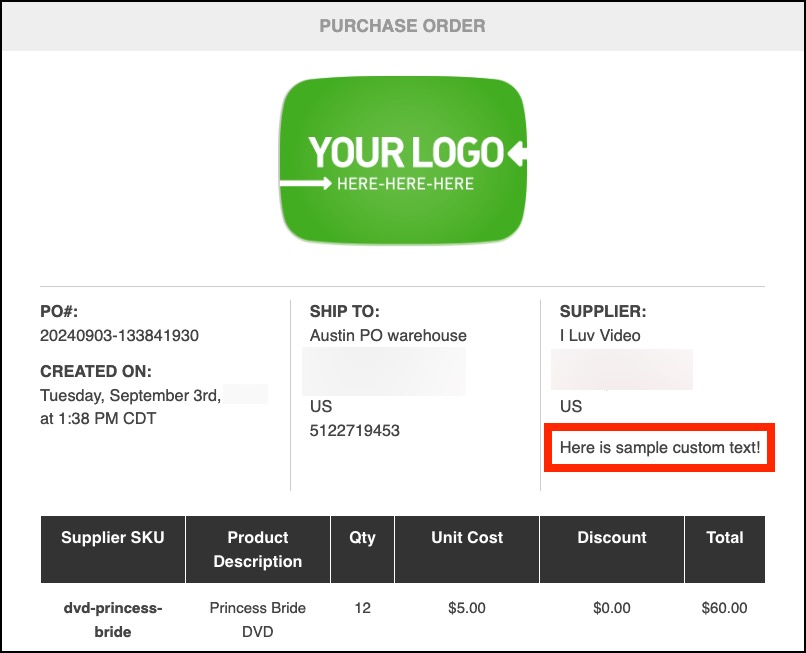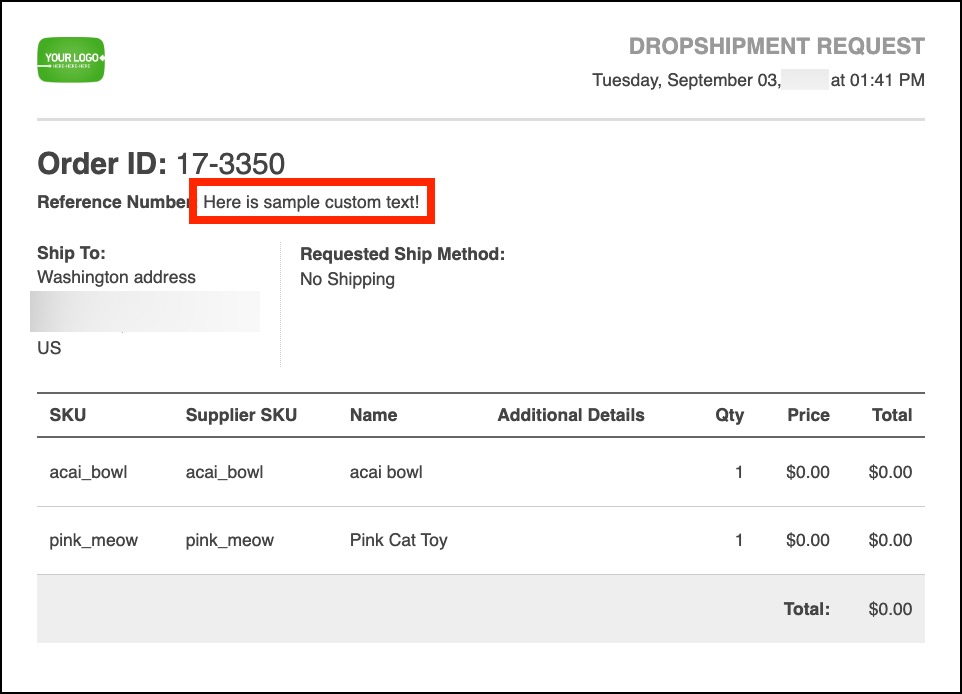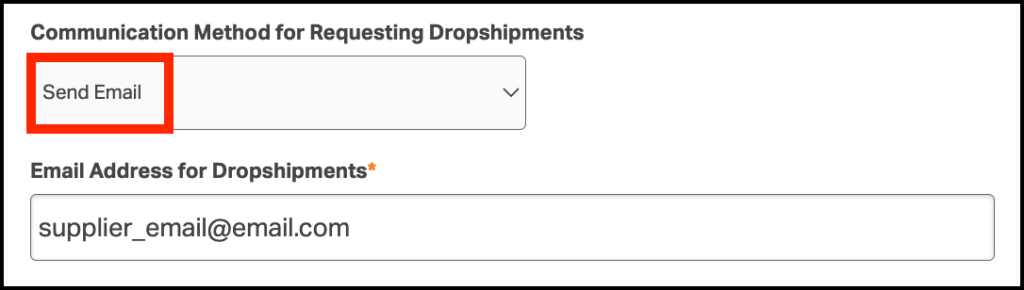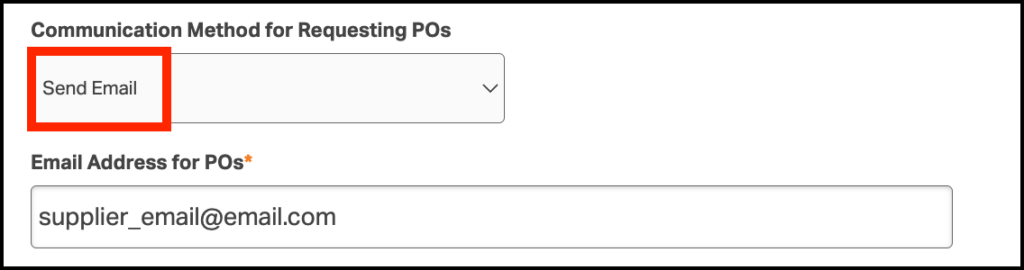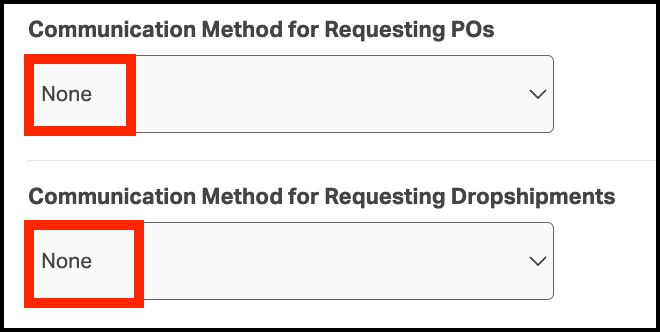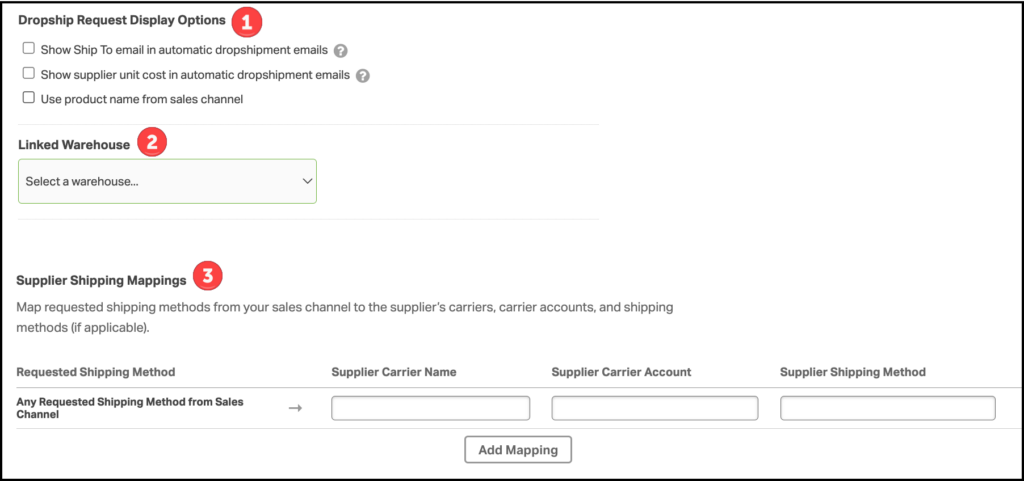Setting up supplier settings in Ordoro is crucial for seamless dropshipping and restocking. By configuring these options, you can efficiently manage suppliers, track inventory levels, and streamline reordering and dropshipping processes—all from one platform.
Topics
- How to add a supplier
- How to edit an existing supplier
- How to add custom text
- How to set up email preferences
- Other supplier settings
How to add a supplier
1. Click on your Company Name in the top right of the screen.
2. From the dropdown, select Account Settings.
3. Under Fulfillment, select Suppliers. Click Add a supplier.
4. To create a supplier in Ordoro, you only need the supplier’s name.
- However, you can add more details, such as an email, contact name, phone number, fax number, and physical address. Keep reading to learn more about adding custom text.
Note: To add multiple email addresses in Ordoro, separate each address with a comma.
5. Once you have entered this information, click Save.
How to edit an existing supplier
To edit an existing supplier, select Edit on the supplier.
How to add custom text
Any text entered into the Custom Text field in Ordoro will be visible on Dropship Requests and PO Requests. Examples are provided below.
Purchase Order Request
Dropship Request
How to set up email preferences
Communication Method for Requesting Dropshipments
- To send an order to your supplier or dropshipper for fulfillment via email, select Send Email and enter the relevant email address.
- Click Save to confirm the change.
Note: To include multiple email addresses in Ordoro, separate each address with a comma.
Communication Method for Requesting POs
- If you want to email your supplier a Purchase Order (PO) to restock inventory, select Send Email and enter your supplier’s email.
- Click Save to confirm the change.
How to disable emails sent to a supplier or dropshipper
- If you do not want your supplier (or dropshipper) to be emailed an order for fulfillment OR email a Purchase Order (PO), select None.
- Click Save to confirm the change.
Other Supplier Settings
There are other options you can set for your supplier.
1. Dropship Request Email Options
- Show supplier cost in automatic dropshipment request emails
- Please visit this support article to learn more about this setting.
- Show Ship To email in automatic dropshipment emails
- Please visit this support article to learn more about this setting.
- Use product name from sales channel
2. Linked Warehouse
- Please visit this support article to learn more about these settings.
3. Default Shipping Method and Shipping Method Mappings
- Please visit this support article to learn more about these settings.