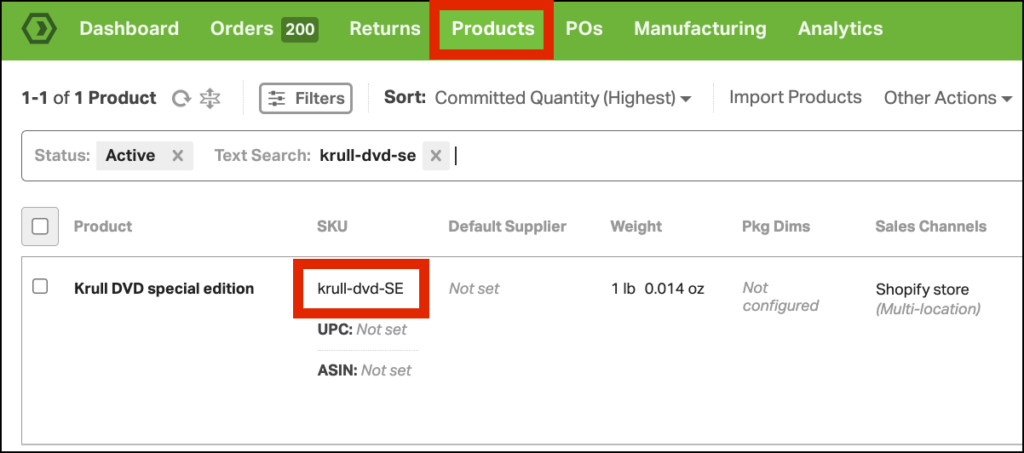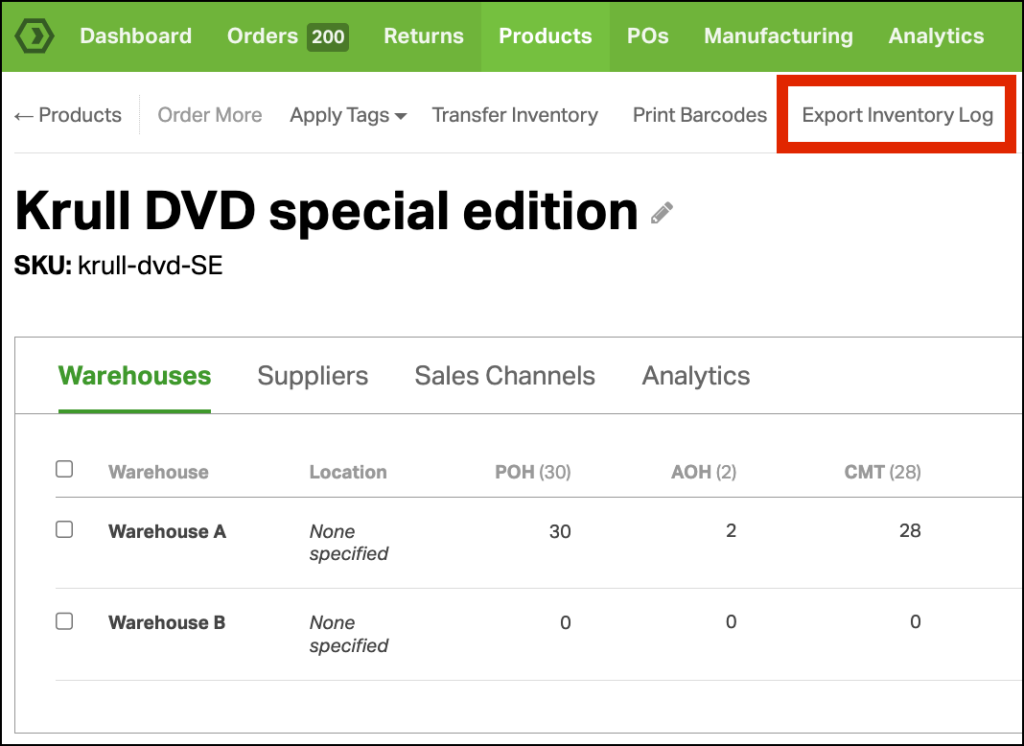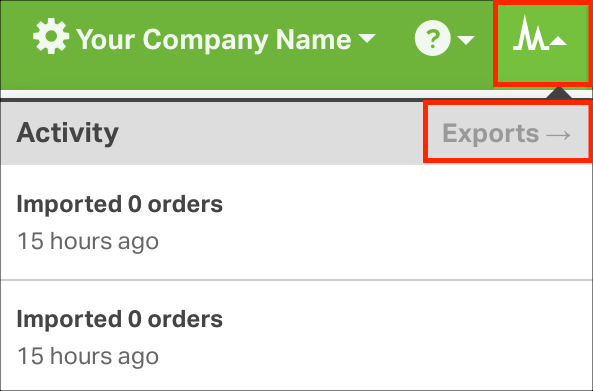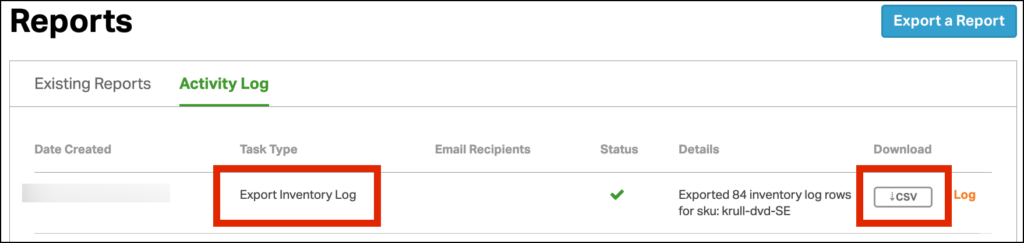Product inventory management is a critical aspect of any business that deals with physical goods. In Ordoro, the inventory levels of products can be modified by various sources, including orders placed and shipped out, purchase orders received, manual adjustments from cycle counts, goods manufactured and inventory increased, and more.
To help you keep track of all the changes made to your product inventory, Ordoro keeps an Inventory Log that records every inventory modification for each product. This feature provides you with an efficient way to review the change history and assist with debugging.
If you want to review the inventory changes made to a specific SKU, you can easily export a CSV file from the product detail page. See below for step-by-step instructions.
Topics
How to export the Inventory Log
1. Go to the Products tab and search for the product. Click on the SKU.
2. On the Product Detail page, click Export Inventory Log.
3. Once the report is complete, it is available in the Activity Menu -> Exports.
4. Click the CSV button. The file will automatically download to your computer.
Notes about Kits
If you’re exporting an Inventory Log for a kit, there are a few things to note:
- The report does NOT include the component(s) transactions.
- We suggest exporting a report for each of the components associated with the Kit
- Color code each component SKU OR make note of the SKU per component (you will see why this will be important in the next few steps)
- Copy each component SKU’s event_type: ‘on_hand’ + ‘order’ information
- Paste the ‘on_hand’ and ‘order’ information into Kit report
- Once all component information is in the Kit report, highlight all rows and columns
- Select the Data option in the Excel menu
- Select the Sort option
- Sort by the created_at column (this will sort the events in the order the actions took place)
Inventory Log Column Headers
How to read the report:
| Column Name | Description |
| created_at | When the order is placed in the sales channel or when other events occur in the Ordoro system |
| imported_at | When the order is imported into Ordoro |
| event_type | What type of event has occurred |
| quantity | Quantity on the order imported, quantity on the purchase order received |
| available_on_hand | The available on hand quantity recorded at certain events (the quantity Ordoro wrote to the sales channels) |
| physical_on_hand | The physical on hand quantity recorded at certain events (the quantity physically in your warehouse) |
| cart_type | What type of cart (Etsy, Amazon, etc.) |
| cart_id | The internal Ordoro cart id assigned to the cart and the company |
| cart_name | The name of the cart within your Ordoro account |
| event_id | The Order number or Goods Receipts number |
| warehouse_name | The name of the warehouse information has been updated |
| warehouse_locations | The Shopify location mapped to a specific warehouse has been updated |
| user_name | The user who changed the physical on hand quantity |
| sending_warehouse_name | The name of the warehouse sending products during an Inventory Transfer |
| receiving_warehouse_name | The name of the warehouse receiving products during an Inventory Transfer |
| transfer_notes | The transfer notes entered during an Inventory Transfer |
| line_notes | The line notes entered for the line item during an Inventory Transfer |
| expected_quantity | The expected quantity to be received for an RMA |
| received_quantity | The received quantity for an RMA |
| restocked_quantity | The restocked quantity for an RMA |
Event Types:
| Event Type | Description |
| import | Ordoro reads the quantity available in the sales channel *NOTE* Ordoro will NOT update the inventory in Ordoro if the inventory is different |
| export | Ordoro exports product available on hand to all connected sales channels, but sums all warehouses unless Warehouse Writeback by Sales Channel is activated. |
| order | Imported orders from sales channels include quantity ordered and sales channel origin. |
| return_order | Entries for this row are related to an RMA |
| on_hand | When the physical on hand quantity has been updated within Ordoro. – You can see which user updated the quantity under Column L “user_name” |
| po_received | Inventory updated via a Purchase Order including the quantity received and the Purchase Order ID |
| inventory_transfer | If enabled, the Inventory Transfer feature shows the quantity transferred, user, sending and receiving warehouse, and transfer and line notes. |
| cart_warehouse | When the Warehouse Writeback by Sales Channel feature has been activated, this will show the changes made in the Sales Channel settings of which warehouse quantity to writeback per sales channel. Please see our support article for more information. |
| mo_finished | Entries for this row are related to a MFG |