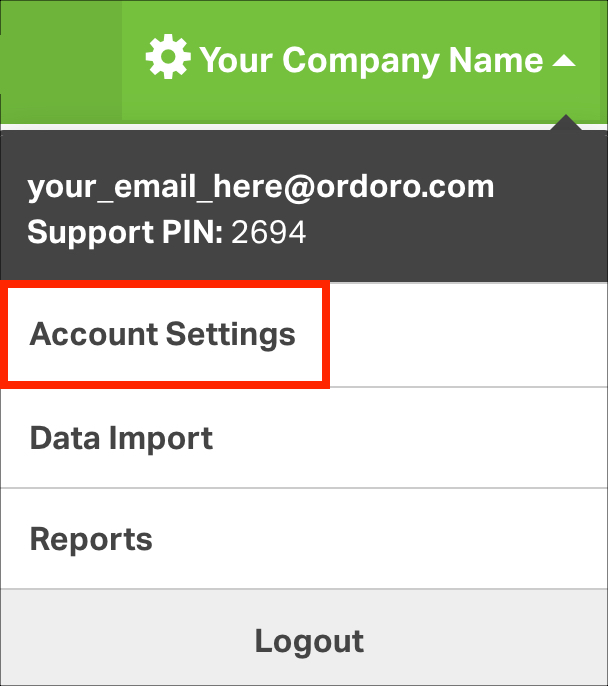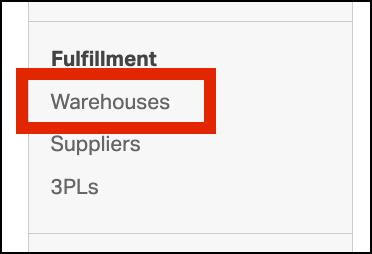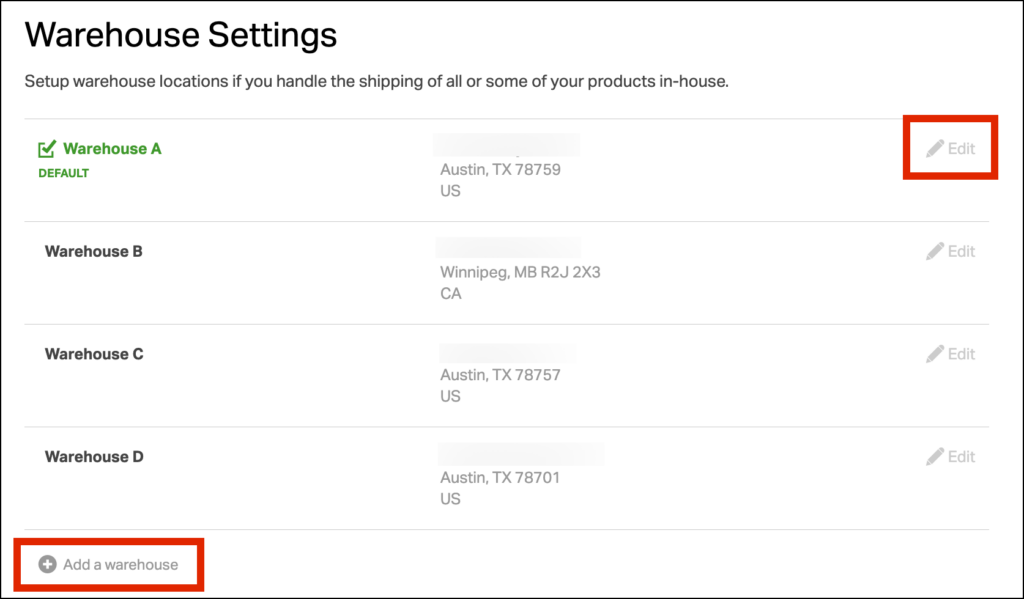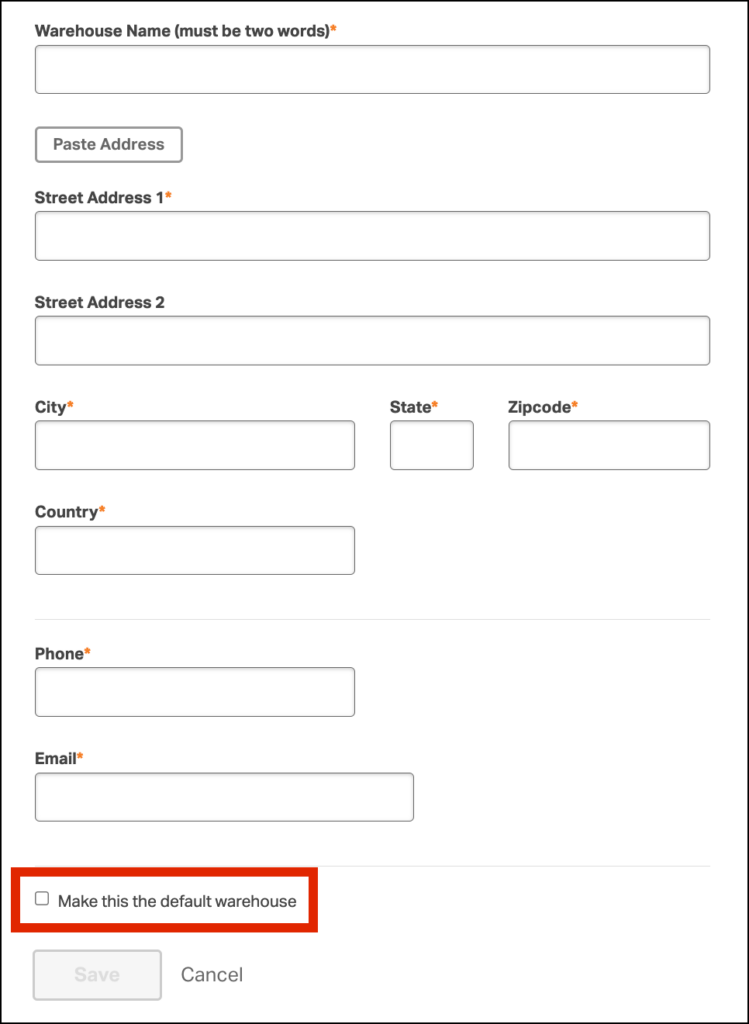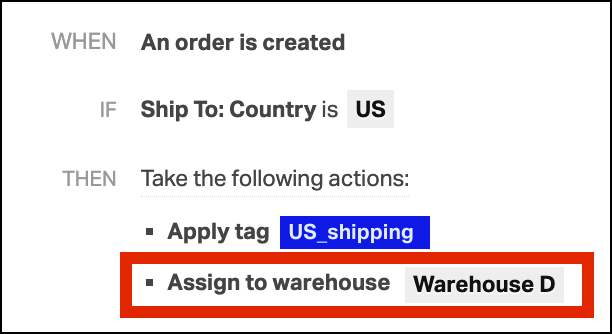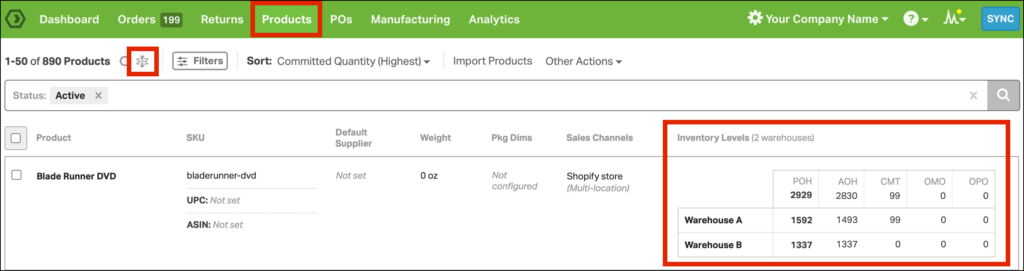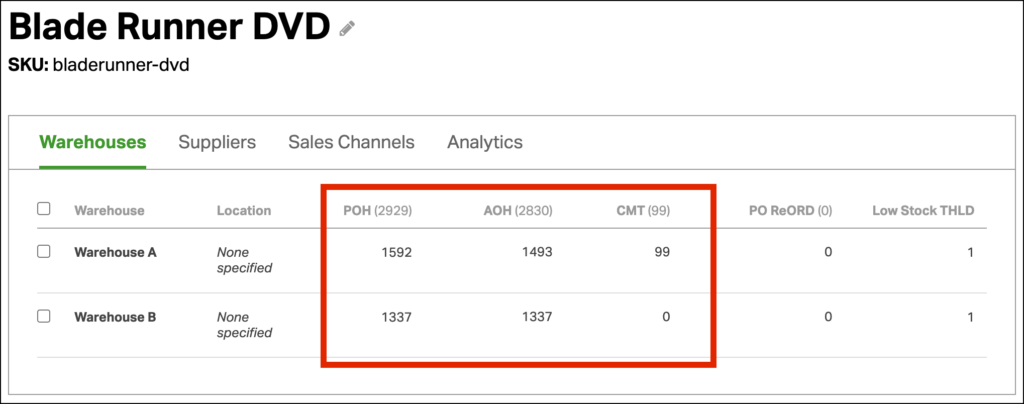The Warehouse feature in Ordoro allows you to ship and manage inventory from different locations.
Ordoro provides you with an easy way to create shipping labels for multiple locations. It is important to use the correct Ship-From address before creating a label to calculate shipping rates accurately.
For inventory managing accounts, warehouses will allow you to master your inventory. You’ll be able to track and manage inventory for each of your physical warehouses independently.
Topics
- How to add, view, or edit your Warehouses
- Shipping from different Warehouses
- Viewing Inventory by Warehouse
How to add, view, or edit your Warehouses
1. Click on Your Company Name, then select Account Settings from the drop-down.
2. In the left-hand menu below Fulfillment, choose Warehouses.
3. From here you will have the option to Add a warehouse or Edit. If you are creating a new warehouse, select Add a warehouse, but if you are updating an existing warehouse, select Edit.
- If you are using an inventory management account, you should not add new warehouses unless they are storing inventory.
- There is not a way for you to delete a Warehouse once it has been added. If a Warehouse is no longer needed, then contact us at support@ordoro.com to delete the Warehouse for you.
4. After your selection, you’ll be able to add or update the information for your warehouse.
- The Warehouse name must be two words.
- To designate this warehouse as the main Ship-From address for your orders, select the checkbox next to Make this the default warehouse. See below for more details.
Shipping from different Warehouses
All orders are automatically assigned to your Default Warehouse.
- You can choose and alternate Ship From Warehouse per order or in bulk. Please check out this support article for more instructions.
- The Warehouse address you ship from will be used to calculate the shipping rates from FedEx/UPS/USPS.
- You also have the option to assign a different Warehouse other than the Default Warehouse upon order import via Ordoro’s Automation Rules.
Viewing Inventory by Warehouse
By adding Warehouses in Ordoro to correspond with your multiple business locations, you are able to view and update inventory with a quick glance on the Products tab. Click the Expand all products symbol to view warehouse-specific inventory quantities.
You can also see inventory in each warehouse on the Product Detail page. Click on the product name or SKU to navigate to the Product Detail page.
This is just one of the several conveniences Ordoro can offer as your inventory solution.
- We have an entire category of support articles dedicated to Inventory Management in Ordoro. Click here to read more in-depth literature on this feature.
- If you are currently not using Ordoro for inventory and want more information on what we bring to the table, click here.