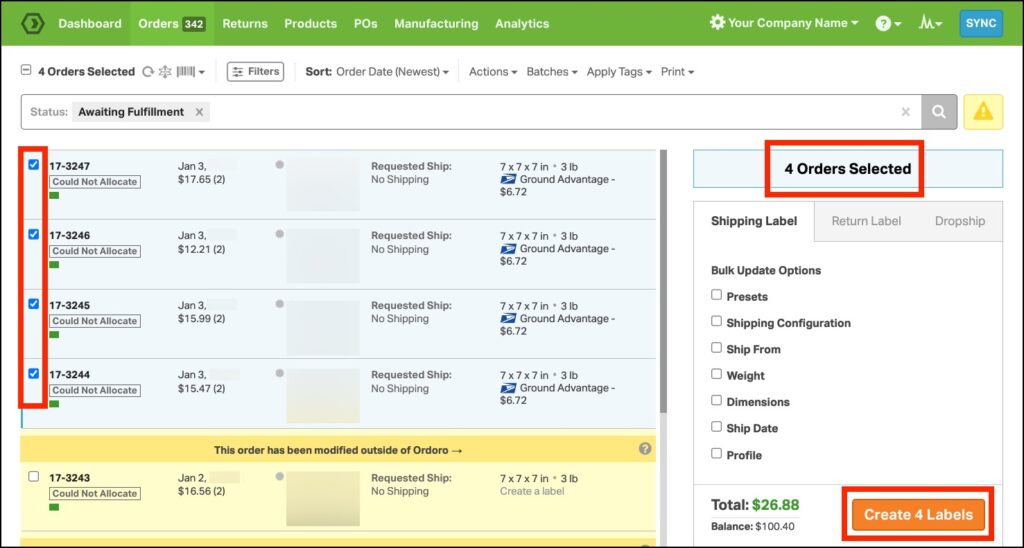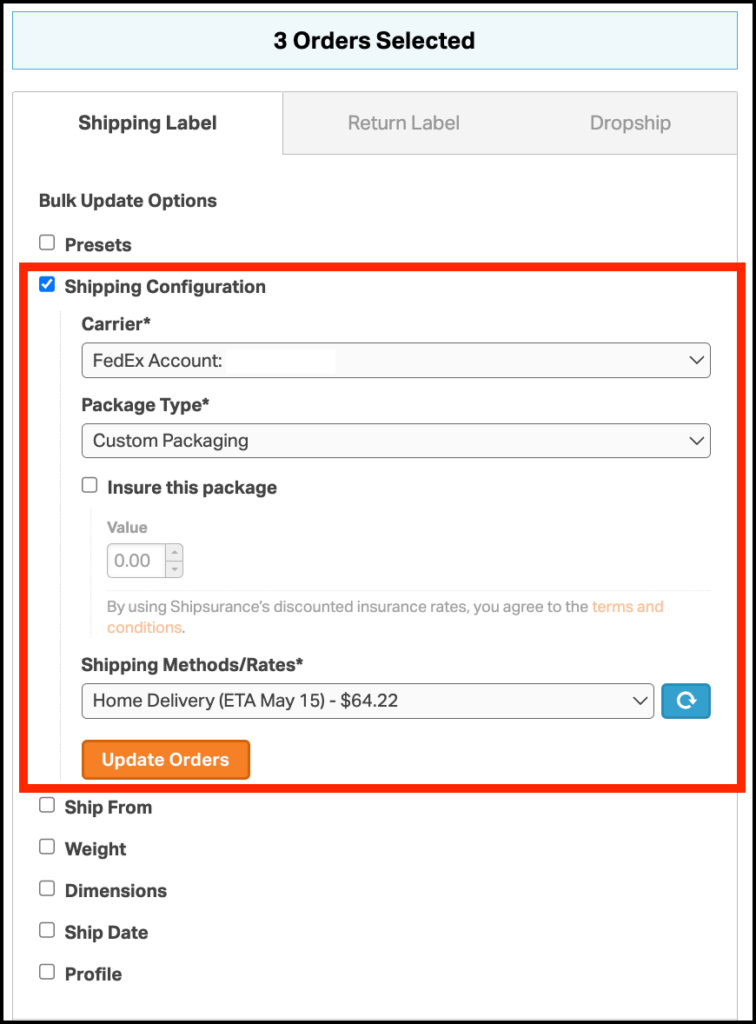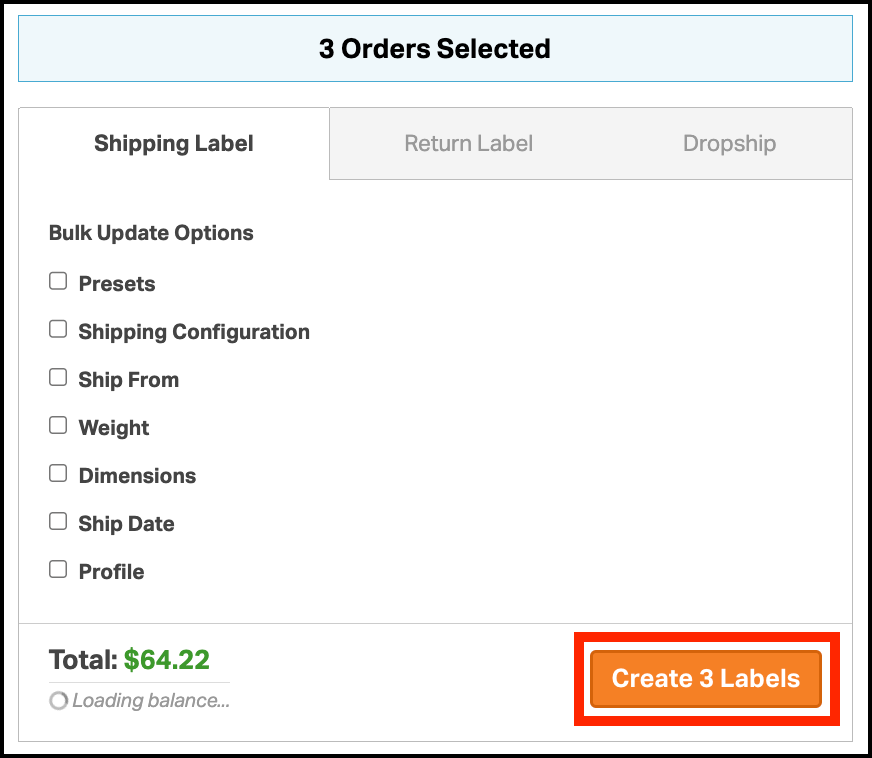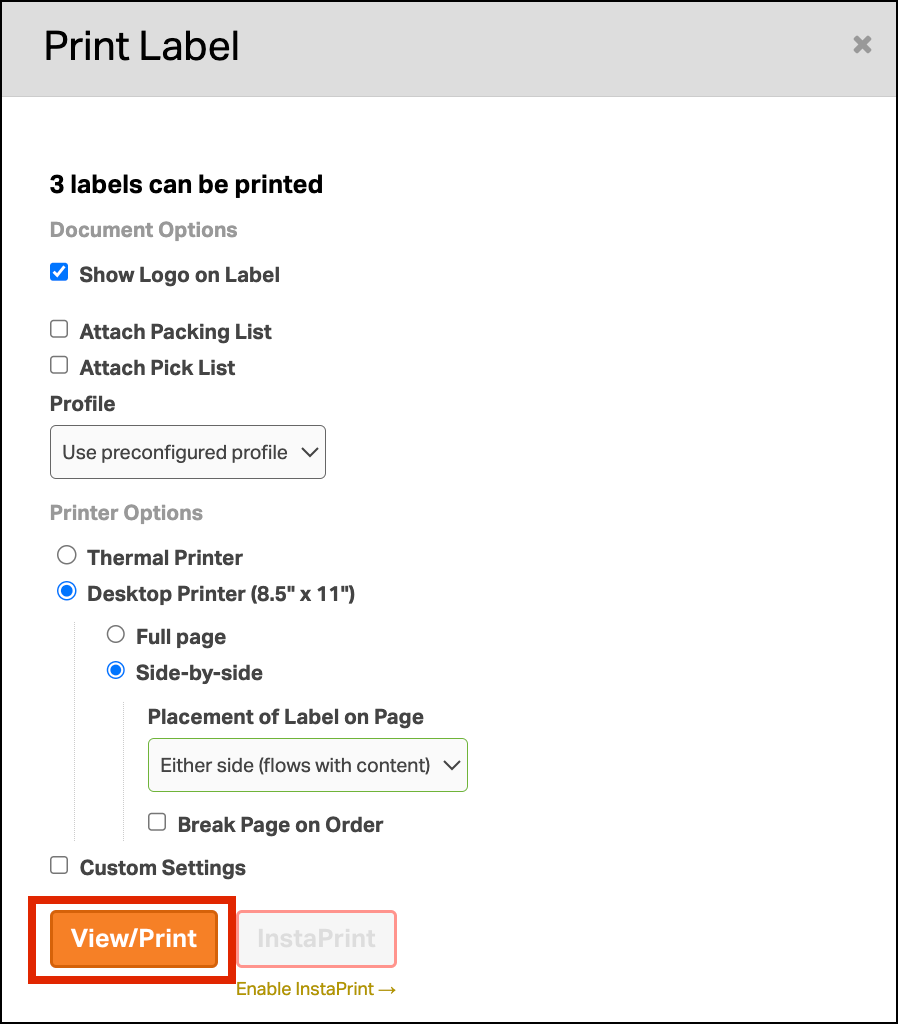Managing multiple e-commerce orders doesn’t have to be time-consuming. With Ordoro’s batch order processing feature, you can create and update shipping labels for multiple orders simultaneously, saving time and ensuring efficiency. This guide walks you through using this powerful feature to simplify your shipping process.
How to create multiple shipping labels at once
1. Start by selecting orders that have similar shipping settings. The number of selected orders will appear on the panel.
2. Go to the Shipping Label panel. You can use settings like Presets and Shipping Configurations. Change these by clicking the checkboxes.
- To learn more about these options, please read this support article.
3. Click the Update Orders button. This action updates the selected orders and recalculates the shipping cost for the entire batch.
- You can set up shipping for different groups of orders and then select them later to create and print labels.
- Remember, bulk shipping settings will be cleared if you refresh your browser, so save your work.
Note: The amount displayed is the Total for all packages included in the bulk label processing.
4. Click on the Create Labels button.
5. After creating labels, choose your printing preferences (Thermal Printer, Desktop, or Custom) and any extra documents you want to print. Click the View/Print button to continue.
6. The labels will open in a multi-page PDF format in your browser. You can print the PDF directly from your browser.