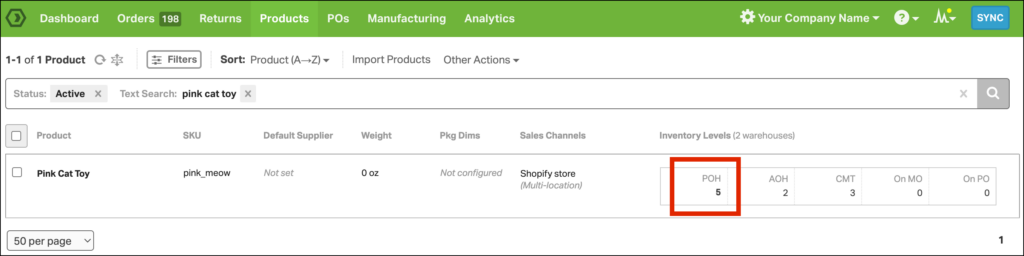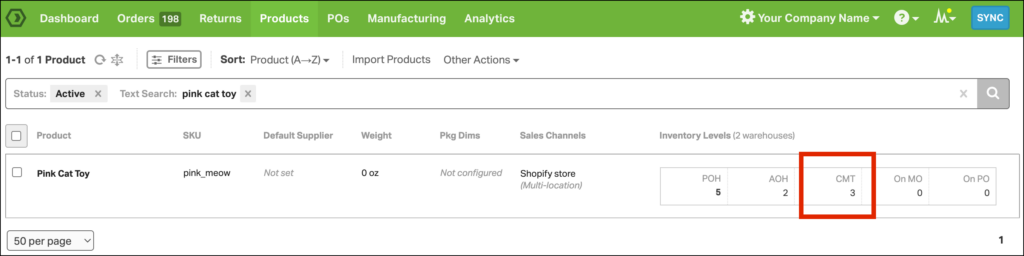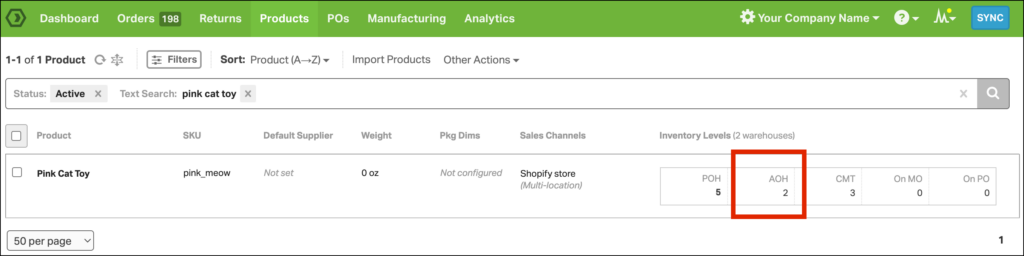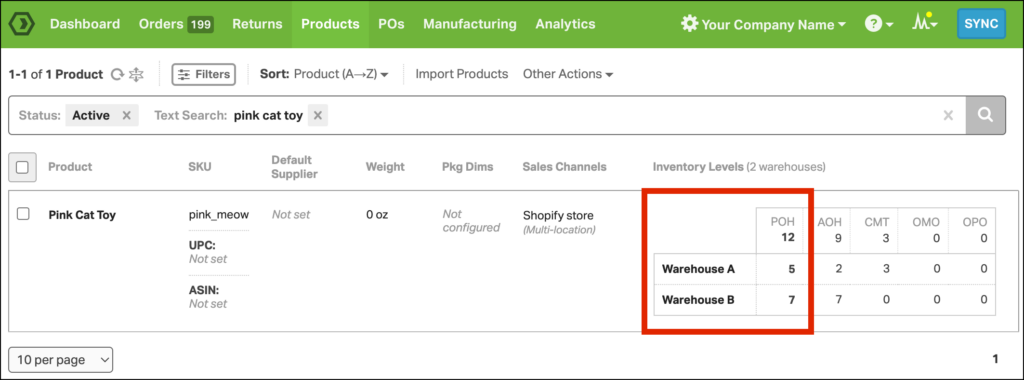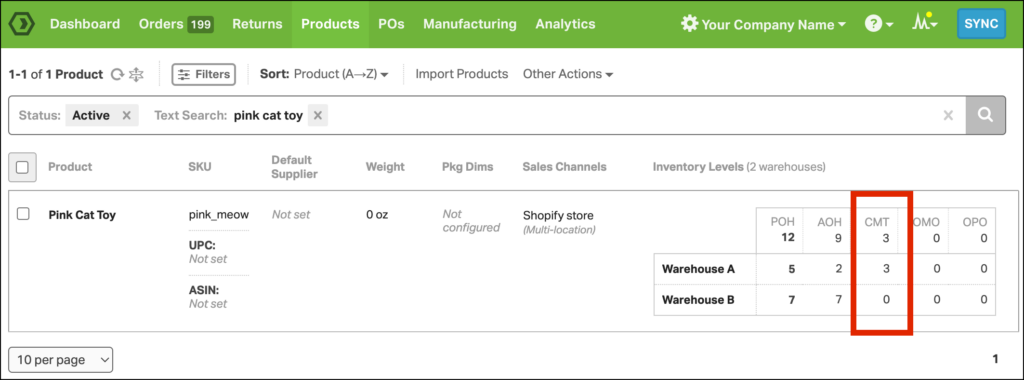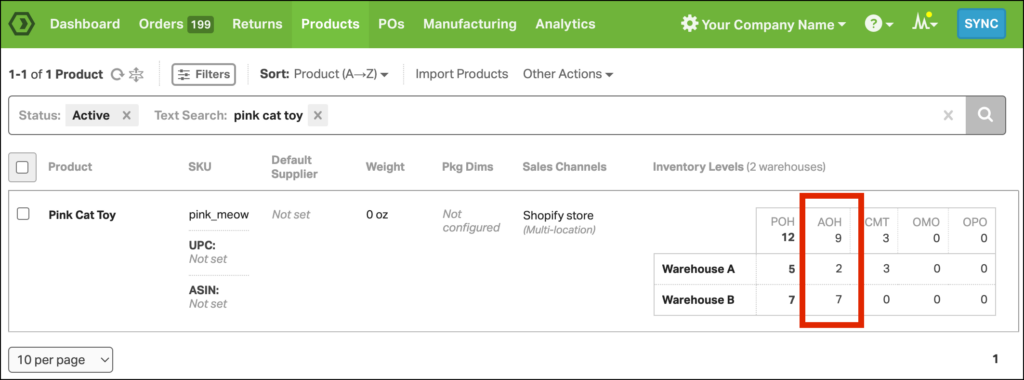Understanding how Ordoro calculates inventory for your products is vital for effective order management. If you’re unfamiliar with Ordoro’s inventory terminology, see this support article before reading the following article.
Topics
Ordoro inventory calculation system
When you sell items online, especially across multiple platforms, it’s essential to have a central system to manage your inventory. That’s where Ordoro steps in!
- When Ordoro determines your inventory, we consider both the number of items physically available on your shelves (Physical On Hand) and the quantity of items on unshipped orders in the Awaiting Fulfillment status (Committed).
- Ordoro calculates the difference between the Physical On Hand and Committed quantities to determine how many items are available for sale (Available On Hand), as they are not associated with any pending orders. Ordoro writes back the Available On Hand quantity to the Sales Channel.
- Ordoro doesn’t immediately change the Physical On Hand quantity when an order imports because that inventory hasn’t left your warehouse yet. Orders can still be canceled or changed up until the moment an order is shipped.
- Physical On Hand is only reduced once an order is marked as shipped (via a shipping label, a manually added tracking number, or marking the order shipped).
- Physical On Hand is only reduced once an order is marked as shipped (via a shipping label, a manually added tracking number, or marking the order shipped).
- To prevent overselling your products, Ordoro only writes back the Available On Hand quantity to each of your Sales Channels.
- If you have multiple warehouses, Ordoro writes back the sum of Available On Hand quantities from all warehouses.
- You can disable inventory write-back on a per-warehouse basis. See this help article for more details.
- If warehouse mapping is disabled, Ordoro will not sync the Available On Hand quantities to the corresponding sales channel’s inventory.
Inventory calculation example
We’ll use the Pink Cat Toy as our example product below. Additionally, you can click on any of the screenshots to view a larger version.
1. An order imports for 3 Pink Cat Toys.
2. We currently have 5 Pink Cat Toys in our warehouse. This quantity shows up as the Physical On Hand (POH) quantity in Ordoro.
3. The open order for 3 Pink Cat Toys shows up as the Committed (CMT) quantity.
4. Ordoro calculates 2 Pink Cat Toys as the Available On Hand (AOH) quantity. Ordoro will write-back the AOH quantity to your Sales Channels.
- (5 Physical On Hand) – (3 Committed) = (2 Available on Hand).
NOTE: To disable inventory write-back on a per-warehouse basis, see this help article for more details. If warehouse mapping is disabled, Ordoro will not sync the Available On Hand quantities to the corresponding sales channel’s inventory.
Multiple warehouses example
If you have multiple warehouses, Ordoro writes back the sum of all warehouses’ Available on Hand (AOH) quantities to your Sales Channels (unless you have “Sync by warehouse” set up. See this help article for more details.).
Let’s imagine the same order as above, but this time, let’s also take into account the scenario where there is a second warehouse involved:
1. An order imports into Ordoro for 3 Pink Cat Toys.
2. We currently have 5 Pink Cat Toys in Warehouse A and 7 Pink Cat Toys in Warehouse B. These quantities show up as the Physical On Hand (POH) quantity per warehouse.
3. Since there is an order for 3 Pink Cat Toys, and Warehouse A is our default warehouse, that shows up as our Committed (CMT) quantity for Warehouse A only.
4. Ordoro will write-back the sum of both warehouses’ Available On Hand (AOH) quantity to your sales channels. In this scenario, Ordoro will write-back a quantity of 9 Available On Hand:
- Warehouse A: (5 Physical On Hand) – (3 Committed) = (2 Available on Hand)
- Warehouse B: (7 Physical On Hand) – (0 Committed) = (7 Available on Hand)
Therefore: - Warehouse A (2 Available On Hand) + Warehouse B (7 Available On Hand) = (9 Available On Hand)
To disable inventory write-back on a per-warehouse basis, see this help article for more details. If warehouse mapping is disabled, Ordoro will not sync the Available On Hand quantities to the corresponding sales channel’s inventory.