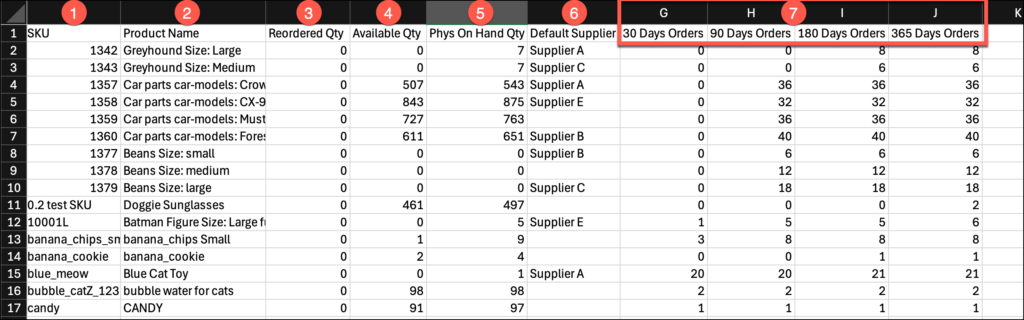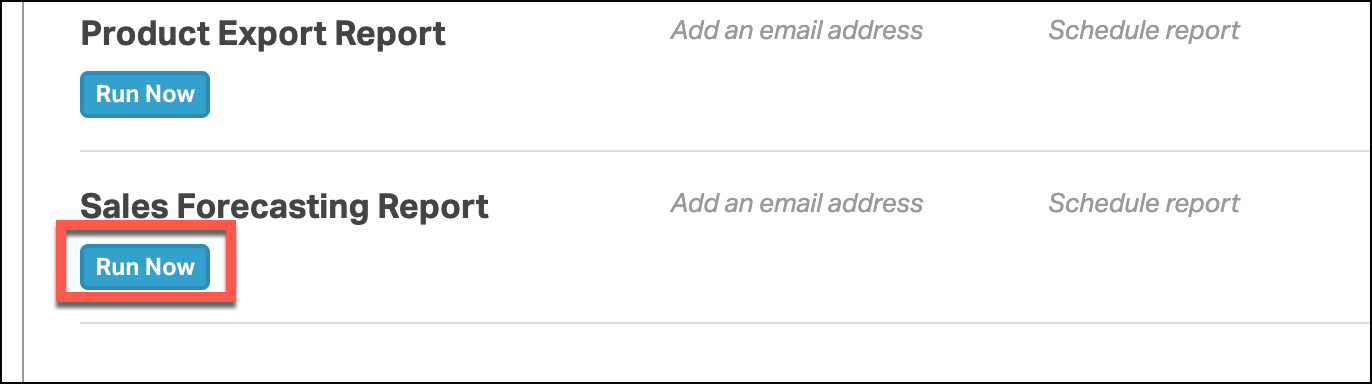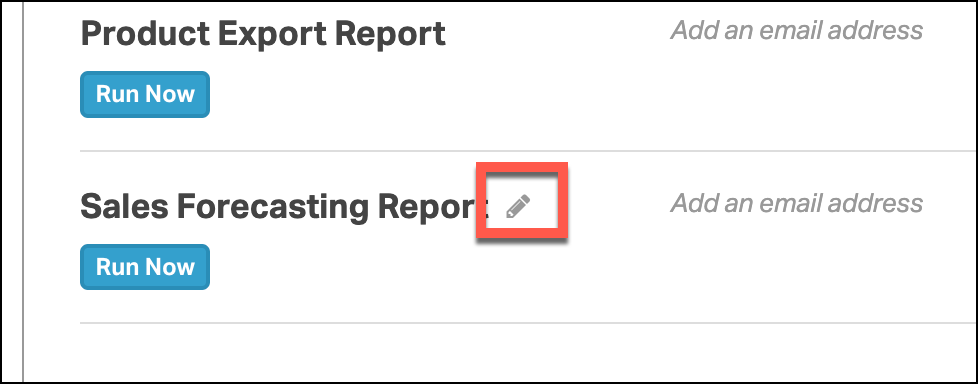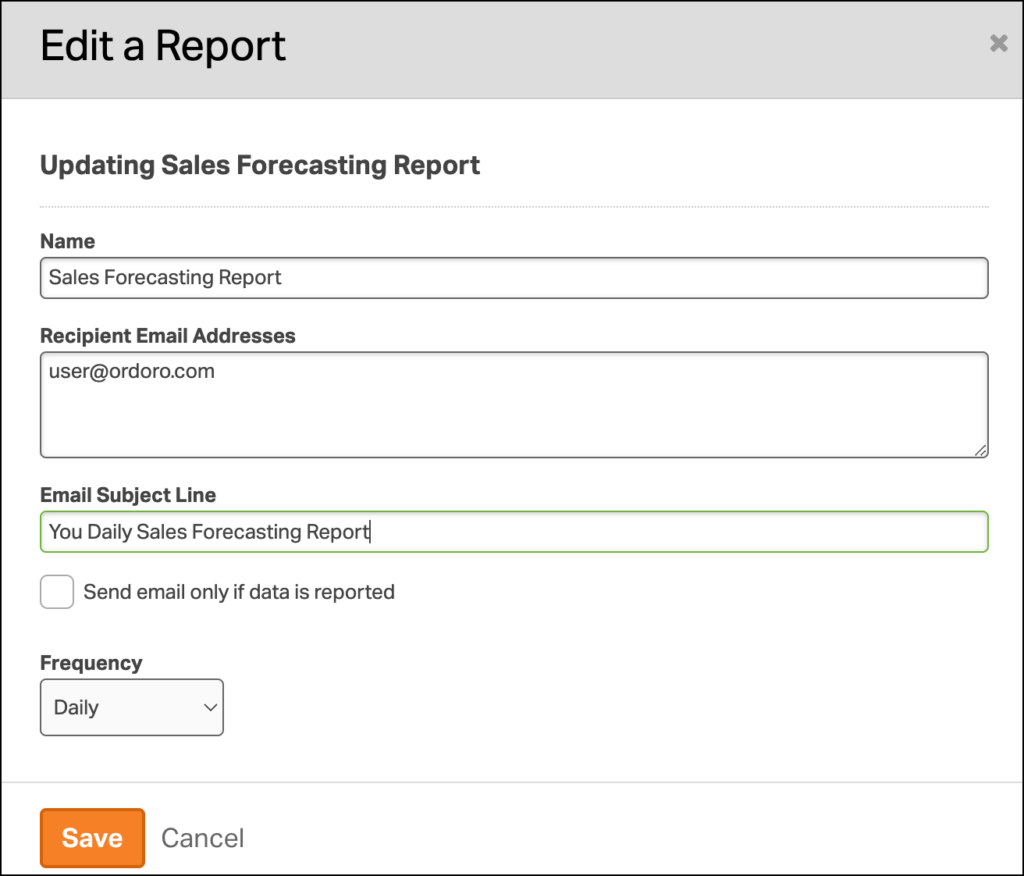Ordoro offers a Customizable Forecasting Report to help you make your purchases, and keep inventory on hand as your seasonal sales spike. This report allows you to view the sales of your products over intervals of time to help forecast your needs for the upcoming period.
Please note: This report is available for Inventory Premium plans only. If you’re uncertain what subscription level you have, feel free to email info@ordoro.com.
Topics
- How to enable the Custom Forecasting Report
- What is included in the Custom Forecasting Report
- How to generate and schedule the Custom Forecasting Report
How to enable the Custom Forecasting Report
If you’d like to enable this report on your account, you’ll need to contact support@ordoro.com and request the Forecasting Report. This report is customizable, so you’ll need to include the following details to help the support team set this report up:
- Report Intervals: Default (30 days, 90 days, 180 days, 365 days)
- Each interval will report the sales made per product over that many days.
- You can include as many intervals as you’d like.
- Each interval is listed in days.
- Include Kits?: True or False
- Would you like the report to include your Kit Products?
- If True, your Kit products will display with the units sold directly, AND your Components will display units sold indirectly via Kit and directly on orders.
- Include Dropshipped Products?: True or False
- Would you like the report to include your products set to the Dropshipped or Automatic Dropshipped Fulfillment status?
What is included in the Custom Forecasting Report
When the report is generated, Ordoro will return a report with the following information:
- SKU
- Product Name
- Reordered Qty
- The Reordered units on open POs set to receive across all warehouses in Ordoro at the time the report was generated.
- Available Qty
- The Available On Hand Quantity total summed across all warehouses in Ordoro at the time the report was generated.
- Phys On Hand Qty
- The Physical On Hand Quantity total summed across all warehouses in Ordoro at the time the report was generated.
- Default Supplier
- The Default Supplier assigned to the product at the time the report was generated. This will be empty if no supplier is assigned.
- Your Sales Per Interval (days) columns
- For each interval, this report will list the units sold over that time period in its own column.
- By default, Ordoro will export four columns with 30 days, 90 days, 180 days, 365 days sales totals.
- This is custom, so you can request additional, or fewer intervals at whatever day count you’d like.
NOTE: If you include Kitted products in your report, your Kit SKUs will display with the units sold directly, AND your Components will display units sold via Kit and directly. If you do not account for this, your sales could look over-inflated.
How to generate and schedule the Custom Forecasting Report
Just like any report, you can find the Sales Forecasting Report in your Reports section once the support team has created the report on your account. Contact support@ordoro.com to set up your Custom Forecasting Report.
To run the report, just click Run Now below the Sales Forecasting Report.
To schedule this report, click on the pencil next to the Sales Forecasting Report to open the Edit a Report Modal.
In the Edit a Report Modal, choose your Frequency (Hourly, Daily, Weekly Monthly) and add one or multiple email addresses to the Recipient Email Addresses (separate multiple email addresses with a comma). Then select Save.
This report will be emailed to the addresses added at the Frequency chosen. For more information about Ordoro’s scheduled reporting, click here.