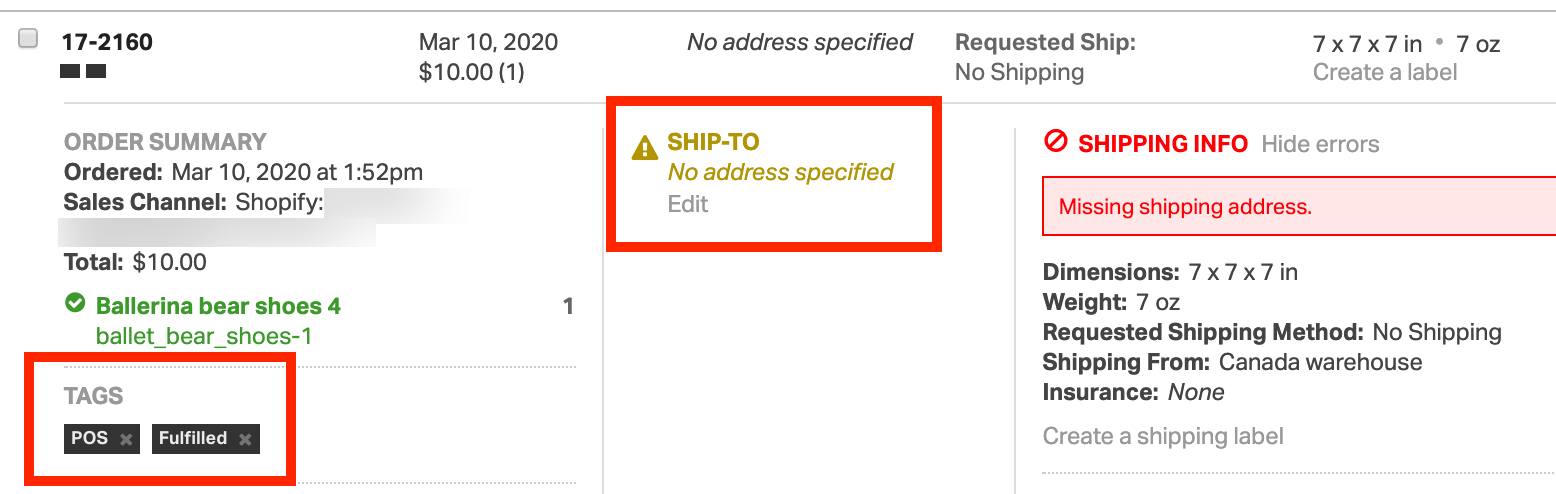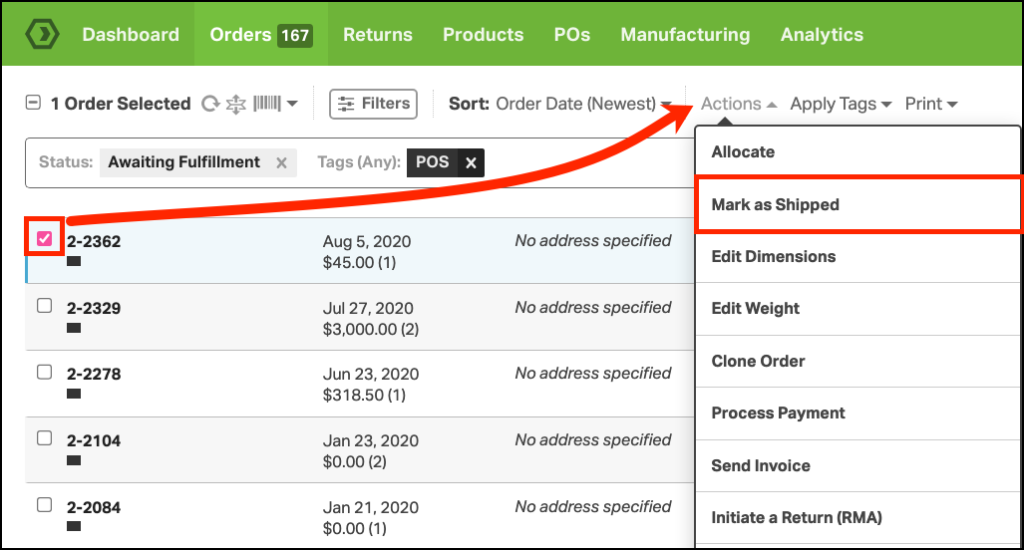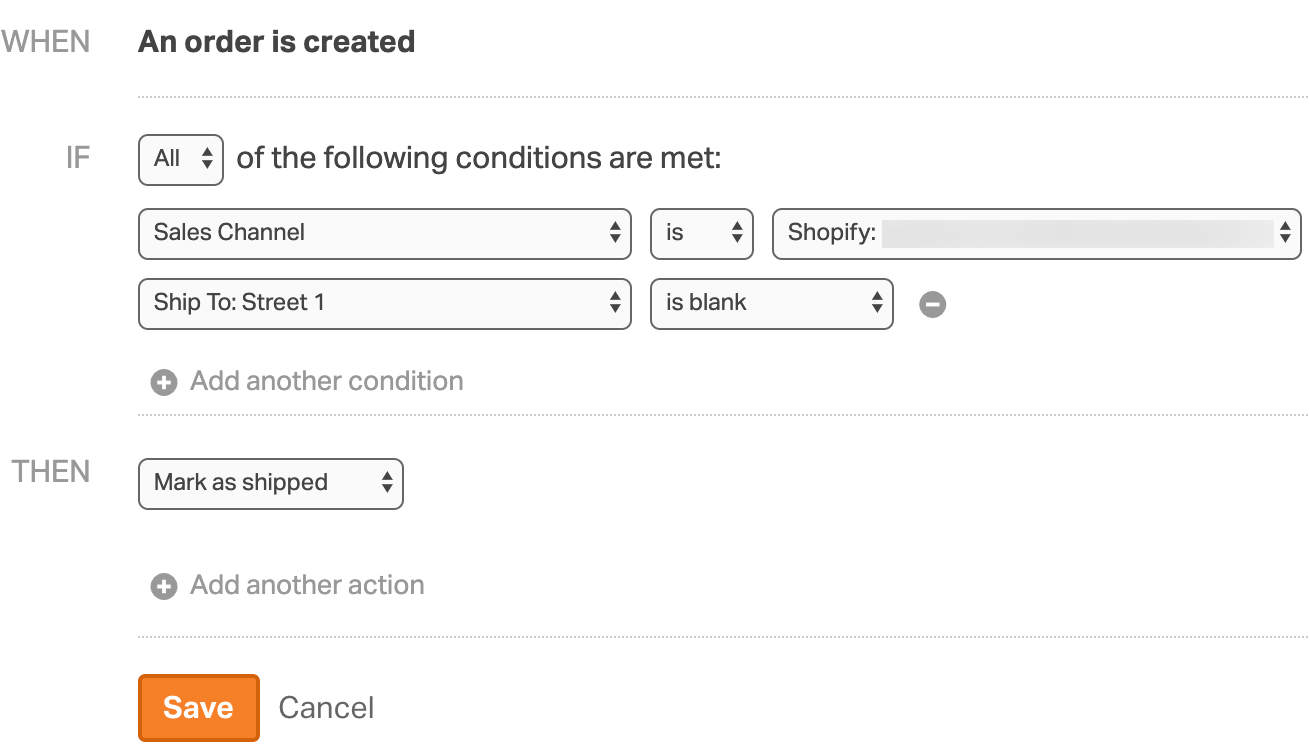Shopify Point of Sale (POS) is a way to manage your in-person transactions with the power of their powerful online backend platform.
To set up Shopify POS in Ordoro, you’ll need to take a few setup steps.
- Contact Ordoro Support to import Paid + Fulfilled orders (i.e. POS orders).
- Update your Shopify Settings so orders are automatically archived once Fulfilled.
- This may already be enabled in your Shopify account.
- Ensure all old Paid + Fulfilled orders are archived in Shopify.
Importing Paid + Fulfilled Shopify orders
By default, Ordoro imports Paid + Unfulfilled orders. This is so Ordoro can create shipping labels for the Unfulfilled orders. Generally, there’s no reason to import Fulfilled orders, as there’s no action for Ordoro to take.
In the case of POS transactions, you may want the orders to import for inventory/sales tracking. For Ordoro to import these orders, we’ll update your settings to import Paid + Fulfilled orders.
How Shopify POS orders appear in Ordoro
When Shopify POS orders import to Ordoro, they will automatically be tagged as POS and Fulfilled.
Additionally, the Ship To address will be blank. Since POS orders are generally in-person orders, there is not a shipping address associated with it.
Mark Shopify POS orders as shipped
These orders will also import into the Awaiting Fulfillment tab in Orders. To mark these orders as shipped, see the following steps.
NOTE: If you have multiple locations in Shopify, you can map POS orders to the correct location. See this help article for details.
1. Go to the Orders tab in Ordoro.
2. Select the POS orders you would like to mark as shipped. You can filter by the POS tag.
3. Select Actions from the top menu.
4. Select Mark as Shipped from the drop-down menu. These orders will move to the Shipped status, and the order line’s inventory will be deducted.
5. If an order includes in-person sales as well as items to ship later, you’ll need to manually split the order, enter a shipping address, and create a label. The tracking will not write back to Shopify since the order is already in the Fulfilled status in Shopify.
Set up a rule to automatically mark Shopify POS orders as shipped
If all Shopify POS orders will always need to be marked as shipped, then you can set up the following rule.
Please note, if an order imports from Shopify without a Street 1 line, it will also automatically be marked as shipped.