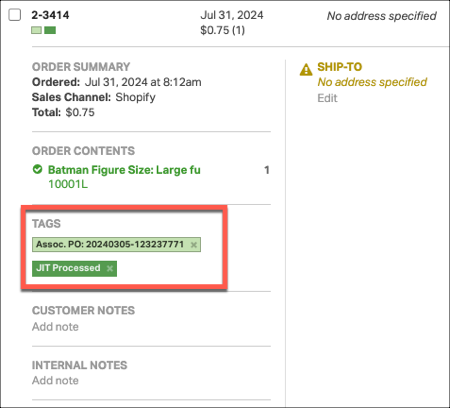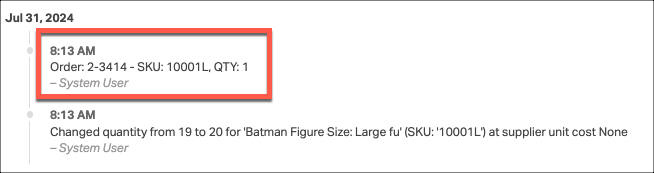Some users prefer to manage their inventory with a Just In Time (JIT) approach, placing Purchase Orders (POs) only after receiving orders from customers. Ordoro offers a custom workflow designed to support this reactive purchasing strategy, helping you streamline your process with automation tailored to your needs.
If you’re interested in learning more about enabling this feature, feel free to contact our Support team at support@ordoro.com for assistance.
Topics
What does the Just-In-Time custom automation do?
The Just-In-Time workflow allows users to automatically re-order products from selected orders in Ordoro. See how this works in the steps below:
1. Your account will have a specific tag that can be assigned to your orders. To re-order products from a particular order, simply apply this tag to the order. In the video below, you’ll see an example using the JIT Unprocessed tag.
2. Every hour, Ordoro’s automation will gather all orders with this tag and re-order the products from the default supplier assigned to them. The quantity for each product on the Purchase Order is calculated as follows:
- (Committed Qty + Low Stock Threshold) – (Physical on Hand Quantity + PO Reordered Quantity)
- These inventory totals are specific to the warehouse assigned to the order.
- You can include or exclude the Low Stock Threshold in this calculation.
- This ensures you have enough inventory to fulfill all open orders in Ordoro.
- For kitted products, Ordoro will reorder the components needed to assemble the kits for that order.
- Products without a default supplier assigned will not be reordered. Instead, you’ll receive an automated report via email listing these items.
- Products will be added to open, unsent POs with the supplier.If there isn’t one, a new PO will be generated for that supplier.
After the automation runs, the JIT Unprocessed tag will be removed from your orders. The PO number will then be assigned as a tag to the order, along with the JIT Processed tag.
Ordoro will also add a timeline comment at the bottom of the Purchase Order, listing the order number, SKU, and the quantity needed for that specific order.
3. You are responsible for sending the Purchase Orders to your supplier. Ordoro does not automatically send the PO to your suppliers.
How to enable the Just-In-Time custom automation?
If you want to enable this feature, our team is happy to help! Just reach out to support@ordoro.com. Please note, there is a setup fee for this feature, and our team will provide you with a quote when you get in touch.
Please email the following details so our Support team can set this up:
- Email Address: A report with products without default suppliers will be sent to this email address.
- Low Stock Threshold: Would you like to include the Low Stock Threshold in your inventory calculations?