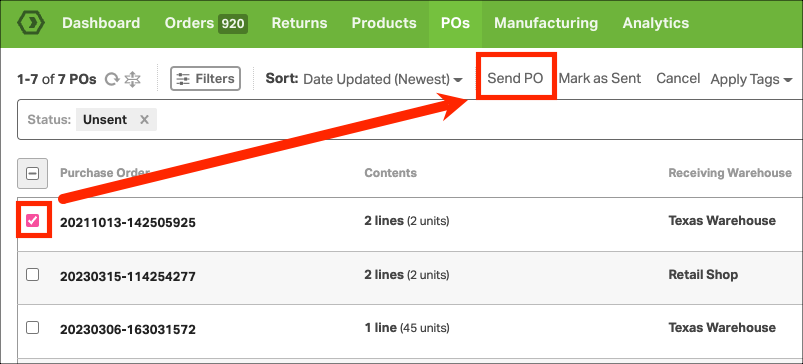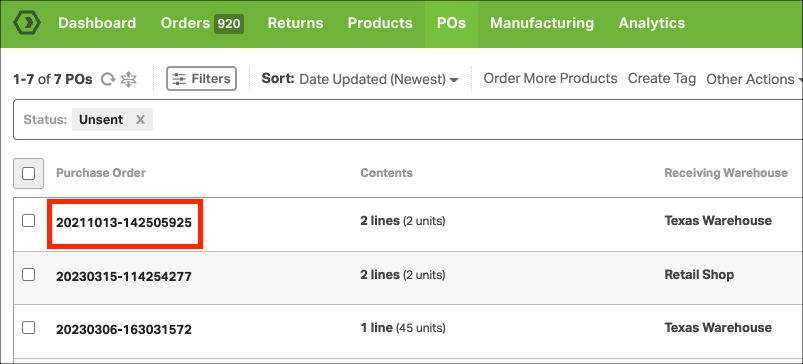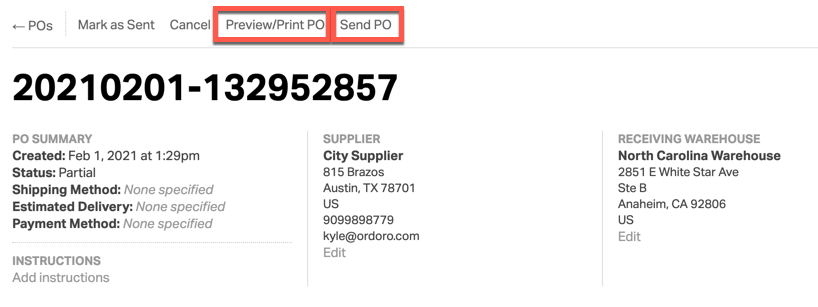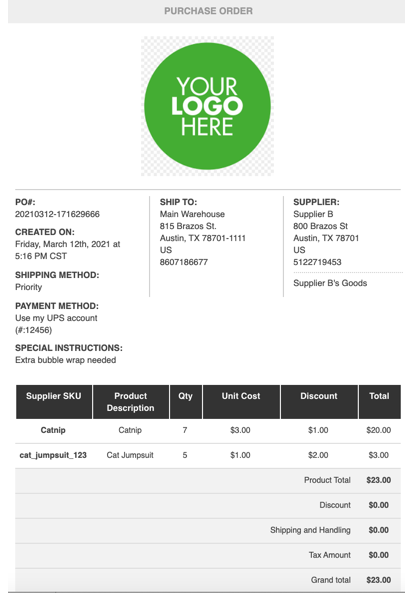There are two ways to do this.
Option 1
1. Once you’ve ordered all of the products you need, go to the POs section in the green bar.
2. Select the POs you’d like to send to the supplier and click Send PO.
3. This will email the purchase orders to your supplier and change the status of the PO from Unsent to Sent.
Option 2
1. Click the PO ID of the purchase order you’d like to send. This will take you to the PO Detail page.
2. On this page you can enter additional information before sending the PO. From this page, you can also preview the email that you’ll send to your supplier, by selecting the Preview/Print PO link.
3. The preview will display exactly what the PO will look like when you email it to your supplier. When you’re ready to send, go back to the Ordoro window and click Send PO.