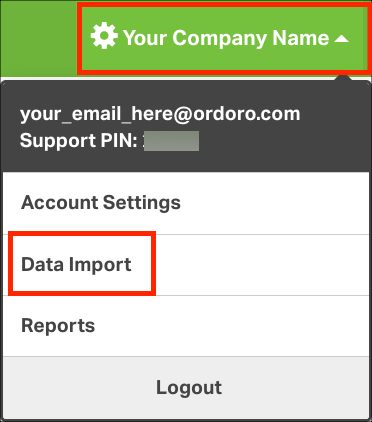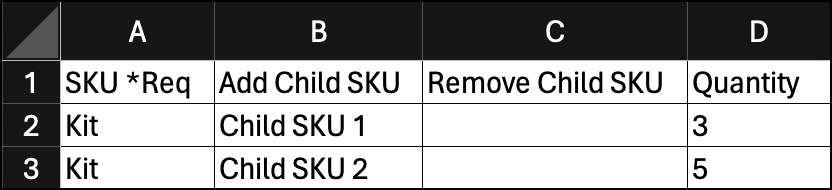You can update your Kits and Kit Components (aka Child SKU) in bulk via data import. See steps below to update your Kits via CSV data import in Ordoro.
Topics
How to download the “Manage Kits” example file
1. Click on your company name and select Data Import.
2. Select Manage Kits from the dropdown box and then download the example file.
3. As soon as you click the download link, the example file will start downloading. Open it up once it’s on your computer. This file is a template that helps you update multiple Kits at once.
How to use the example file
The SKU field is necessary for all updates. This refers to the Kit SKU (also known as Parent SKU) in Ordoro. Let’s look at three ways you can manage your Kit SKU in bulk.
- Creating or adding to a kit
- Changing component quantities
- Removing components
Important: Each action must be performed in its own separate row. For example, you cannot add AND remove SKUs in the same row.
1. Creating or adding to a Kit
- Check out the image below, which shows how to set up a new Kit or add an item to an existing kit.
- Row 2 shows how to create a Kit using “Child SKU 1” with a quantity of 3.
- Row 3 adds another component, “Child SKU 2”, to that already established Kit.
2. Changing component quantities
- To adjust the quantity of a component in a kit, the image below shows a clear example.
- “Child SKU 2” is updated to require 4 units in the kit instead of just 5.
3. Removing components
- Sometimes, you may want to remove a component from a Kit Parent.
- See the image below, where “Child SKU 1” is removed from the Kit, breaking the kit connection between these two SKUs.
Once the file is updated, see this support article on uploading it via the Data Import section. It provides tips and tricks on best practices!