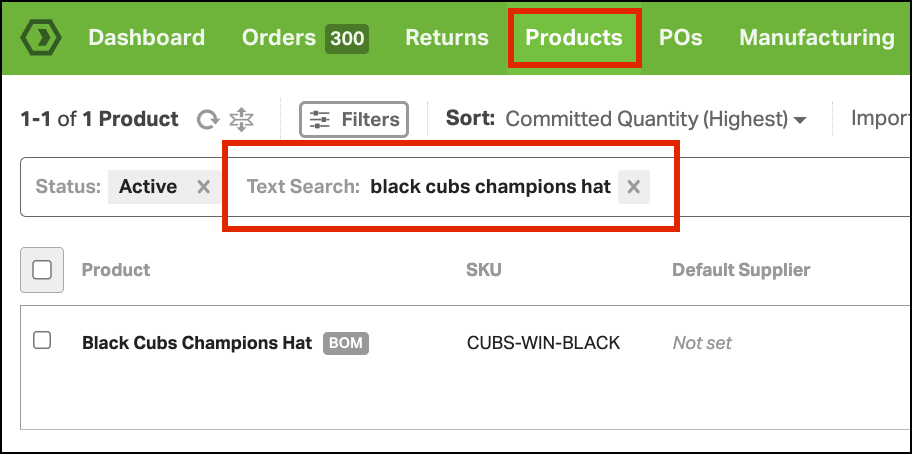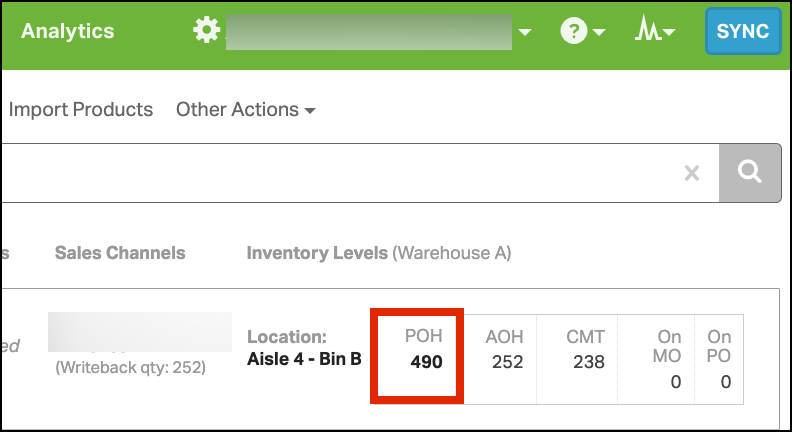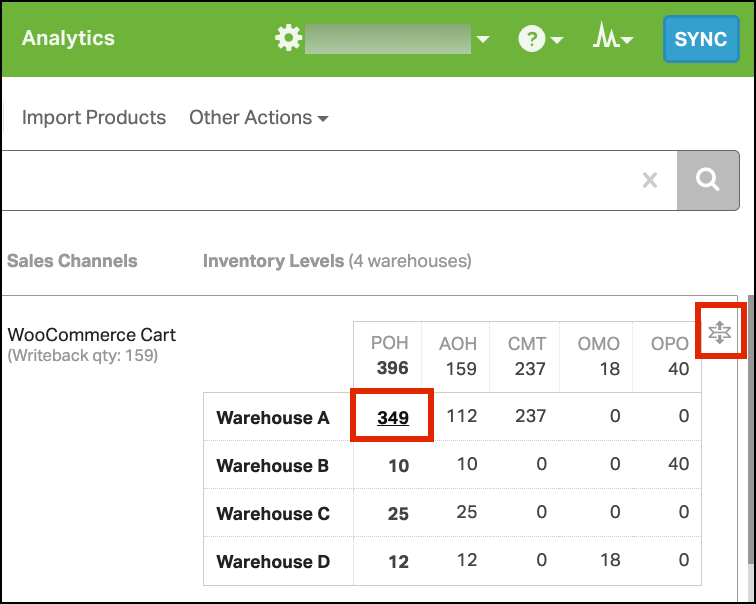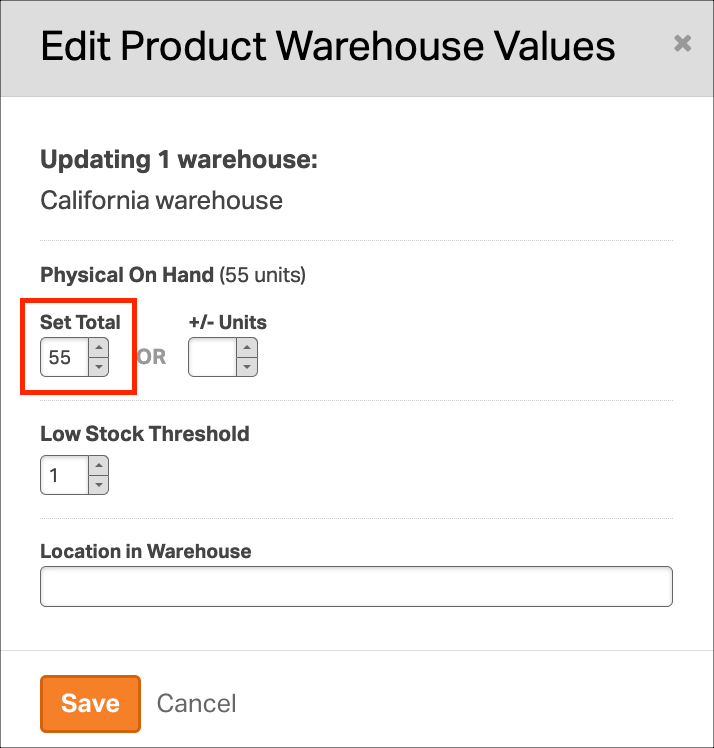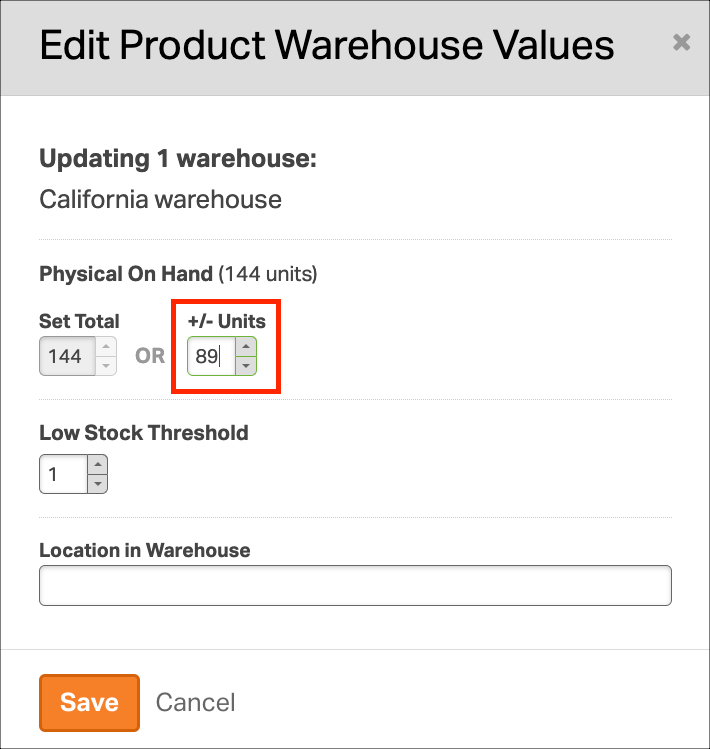Ordoro allows you to update your inventory manually to ensure that inventory levels are accurately recorded. The following article details how to update an individual product’s inventory levels.
You can also update inventory in bulk using our Data Import feature.
Topics
- For accounts with only one warehouse
- For accounts with multiple warehouses
- Editing inventory quantity
For accounts with only one warehouse
If your account only has one warehouse, you can manually update your inventory with the following steps:
- Go to the Products tab and search for the item you’d like to update.
- Click the POH quantity (Physical On Hand) to update.
For accounts with multiple warehouses
If you have one warehouse, manually update your inventory by following these steps:
- Go to the Products tab and search for the item you want to update.
- Expand the row of the product to update, and select the warehouse POH quantity (Physical On Hand) to update.
Editing inventory quantity
There are two ways to update your inventory in Ordoro.
- Set Total – This replaces the total with whatever number is entered into the modal.
- +/- Units – This will increase or decrease the current total by the quantity entered into the field.
Note: You cannot update both fields at the same time. Only one or the other.