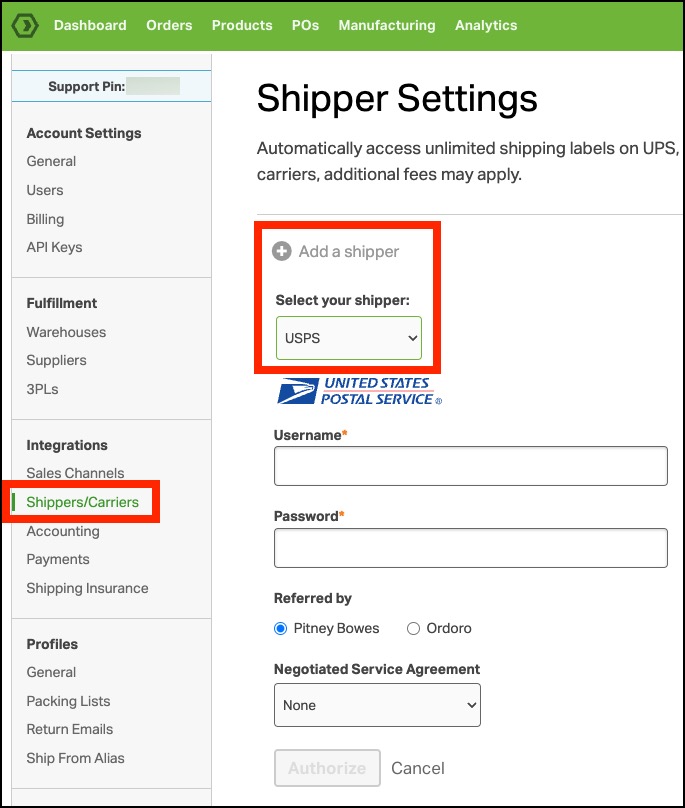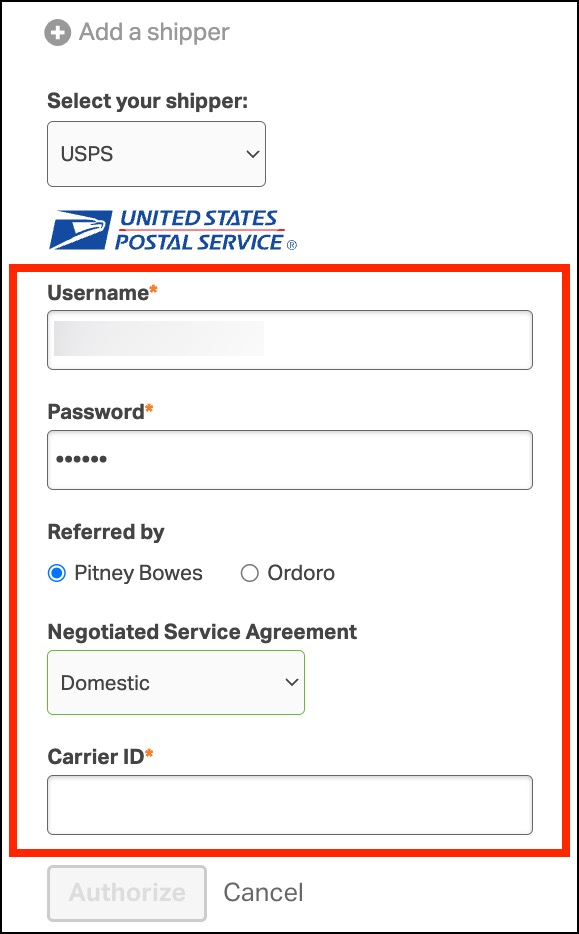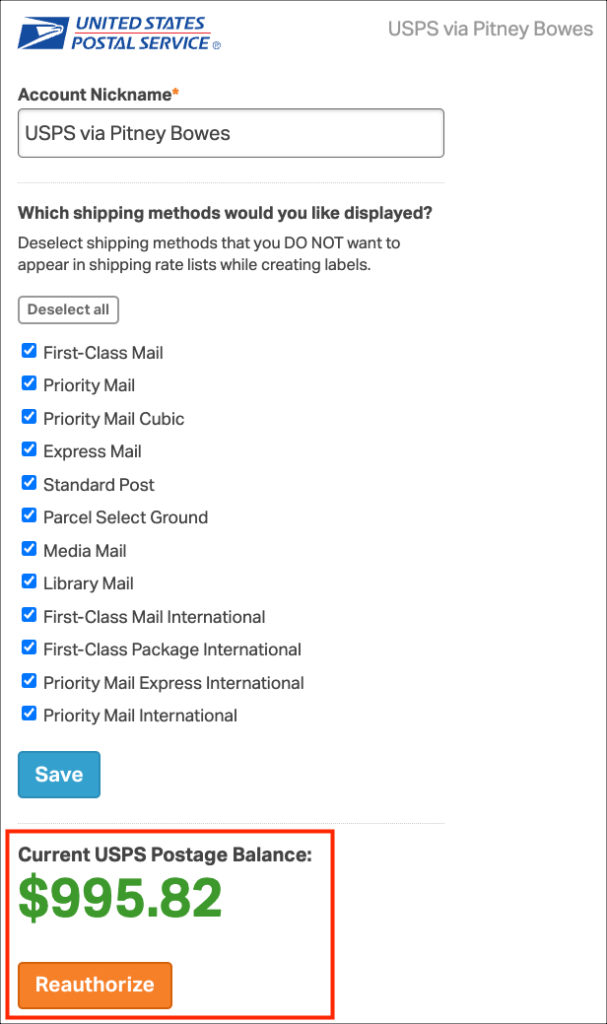Setting up your Pitney Merchant account in Ordoro is simple and essential for seamless shipping. Whether leveraging Ordoro’s complimentary USPS Pitney account or connecting an existing account, this guide walks you through the process. Follow these steps to ensure you can streamline your shipping workflow with ease.
NOTE: If your Pitney Merchant account uses ACH for payments, please reach out to Ordoro Support first.
Topics
- What is a Pitney Merchant Account?
- Understanding Negotiated Service Agreements (NSA)
- Step-by-Step: Connecting Your Pitney Merchant Account
- Adding Postage to Your Pitney Merchant Account
- FAQs and Troubleshooting
What is a Pitney Merchant Account?
A Pitney Merchant account allows businesses to access discounted USPS shipping rates through Pitney Bowes. If you don’t already have a Pitney Bowes account, Ordoro will provide you with a complimentary USPS Pitney account. For those who already have an account, you can easily integrate it into Ordoro.
Understanding Negotiated Service Agreements (NSA)
A Negotiated Service Agreement (NSA) offers customized USPS shipping rates through Pitney Bowes. Depending on your agreement, you’ll need to specify the type of NSA linked to your account:
- None: No NSA in place.
- Domestic: Covers only domestic shipping rates.
- International: Covers only international shipping rates.
- Both: Covers both domestic and international shipping rates.
If you’re unsure what an NSA is, check out this help article.
Step-by-Step: Connecting Your Pitney Merchant Account
Follow these steps to connect your Pitney Merchant account to Ordoro:
- Contact Ordoro Support
- Email support@ordoro.com to notify the team about your existing Pitney Bowes account.
- The Support Team will activate a feature that allows you to add your account.
- Access Account Settings
- Once the feature is enabled, go to your Ordoro dashboard.
- Click your Company Name -> Account Settings.
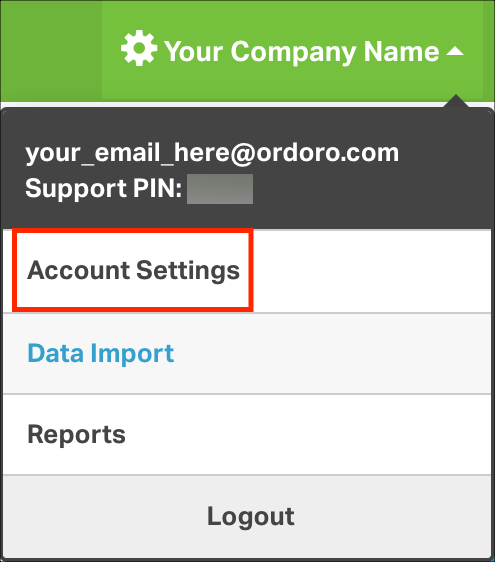
- Add Your Pitney Merchant Account
- From the menu on the left, select Shippers/Carriers -> Add a shipper -> USPS.
- Enter Account Details
- Provide your Pitney Bowes username and password.
- In the Negotiated Service Agreement (NSA) section, select one of the following options:
- None
- Domestic
- International
- Both
- If you choose anything other than “None,” input the Carrier ID assigned by Pitney Bowes when the NSA was created.
- Authorize the Connection
- Click Authorize to finalize the connection.
- Your account is connected!
- The Pitney Merchant account will appear once it’s created successfully.
Adding Postage to Your Pitney Merchant Account
To add postage, log into your Pitney Bowes account directly. Ordoro does not currently support auto-filling postage for Pitney Merchant accounts.
FAQs and Troubleshooting
What if I forget my Pitney Bowes login details?
Contact Pitney Bowes customer support for assistance with recovering your account credentials.
Why can’t I see the Pitney Bowes Merchant account option in my Shippers/Carriers Settings?
Ensure the feature is activated by contacting Ordoro Support.
What is a Carrier ID, and how do I get it?
The Carrier ID is assigned by Pitney Bowes when setting up an NSA. Contact Pitney Bowes for more details if needed.