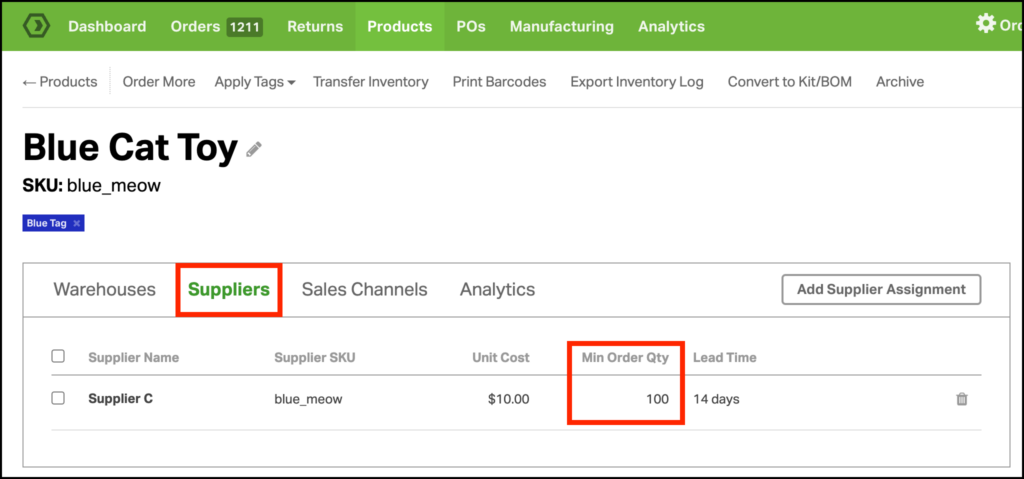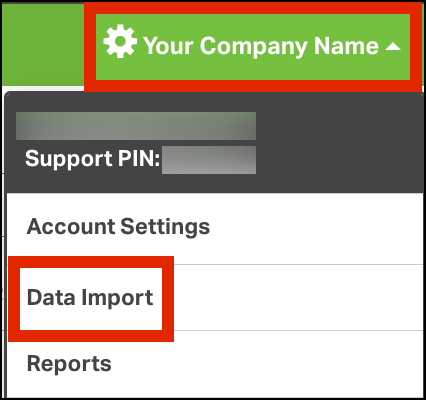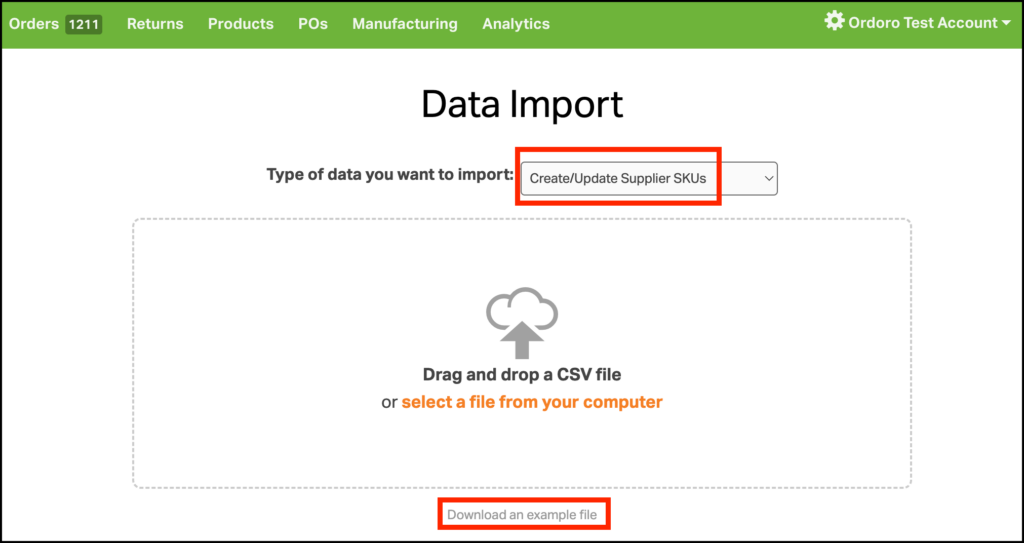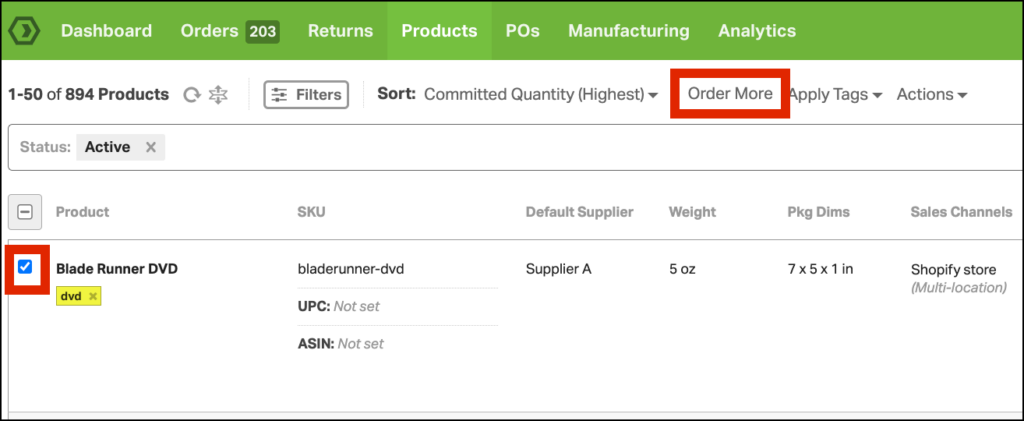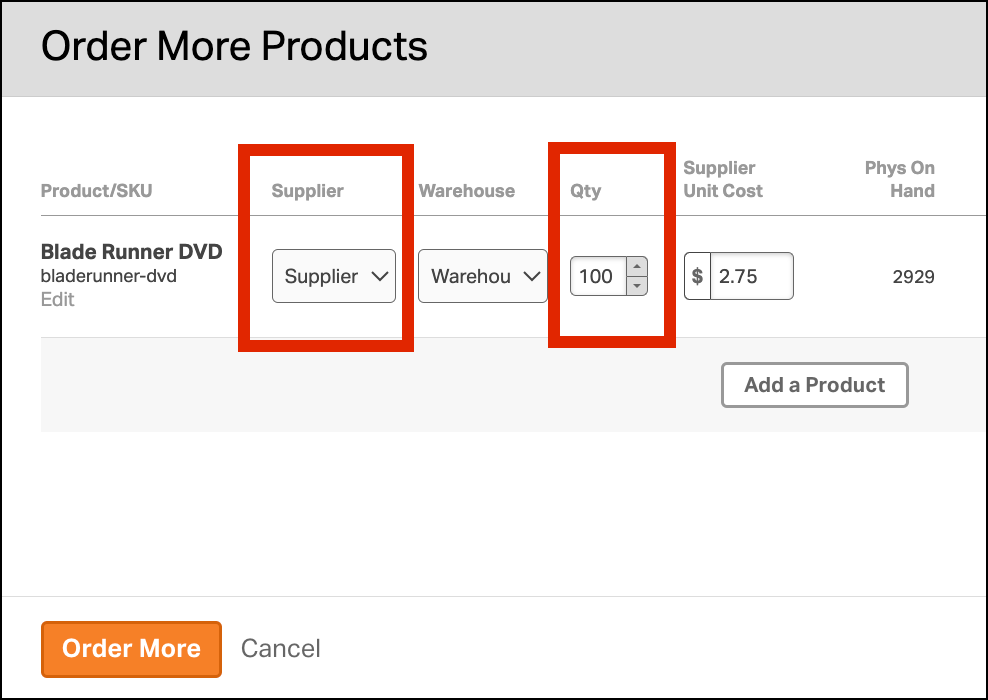When creating purchase orders in Ordoro, you may want to set a minimum quantity to purchase per supplier. There are multiple reasons to do this.
- A manufacturer may have a minimum order quantity, meaning you can buy no less than this amount at a time.
- You may need to meet a requirement for wholesale partnerships, either by quantity or dollar amount.
Topics:
- How to set minimum order quantity individually
- How to set minimum order quantity via Data Import
- How minimum order quantity works
How to set minimum order quantity individually
- Click on the SKU and go to the Product Detail page.
- Click on the Suppliers tab.
- If you haven’t already assigned a supplier, then click on the Add Supplier Assignment and add a supplier to the product.
- Edit the Min Order Qty field to specify the quantity for that supplier.
How to set minimum order quantity via Data Import
1. Select your Company Name -> Data Import.
2. Select Create/Update Supplier SKUs from the dropdown menu, and then click Download an example file.
3. In the example file:
- For each row of the file, you’ll enter the SKU, Supplier Name, and the minimum order quantity.
- The Supplier Name must be an exact match of what’s in Ordoro.
- If you don’t need to update a value, remove the entire column from the spreadsheet.
- For example, if you don’t need to update the Supplier SKU, remove column C.
- If you leave the value blank, then Ordoro will overwrite existing data with a blank field.
4. See steps 5-10 in this support article on how to finish your Data Import.
How minimum order quantity works
When you create a purchase order for the SKU, the minimum order quantity appears as the default value in the quantity field in the PO creation screen.
1. Go to the Products page and select a product -> Order More.
2. In the pop-up, the default supplier and minimum order quantity will populate. These fields are not locked and can be edited if needed.