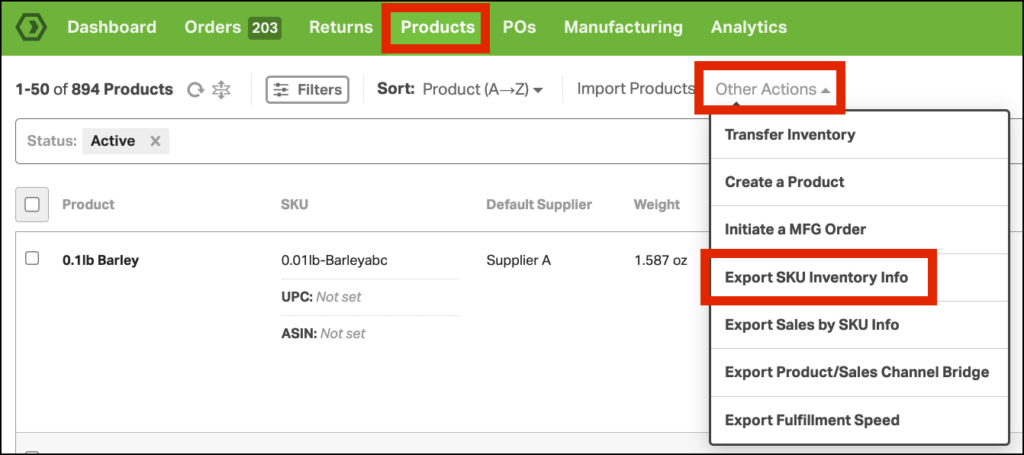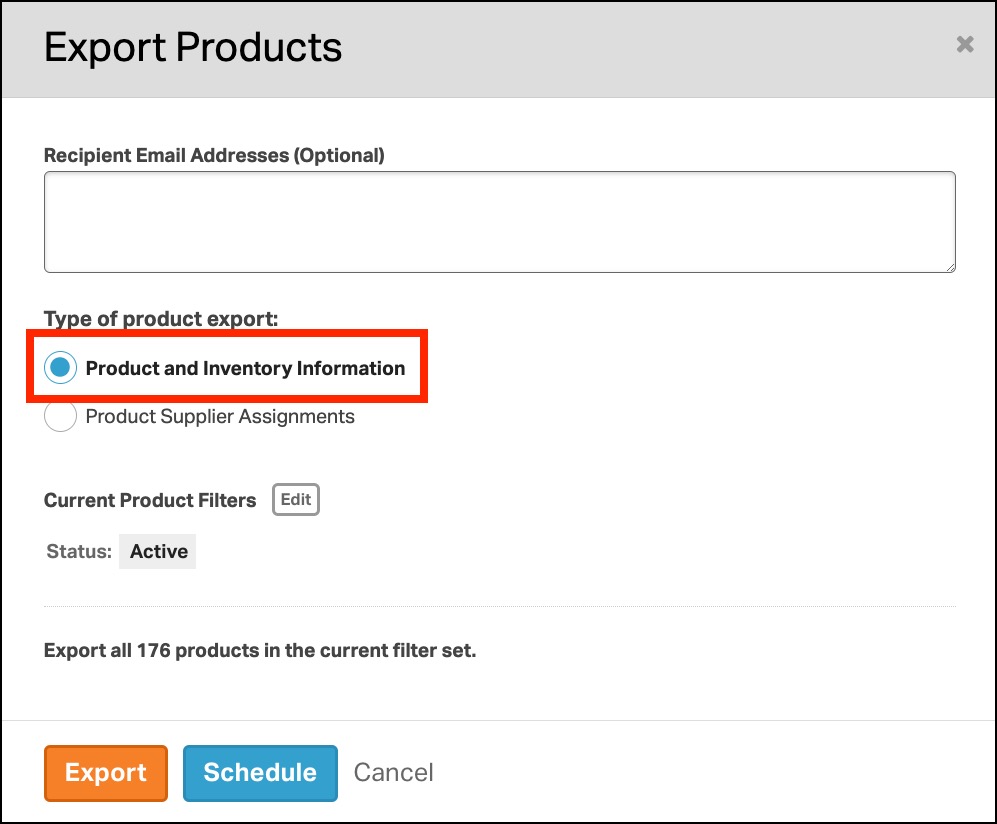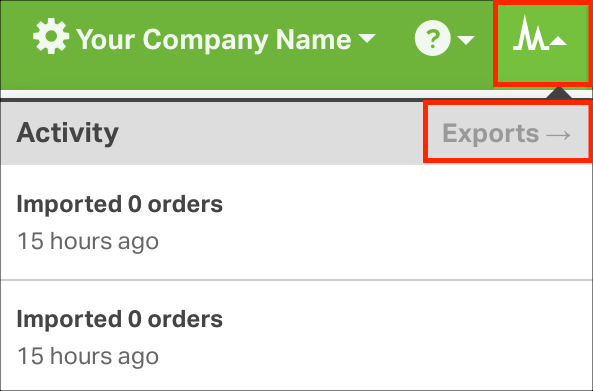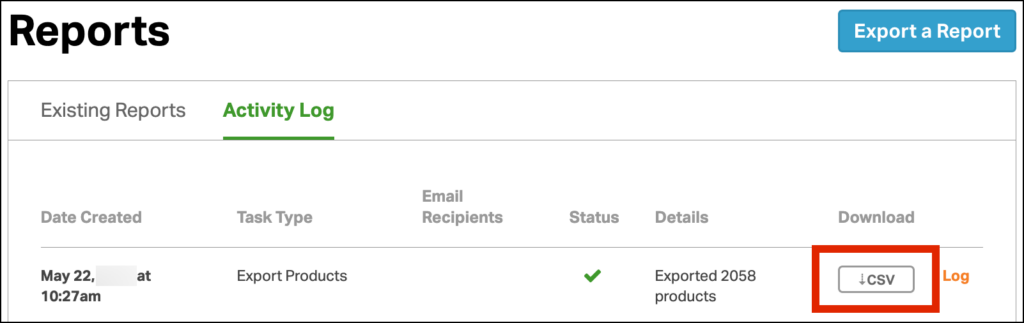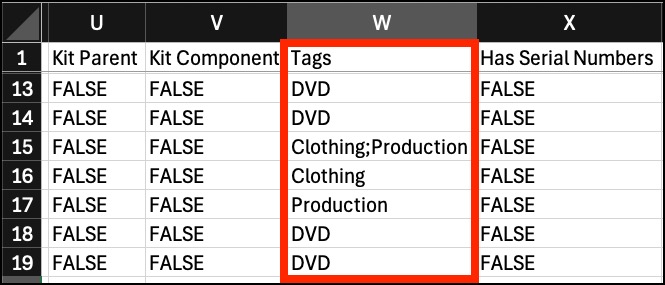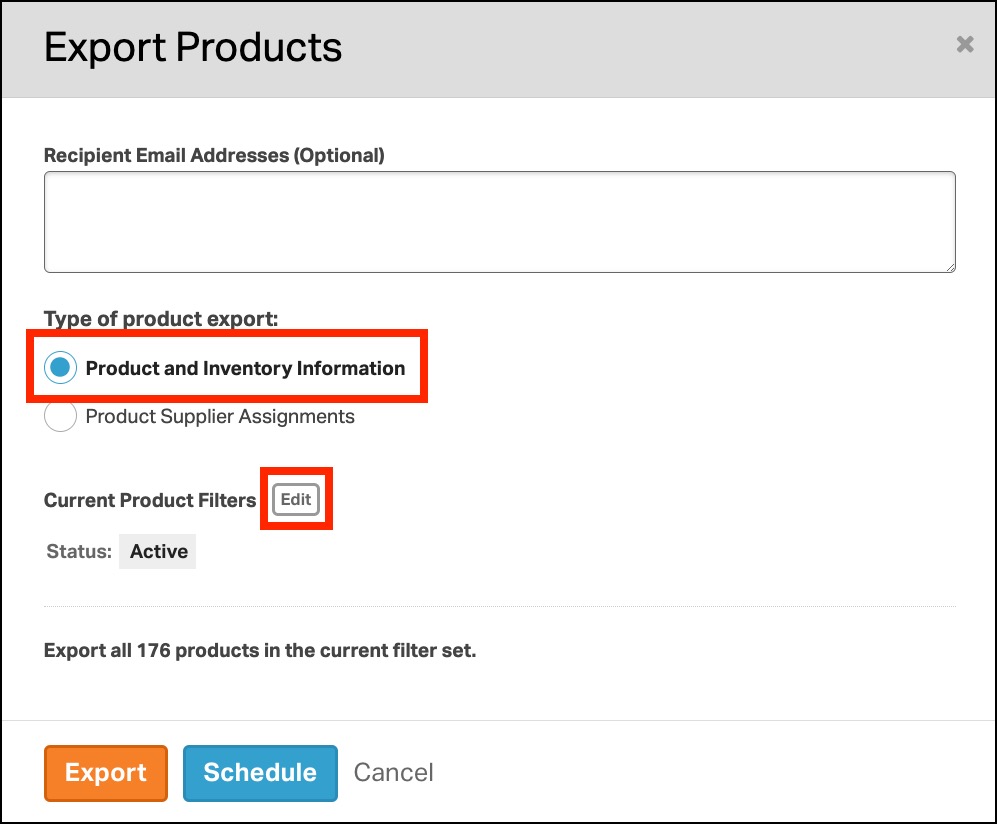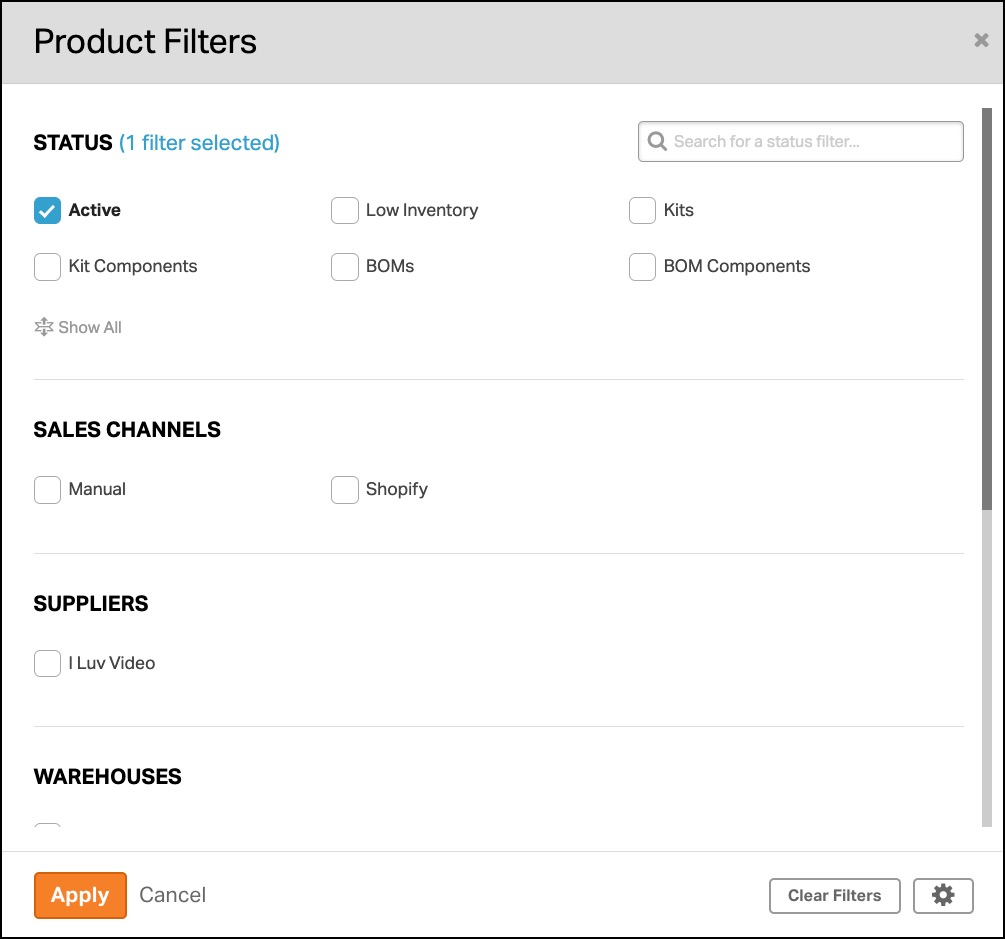Product tags are a powerful way to organize and manage your inventory in Ordoro. Exporting these tags is a straightforward process that helps you view and analyze your product tags easily. This guide will walk you through the steps to export your product tags from Ordoro.
Note: See this support article on creating and applying product tags in Ordoro.
Topics
Exporting all products with their tags
To export all your products along with their product tags, follow these steps:
1. Go to Products page and then select Other Actions. In the dropdown, click Export SKU Inventory Info.
2. In the pop-up window, select Product and Inventory Information and then click Export.
3. Once the report is complete, it is available in the Activity Menu -> Exports.
4. Click the CSV button. The file will automatically download to your computer.
5. When you open the CSV file, the product tags are in column W. A semi-colon will separate them if there is more than one tag per product.
Exporting specific products by tag
If you need to export only specific products by their tags, follow these steps:
1. Go to Products page and then select Other Actions. In the dropdown, click Export SKU Inventory Info.
2. This will open the Export Products modal. Be sure the Product and Inventory Information button is selected. Then, click the Edit button to customize the export.
3. The Product Filters will appear allowing you to narrow down your search and locate the desired items. Click Apply when finished.
5. You’ll return to the previous modal displaying all of your selected filters. Click Export or Schedule to generate the CSV file.
- If you select Schedule, you’ll be prompted to create a report. See this support article for details.
3. Once the report is complete, it is available in the Activity Menu -> Exports.
4. Click the CSV button. The file will automatically download to your computer.
5. When you open the CSV file, the product tags are in column W. A semi-colon will separate them if there is more than one tag per product.