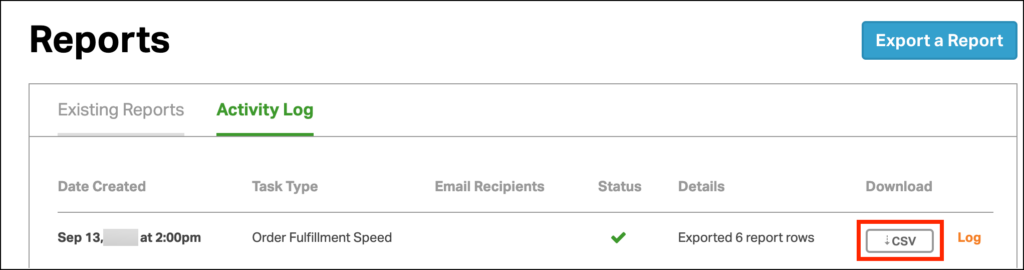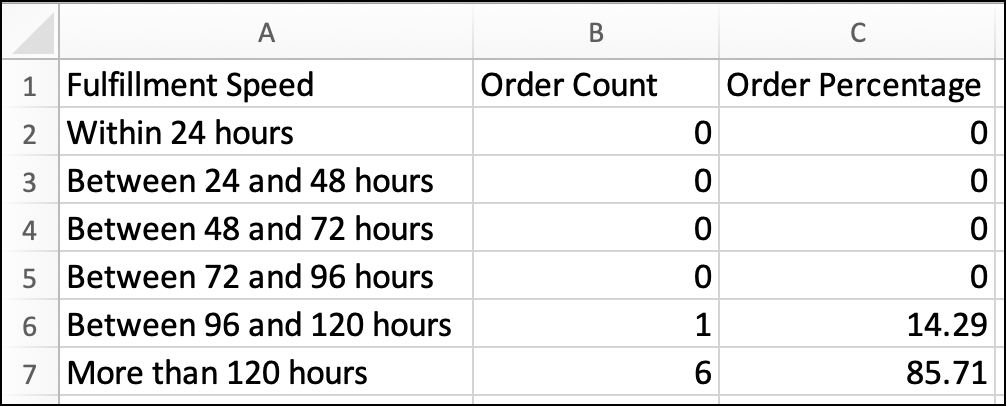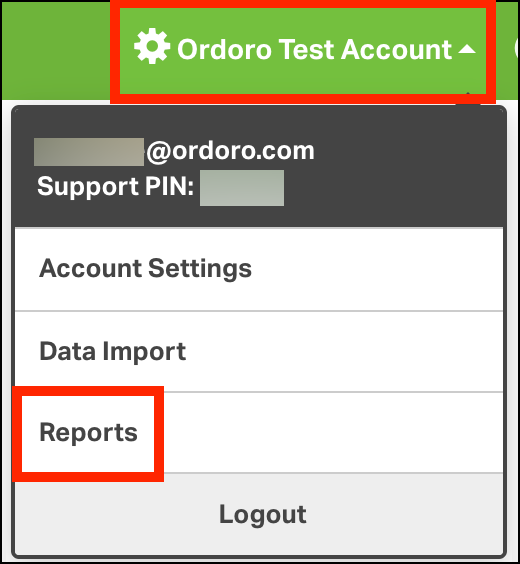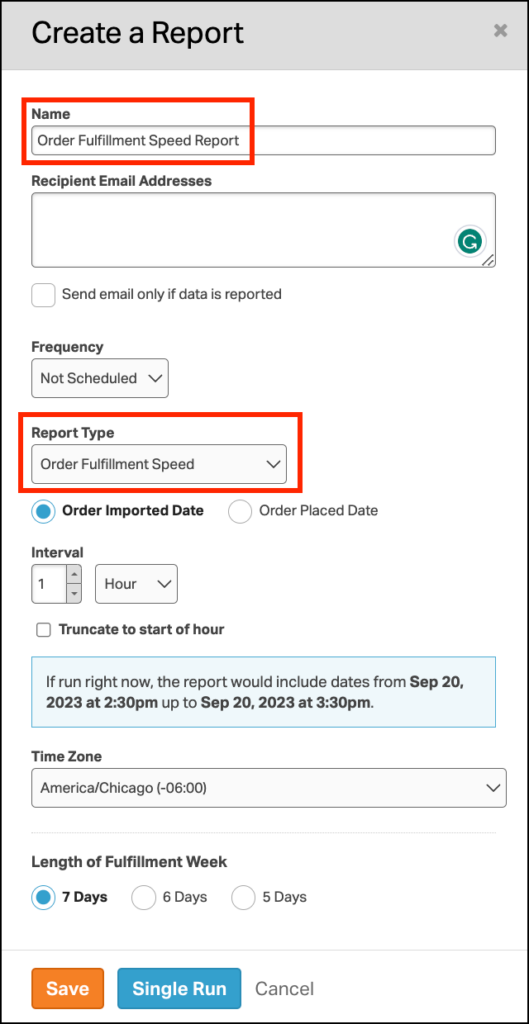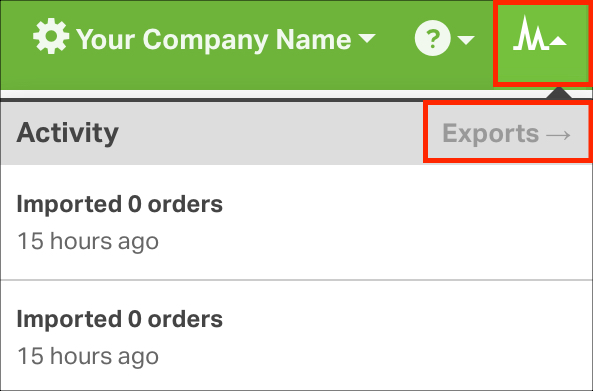Topics
- What type of information is in the Order Fulfillment Speed report?
- How to export the Order Fulfillment Speed report
What type of information is in the Order Fulfillment Speed report?
The Fulfillment Speed report includes the following columns.
- Fulfillment Speed
- Order Count
- Order Percentage
The Fulfillment Speed column shows the time periods for shipping orders.
The Order Count column shows the number of orders shipped in that time period.
The Order Percentage column shows the percentage of orders shipped within a given time period. This column will always add up to 100 percent.
How to export the Fulfillment Speed report
1. Select your company name in Ordoro -> select Reports in the dropdown menu.
2. Select Create a New Report.
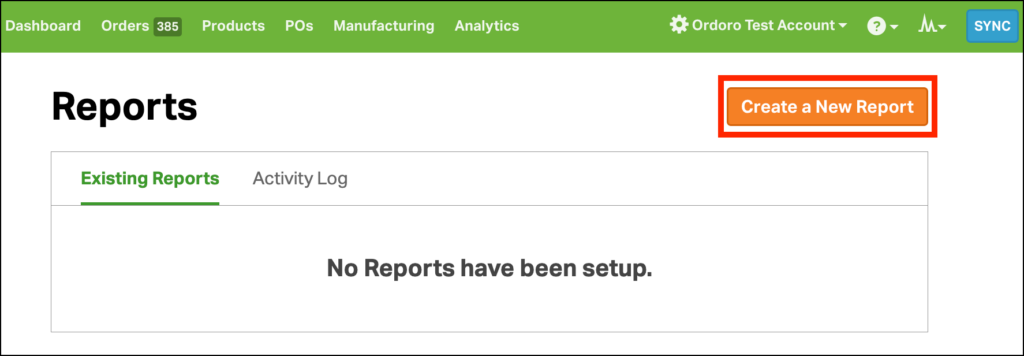
3. This opens the Create a Report modal.
- Enter a name for your report and then under Report Type select Order Fulfillment Speed.
4. Choose from the options to customize the export:
- Recipient Email Addresses (optional)
- Comma-separated list of recipients for the Order report.
- Frequency
- Not Scheduled
- Hourly
- Daily
- The timing is based on 12:00am UTC.
- The report may run on the previous day, based on your time zone.
- Example: 12:00am UTC on Wednesday = 7:00pm CST on Tuesday.
- Weekly: runs on Sundays
- The timing is based on 12:00am UTC.
- The report may run on Saturday instead, based on your time zone.
- Example: 12:00am UTC on Sunday = 7:00pm CST on Saturday.
- Monthly: runs on the 1st of the month
- The timing is based on 12:00am UTC.
- The report may run on the final day of the previous month, based on your time zone.
- Example: 12:00am UTC on the 1st = 7:00pm CST on the last day of the previous month.
- Order Imported or Order Placed Date
- Order Imported Date: When the order imported to Ordoro
- Order Placed Date: When the order was placed on the sales channel
- Interval
- Interval Options:
- Specific Date Range
- Hour
- Day
- Week
- Month
- If you select Hour, Day, Week, or Month – then Ordoro uses your current time to run the report.
- Example: if the current time is 9:18am, selecting “Hour” will return results from 8:18am to 9:18am.
- Truncate to start of hour / day / week / month
- By selecting this option, the report will run from the start of the chosen interval (minute 0) to the end of the same interval (minute 0).
- Example: if the current time is 9:18pm, selecting the truncate option will return results from 8:00am to 9:00am.
- Interval Options:
- Time Zone
- Length of Fulfillment Week
- Options: 7 days, 6 days, 5 days
- 7 days: Fulfill orders from Sunday to Saturday.
- 6 days: One non-fulfillment day weekly (like Sunday). If the order does not ship within the week, 24 hours is deducted from the fulfillment time.
- 5 days: Two non-fulfillment days weekly (like Saturday + Sunday). If the order does not ship within the week, 48 hours is deducted from the fulfillment time.
5. After entering your report parameters, click Export or Schedule.
- If you select Schedule, you’ll be prompted to create a report. See this support article for details.
6. Once the report is complete, it is available in the Activity Menu -> Exports.
7. Click the CSV button. The file will automatically download to your computer.