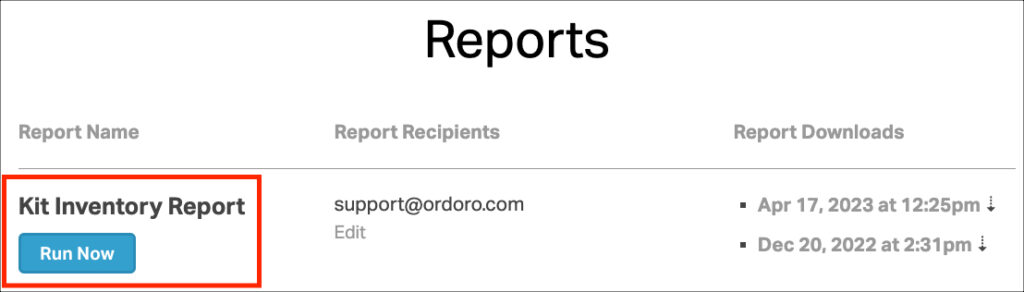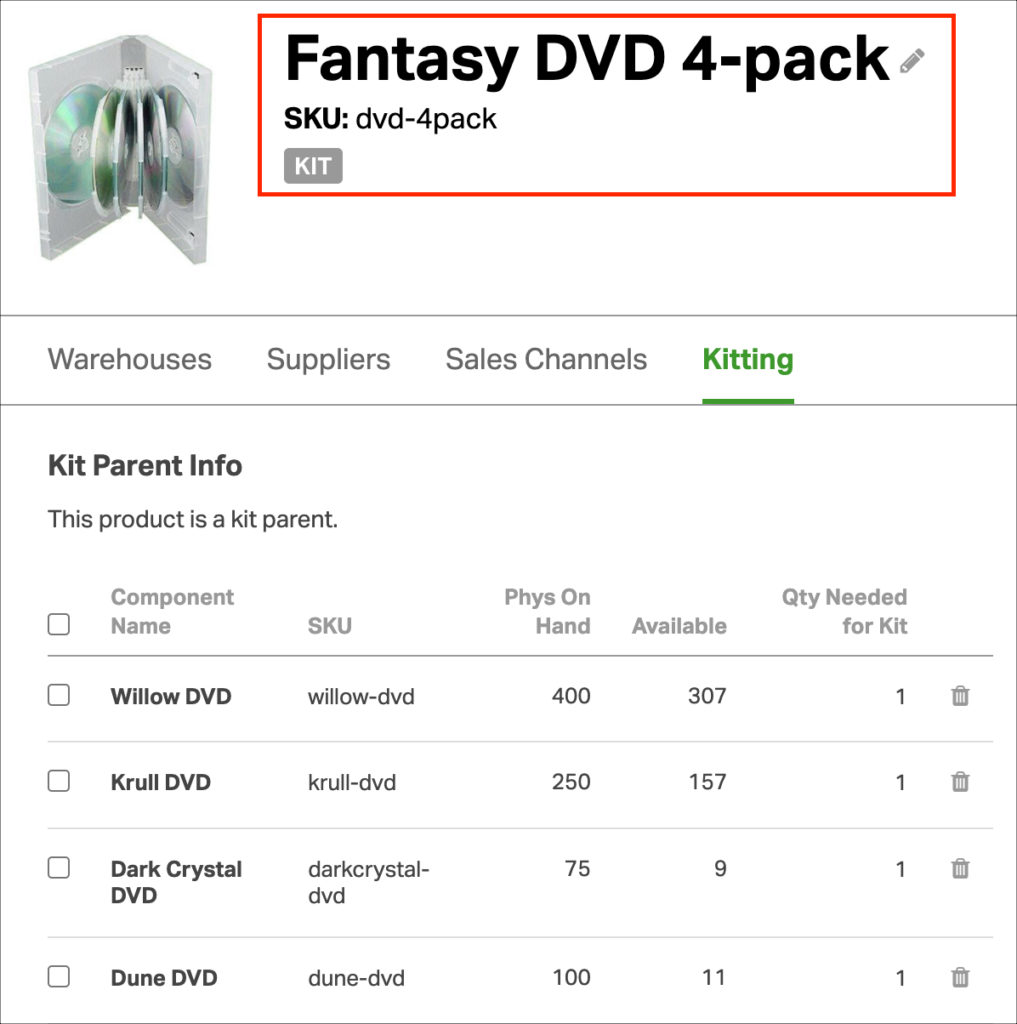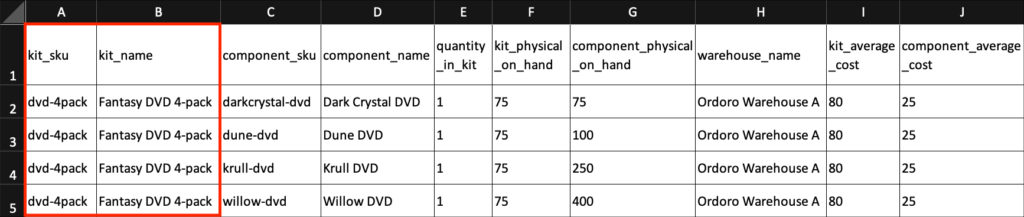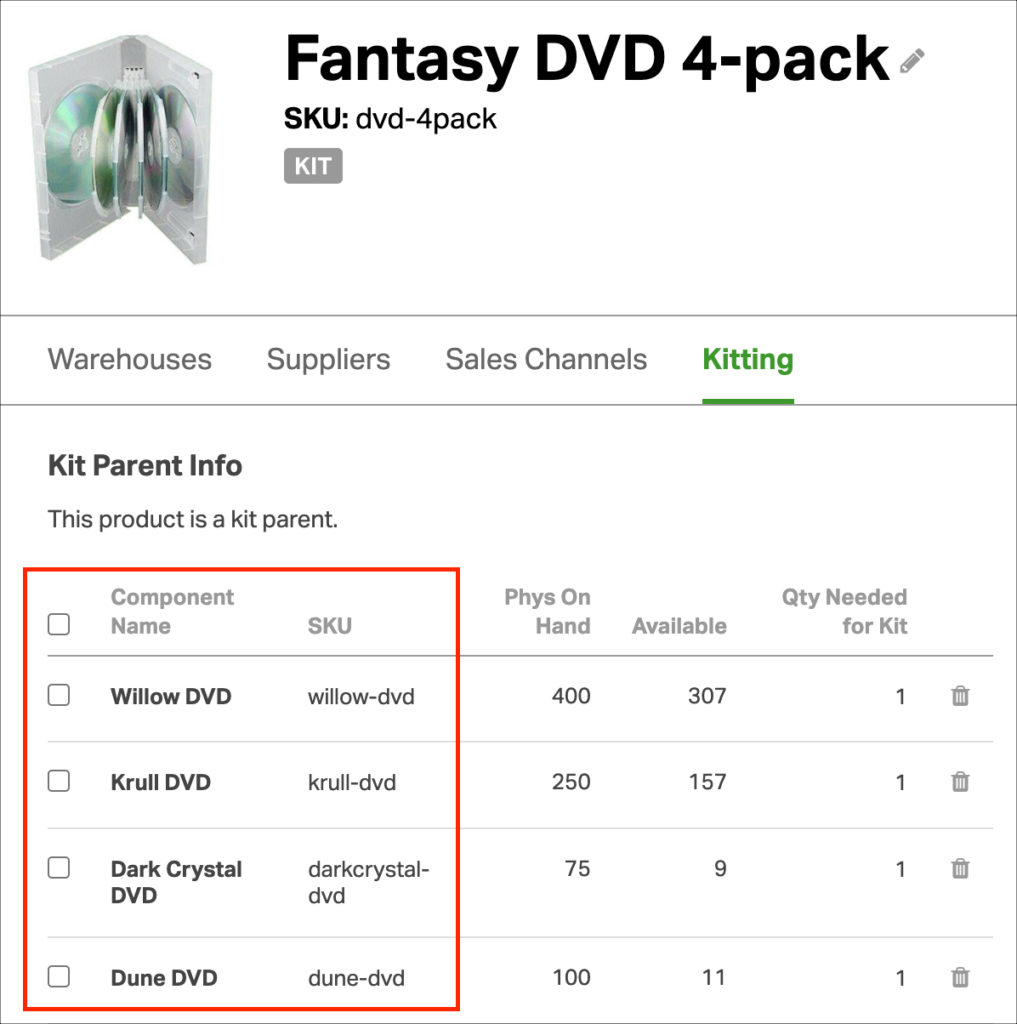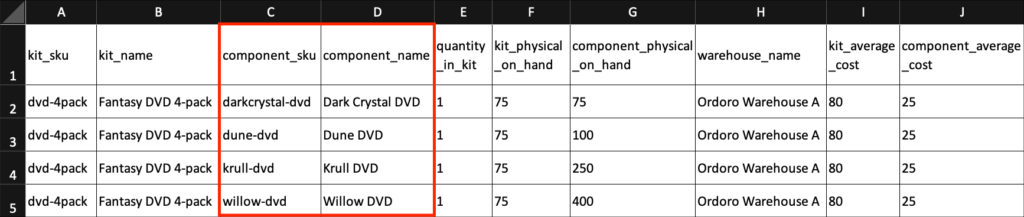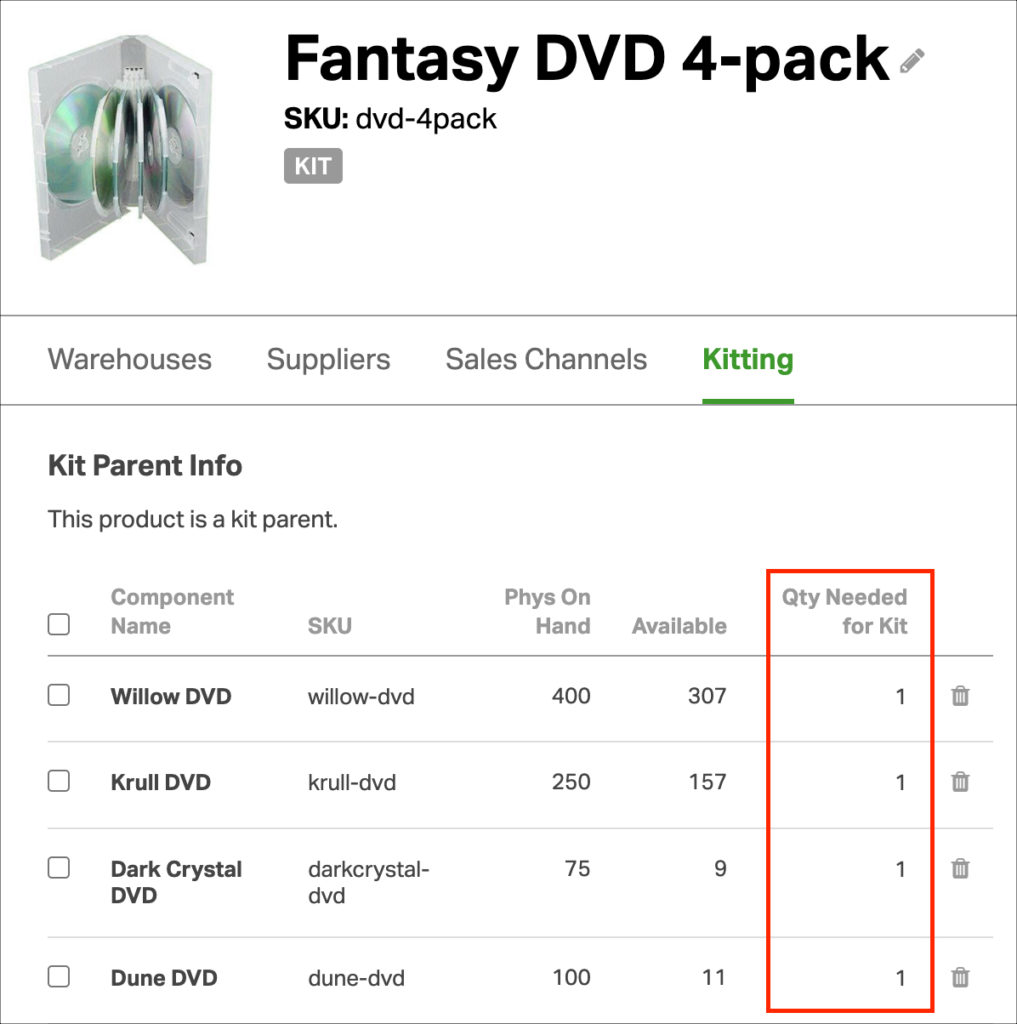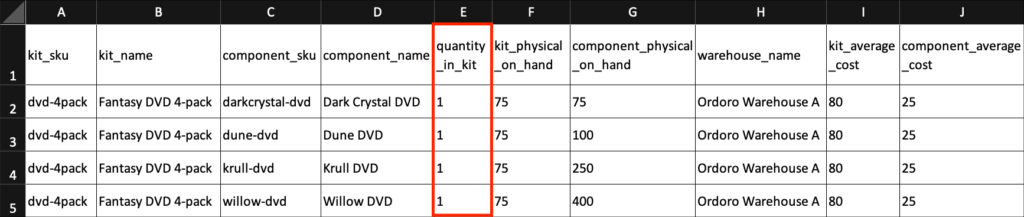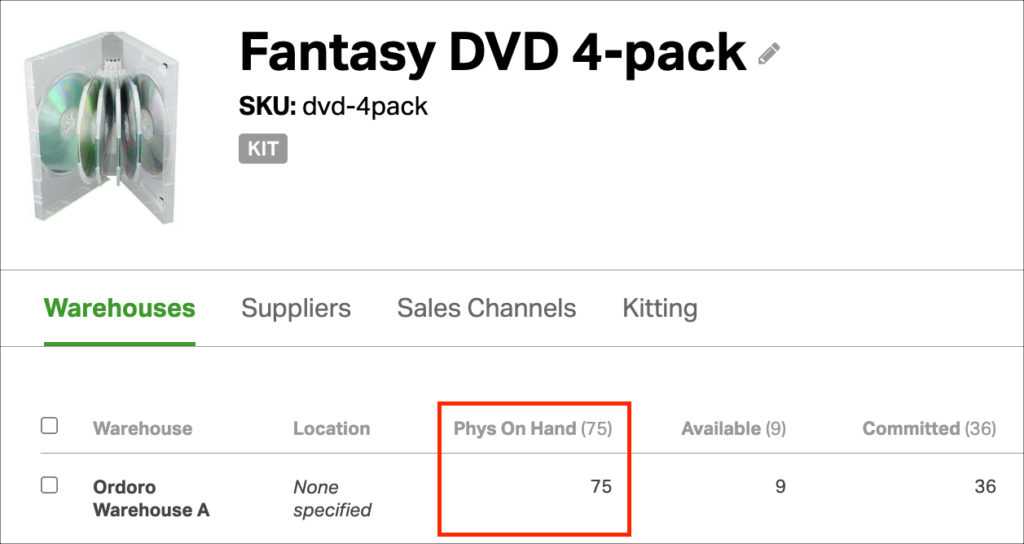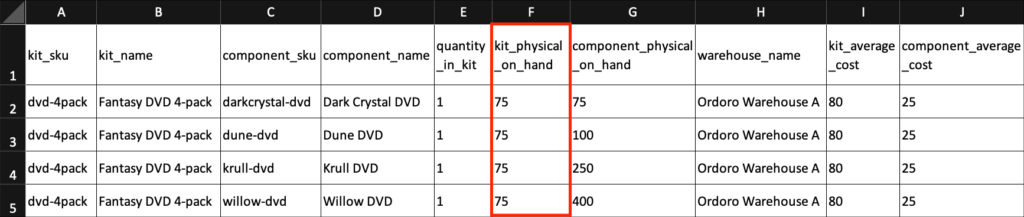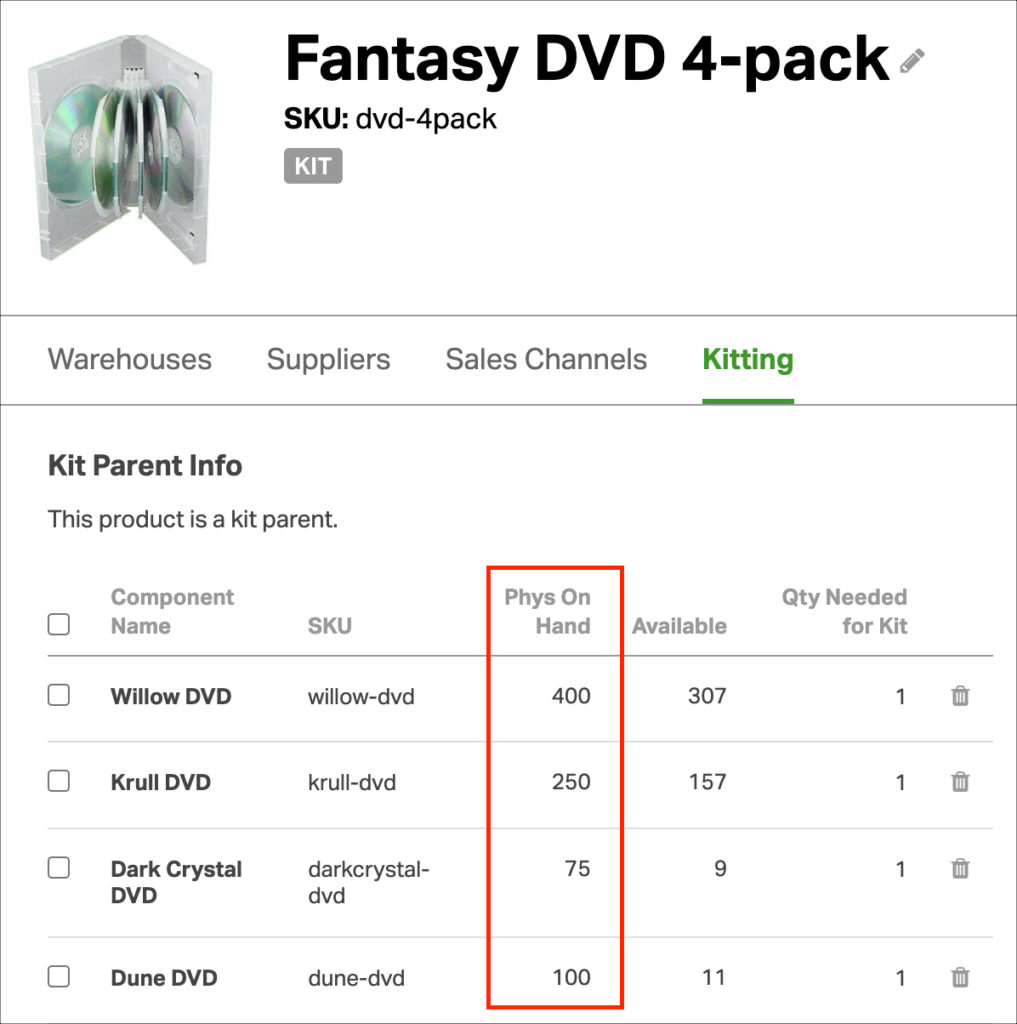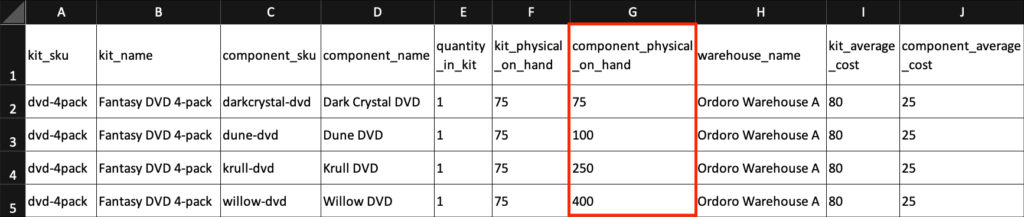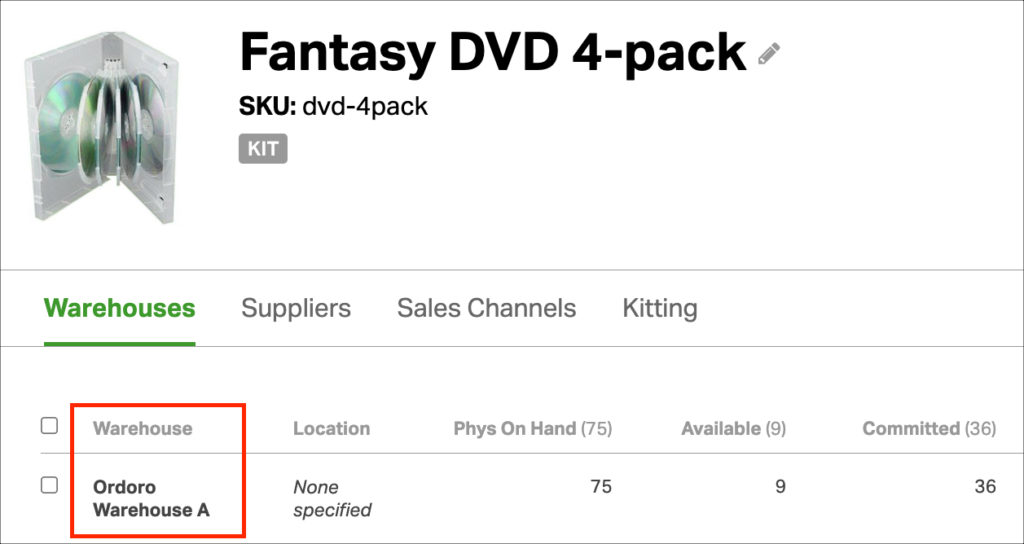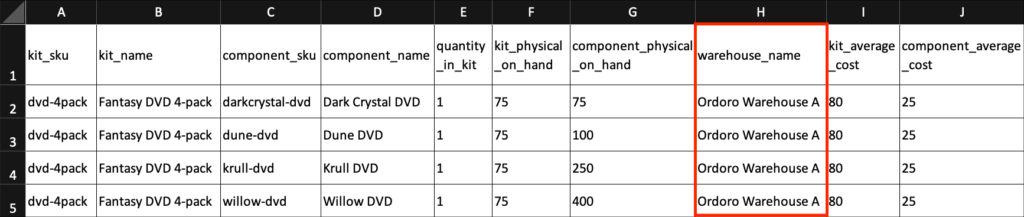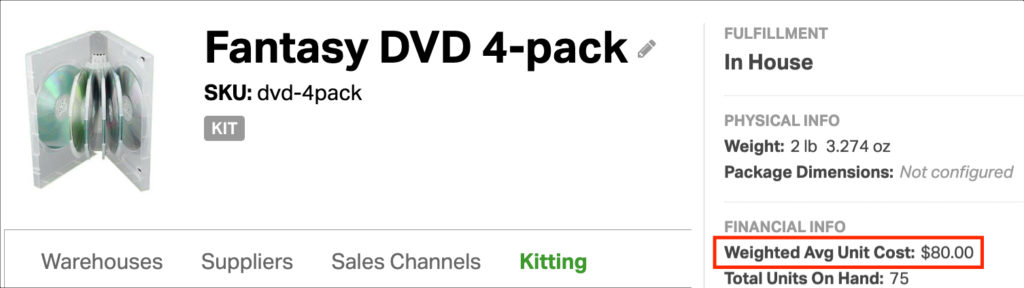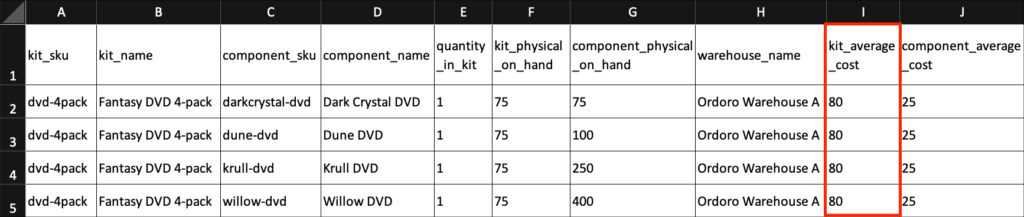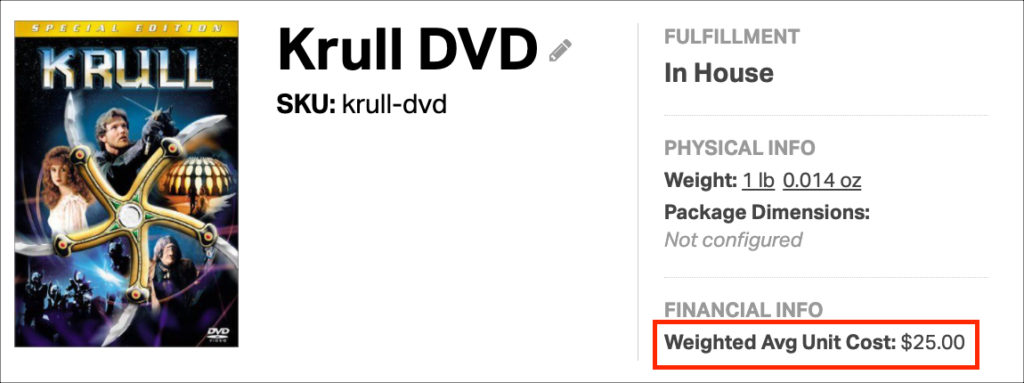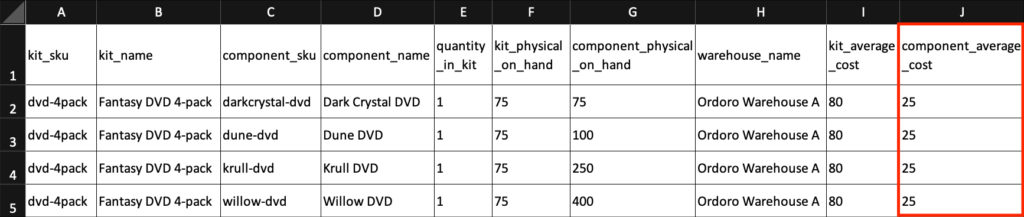One of Ordoro’s most powerful features, kitting, allows you to bundle or kit products together. This support article outlines all the ways kitting can be used.
If you have assembled your kits using Ordoro, you might have to export them for various reasons, such as inventory management or modifying their configuration. We’ll list the steps to export below.
Tip: To export which items are part of a kit (without quantities or inventory data), see this help article.
Topics
How to export your Kit Report
1. Select your company name to go to Settings -> Reports.
- If you don’t see the Reports option, reach out to Ordoro Support (support@ordoro.com) for assistance.
2. Find Kit Inventory Report. Click Run Now.
- A custom script can email the report on a regular interval. If you have this script, enter the Report Recipient’s email.
- For details about Report Recipients, see this support article.
- Otherwise, the generated CSV will be available under Report Downloads and will not be emailed.
What’s in the Kit Report?
In the Kit Inventory report, you’ll see the following columns.
- Kit SKU
- Kit Name
- Component SKU
- Component Name
- Quantity in Kit
- Kit Physical On Hand
- Component Physical On Hand
- Warehouse Name
- Kit Average Cost
- Component Average Cost
Let’s discover what each does!
Our example product below is a DVD four-pack. It includes four individual DVDs of classic 80s sci-fi movies.
Column headings: Kit SKU and Kit Name
- When a product is converted to a kit, it will appear in this column.
- The data lists the kit SKU and name saved in Ordoro.
- Ordoro uses the SKU as the unique identifier to manage products.
- Click the screenshots below to expand.
In Ordoro:
In the Kit Report:
Column headings: Component SKU and Component Name
- When an item is added to a kit, it becomes a component.
- This shows all the component SKUs and names saved in Ordoro.
- This example lists each DVD in the four-pack on its own row.
- Ordoro uses the SKU as the unique identifier to manage products.
- Click the screenshots below to expand.
In Ordoro:
In the Kit Report:
Column heading: Quantity in Kit
- This is the component quantity needed for the kit.
- We need one of each DVD to complete the DVD four-pack kit in this example.
- Other kits may require more components.
- For instance, if you sell a case of water, you’d need 12 bottles. This column would list quantity in kit = 12.
- Click the screenshots below to expand.
In Ordoro:
In the Kit Report:
Column heading: Kit Physical On Hand
- This lists the inventory for the kit.
- The Physical On Hand value is the total number you have in stock. This quantity does not account for open orders.
- This help article explains the types of values in Ordoro (Physical On Hand, Available, and Committed)
- If the product is in multiple warehouses, an additional row per kit would be added.
- Click the screenshots below to expand.
In Ordoro:
In the Kit Report:
Column heading: Component Physical On Hand
- This lists the inventory for each of the kit components.
- The Physical On Hand value is the total number you have in stock. This quantity does not account for open orders.
- This help article explains the types of values in Ordoro (Physical On Hand, Available, and Committed)
- If the product is in multiple warehouses, an additional row per component would be added.
- Click the screenshots below to expand.
In Ordoro:
In the Kit Report:
Column heading: Warehouse Name
- Each item is assigned to a warehouse in Ordoro. The warehouse name for the kit will display here.
- If the product is in multiple warehouses, you’ll see a separate row per warehouse.
- Click the screenshots below to expand.
In Ordoro:
In the Kit Report:
Column heading: Kit Average Cost
- The Weighted Average Cost for the kit is listed in this column.
- See this help article describing Weighted Average Cost.
- Tip: This is one way product costs are tracked in Ordoro.
- Click the screenshots below to expand.
In Ordoro:
In the Kit Report:
Column heading: Component Average Cost
- The Weighted Average Cost per component is listed in this column.
- See this help article describing Weighted Average Cost.
- Tip: This is one way product costs are tracked in Ordoro.
- Click the screenshots below to expand.
In Ordoro:
In the Kit Report: