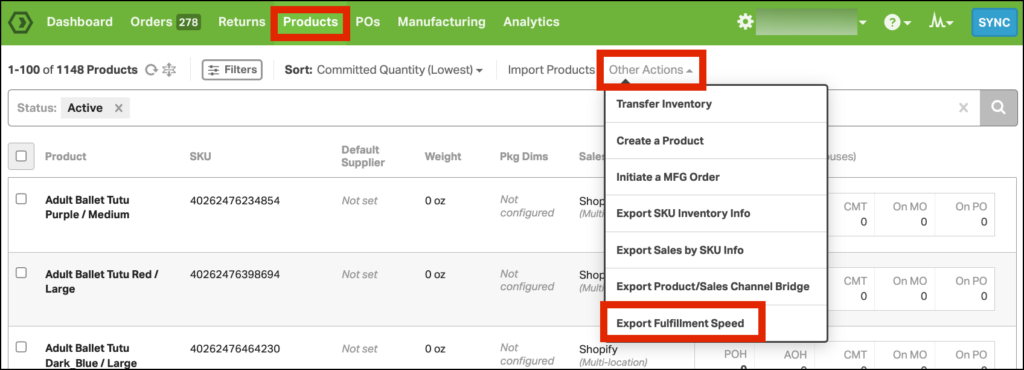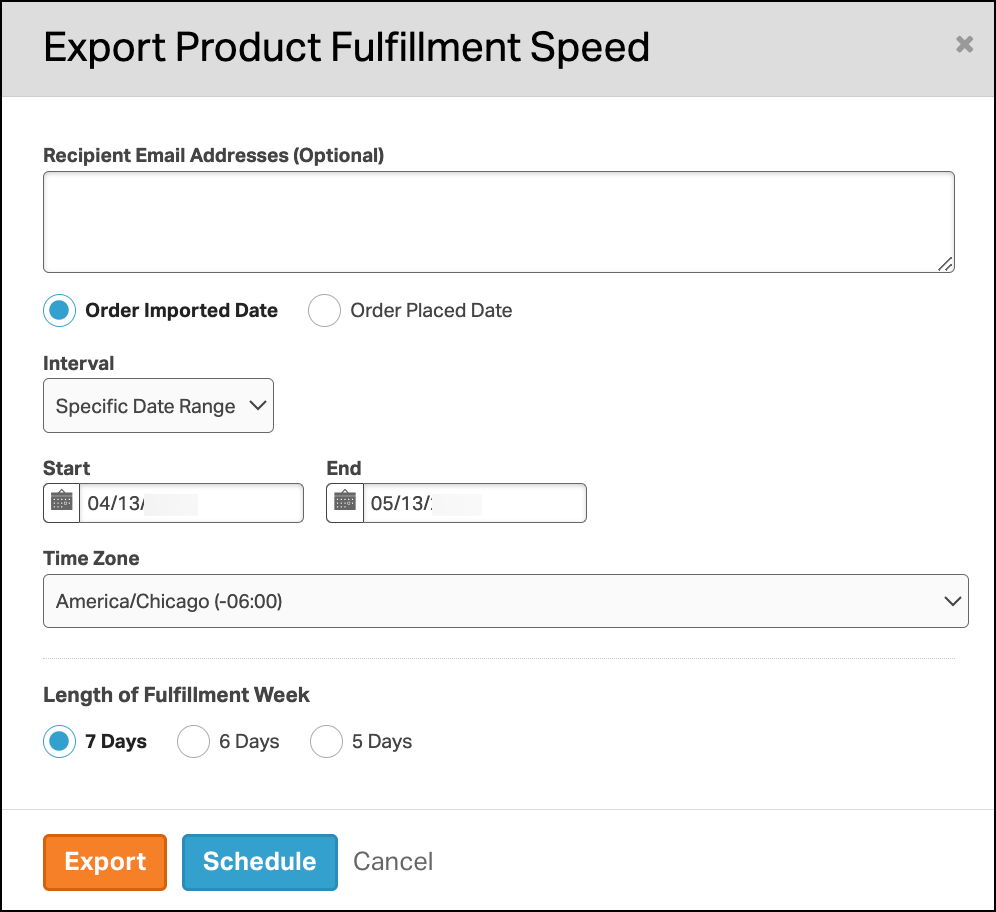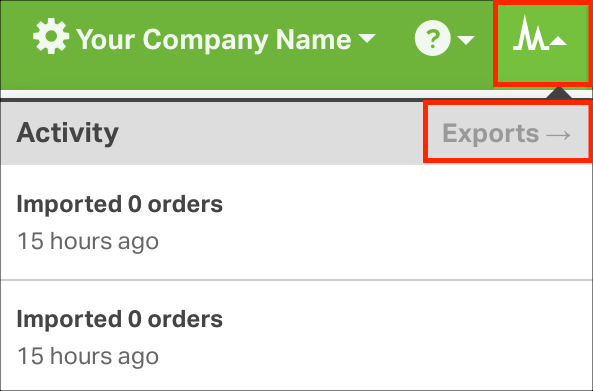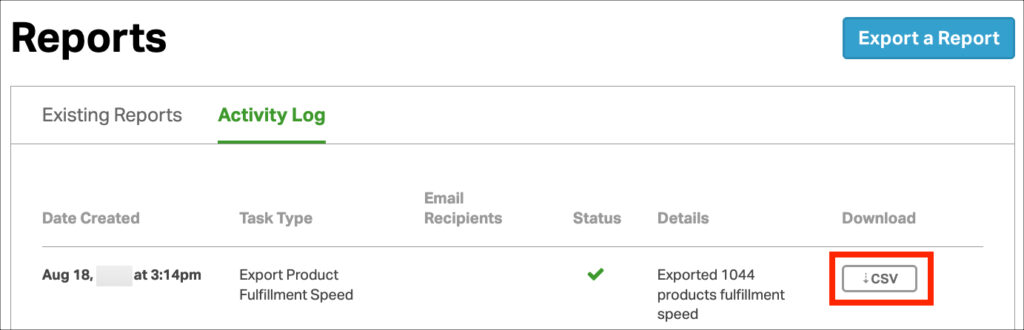In today’s rapidly evolving e-commerce landscape, the ability to enhance order fulfillment processes is essential. Our report not only offers a comprehensive overview of your processing speed per product but also equips you with invaluable insights for strategic decision-making. By exporting and analyzing this report, you can identify items that take longer to ship, enabling you to proactively prepare for their fulfillment. This data-driven approach optimizes production, making just-in-time production strategies more feasible than ever before.
Topics
- What type of information is in the Delivery Status report?
- How to export the Fulfillment Speed report
What type of information is in the Product Fulfillment Speed report?
The Fulfillment Speed report includes the following columns.
- SKU
- Product Name
- Is Kit Parent
- Average Fulfillment Speed in Hours
- Average Fulfillment Speed in Days
The columns SKU and Product Name are self-explanatory.
The Is Kit Parent column indicates whether the SKU represents a kit. The report only includes component SKUs if they were directly purchased.
The Average Fulfillment Speed columns display time in both hours and days, though they correspond to the same duration. For instance:
- Average Fulfillment Speed in Hours = 72
- Average Fulfillment Speed in Days = 3
- 72 hours = 3 days
How to export the Fulfillment Speed report
1. Go to the Product tab -> select Other Actions -> Export Fulfillment Speed.
2. This opens the Export Product Fulfillment Speed modal. Choose from the options to customize the export:
- Recipient Email Addresses (optional)
- Comma-separated list of recipients for the Order report.
- Order Imported or Order Placed Date
- Order Imported Date: When the order imported to Ordoro
- Order Placed Date: When the order was placed on the sales channel
- Interval
- Interval Options:
- Specific Date Range
- Hour
- Day
- Week
- Month
- If you select Hour, Day, Week, or Month – then Ordoro uses your current time to run the report.
- Example: if the current time is 9:18am, selecting “Hour” will return results from 8:18am to 9:18am.
- Truncate to start of hour / day / week / month
- By selecting this option, the report will run from the start of the chosen interval (minute 0) to the end of the same interval (minute 0).
- Example: if the current time is 9:18pm, selecting the truncate option will return results from 8:00am to 9:00am.
- Interval Options:
- Time Zone
- Length of Fulfillment Week
- Options: 7 days, 6 days, 5 days
- 7 days: Fulfill orders from Sunday to Saturday.
- 6 days: One non-fulfillment day weekly (like Sunday). If the product does not ship within the week, 24 hours is deducted from the fulfillment time.
- 5 days: Two non-fulfillment days weekly (like Saturday + Sunday). If the product does not ship within the week, 48 hours is deducted from the fulfillment time.
4. After entering your report parameters, click Export or Schedule.
- If you select Schedule, you’ll be prompted to create a report. See this support article for details.
5. Once the report is complete, it is available in the Activity Menu -> Exports.
6. Click the CSV button. The file will automatically download to your computer.