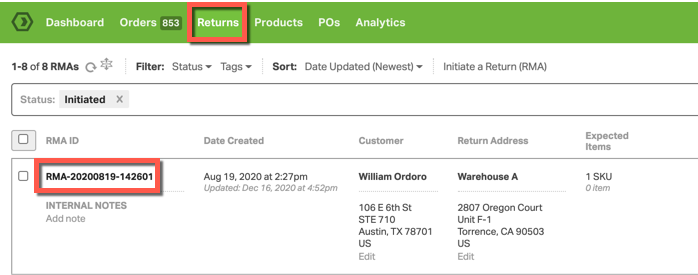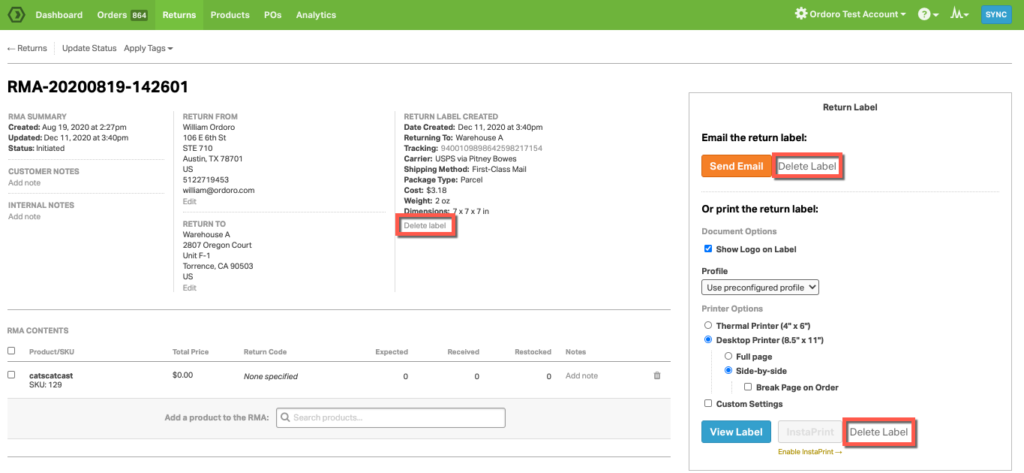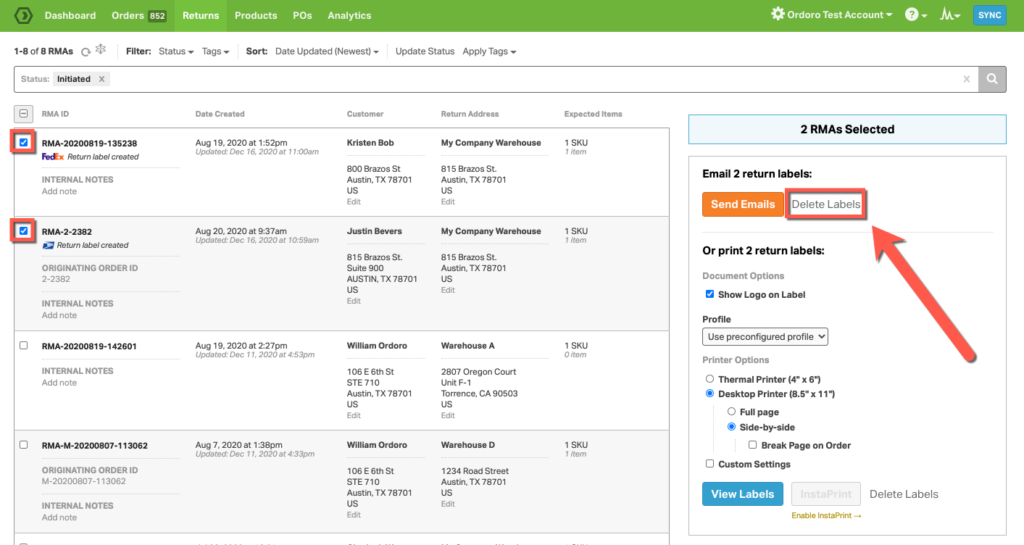Similar to deleting labels for orders in Ordoro, it’s easy to delete a RMA return label in Ordoro. To learn more about deleting labels for orders, please see this support article.
Deleting a RMA Return Label
1. Under the Returns tab, go to the RMA detail page by clicking on the RMA ID.
2. Delete the label by clicking Delete Label.
- There are 3 different places to delete the label. You can delete the label in the Return Label modal and in the RMA detail page.
NOTE: If you need to delete more than 1 label at once, select the RMA IDs on the RMA List page and click Delete Label in the Return Label modal.
3. You can look at the Timeline on the RMA detail page to see that the label has been deleted.
Deleting labels per shipping carrier
- If you’re deleting a USPS label, then Ordoro will automatically request a USPS label refund. See this link for more details.
- Important: If you are deleting a USPS label, and it is less than 30 days old, Ordoro will automatically request the label refund for you.
- The label refunds are credited back to your postage account within 14 business days.
- For more information about USPS label refunds, see this help article.
- If you’re deleting a UPS label, then Ordoro will automatically void that label in your UPS account and no other steps are necessary.
- If you’re deleting a FedEx label, you only need to do the steps above since you will only be invoiced for a label if it enters the mailing stream.
- If you’re deleting a DHL label, you only need to do the steps above since you will only be invoiced for a label if it enters the mailing stream.